Odoo API Integration Guide (In-Depth)
Read more

.png)
Use Knit's tutorials to quickly get started on your integrations journey.
.png)
Odoo is one of the most versatile and widely used ERP platforms, offering a complete suite of applications for CRM, accounting, inventory, HR, eCommerce, and more. Its modular design allows businesses of all sizes to streamline operations from a single platform. However, in reality, most organizations also rely on other specialized tools, such as Shopify for online sales, Salesforce for CRM, or ADP for payroll. The challenge lies in making these systems communicate seamlessly with each other.
That’s where the Odoo API becomes essential. With its strong set of integration capabilities, Odoo enables businesses to automate processes, reduce errors, and maintain real-time data consistency across platforms. Whether it’s syncing eCommerce orders, updating payroll data, or consolidating financial reports, Odoo APIs provide the flexibility to connect internal systems and scale operations effectively.
In this blog, we’ll cover core concepts, common use cases, authentication methods, step-by-step examples of the Odoo API, and how you can integrate Odoo using Knit.
Let's get started
Odoo is an open-source enterprise resource planning (ERP) platform that helps businesses manage a wide range of core functions in one place. Instead of using separate tools for accounting, sales, HR, inventory, and online stores, Odoo provides an integrated system where everything works together.
Before working with the Odoo API, it helps to understand some of the basic terms. These terms are often used in Odoo’s documentation and when writing integration code.
In newer Odoo versions (14+), you can also use an API key instead of a password for added security.
Odoo becomes more powerful when it is connected with the other platforms and tools a business already uses. Below are some of the most common situations where Odoo API integrations can save time, reduce errors, and make daily operations smoother.
For businesses that sell products online, it’s important to keep sales, stock, and accounting in sync. Manually transferring order information from your online store to Odoo can be slow and prone to mistakes. With an integration, this process happens automatically.
Managing employee data across multiple systems can lead to duplication and mistakes. Odoo’s HR module can be connected with payroll software to make things easier.
When a company sells products through multiple channels (e.g., online stores, marketplaces, and physical shops), keeping track of stock becomes a challenge. Odoo integrations help manage this more effectively.
Customer information often exists in different systems—some in a CRM, others in marketing tools, and others in sales systems. This can make it hard to get a complete view of each customer. Odoo APIs help by bringing all this data together.
Financial data is most valuable when it can be analyzed and used for decision-making. Odoo’s Accounting and Sales data can be integrated with external reporting and analytics platforms.
1. API Types: Odoo offers two main types of APIs, XML-RPC and JSON-RPC. XML-RPC is the traditional method and works in all Odoo versions, while JSON-RPC (often considered REST-like) is supported in newer versions and provides modern JSON responses. JSON-RPC is easier to work with for web and mobile integrations, while XML-RPC remains reliable and widely used.
2. Endpoint Structure: Each Odoo API endpoint serves a different purpose. For example:
3. API Documentation: Odoo’s API documentation provides details on both XML-RPC and JSON-RPC methods, including available endpoints, parameters, and request/response formats.
To use the Odoo API, every request must be authenticated. Odoo provides different methods depending on the API type and version. Understanding these methods will help you choose the right one for your integration.
XML-RPC is the traditional API method in Odoo, and it works in all versions. To log in, you provide the database name, a username (usually the login email), and a password. These credentials are sent to the /xmlrpc/2/common endpoint.
If the login is successful, Odoo returns a user ID (uid). This uid is then used in requests sent to the /xmlrpc/2/object endpoint, where you can perform actions such as creating records, updating invoices, or reading sales orders.
While XML-RPC is simple and reliable, it is considered less secure than newer options because it relies on passwords.
JSON-RPC is Odoo’s modern API, similar in style to REST, and is easier to use in web and mobile applications. Authentication happens through the /web/session/authenticate endpoint.
When you send the database name, username, and password, Odoo creates a session if the login is successful. This session acts like a cookie and can be reused for future API calls, which removes the need to repeatedly send login details.
This method is widely preferred for newer integrations since responses are returned in JSON format, which is easier to process and integrate into modern applications.
From version 14 onwards, Odoo introduced API key authentication. A user can generate an API key from their profile settings and use it in place of the password when making XML-RPC or JSON-RPC calls.
API keys are more secure because they can be revoked or regenerated at any time without changing the main user password. This makes them highly recommended for production environments. For long-term integrations, API keys provide the best balance of security and flexibility.
Regardless of which method you use, follow these security guidelines:
Integrating with Odoo can look complicated at first, but breaking it into clear steps makes the process manageable. This guide explains everything from preparing your Odoo environment to making live API calls in production.
Your Odoo instance is like your private ERP environment. Every integration connects to a specific database inside this instance.
✅ At this stage, you should be able to log in to Odoo at http://localhost:8069 (or your Odoo Online URL) and access your test database.
Using the admin account for integrations is insecure. Instead, create a dedicated API Integration User.
Steps:
1. Log in to your Odoo instance as the "userodoo" user.
2. Go to the "Settings" menu and click on the "Users" submenu.
3. Click on the "Create" button to create a new user.
4. Enter the details for the new user, including the login email and password.
5. Under the "Access Rights" tab, select the groups that you want the new user to belong to. To give the new user the same permissions as the "userodoo" user, you can select the same groups that the "userodoo" user belongs to.
6. Click on the "Save" button to save the new user.
When building an Odoo integration, one of the first choices you’ll need to make is:
Should I use XML-RPC or JSON-RPC?
Both are supported in Odoo, and both expose the same models and operations. However, they differ in how they handle requests, responses, and ease of use. Let’s break it down.
XML-RPC has been part of Odoo since the beginning and is still widely used today, especially in cases where backward compatibility is important.
Advantages of XML-RPC APIs
Limitations
How to Work with XML-RPC:
JSON-RPC is Odoo’s newer API style. It behaves much like a REST API, making it easier for developers who are familiar with modern web apps.
Advantages of JSON-RPC APIs
Limitations
How to Work with JSON-RPC:
import xmlrpc.client
url = "http://localhost:8069"
db = "test_db"
username = "api_user@company.com"
password = "your_password" # or API key in v14+
common = xmlrpc.client.ServerProxy(f"{url}/xmlrpc/2/common")
uid = common.authenticate(db, username, password, {})
print("User ID:", uid)If successful, Odoo returns a User ID (uid), which must be passed in future calls.
import requests
url = "http://localhost:8069/web/session/authenticate"
db = "test_db"
username = "api_user@company.com"
password = "your_password"
payload = {
"jsonrpc": "2.0",
"params": {
"db": db,
"login": username,
"password": password
}
}
response = requests.post(url, json=payload)
print(response.json())
If valid, Odoo returns a session ID, which works like a cookie for all future API requests.
Odoo is built on a modular structure where everything revolves around models.
A model in Odoo is like a table in a database, and each model contains fields that act as columns to store specific information. Models represent business objects such as customers, sales orders, invoices, employees, and more.
Understanding which model and fields you need is essential before making any API calls. This ensures that your integration is fetching or updating the right data.
Here are some frequently used models and what they represent:
To find the right model and its fields in your Odoo instance, follow these steps:
Enable Developer Mode
1. Go to Settings in your Odoo dashboard.
2. Scroll down and select Activate the Developer Mode (sometimes called “Debug Mode”).
3. This mode provides access to technical details of records.
Open a Record
1. Navigate to the module you want to work with (e.g., Customers, Sales, or Employees).
2. Open a specific record (for example, a single customer profile).
View Technical Details
1. In the record view, click on the bug/developer tools icon (visible once developer mode is active).
2. Select View Fields or View Metadata.
3. You will see details like:
This information tells you exactly what model and which fields you can use in your API request.
Suppose you want to fetch customer details through the API:
Request (Python - XML-RPC):
partners = models.execute_kw(
db, uid, password,
'res.partner', 'search_read',
[[]], {'fields': ['name', 'email'], 'limit': 5}
)
print(partners)Response (JSON):
[
{"id": 5, "name": "Azure Interior", "email": "azure@example.com"},
{"id": 7, "name": "John Doe", "email": "john@example.com"}
]Request (XML-RPC):
partners = models.execute_kw(
db, uid, password,
'res.partner', 'search_read',
[[]], {'fields': ['id', 'name', 'email'], 'limit': 2}
)Response:
[
{"id": 5, "name": "Azure Interior", "email": "azure@example.com"},
{"id": 7, "name": "John Doe", "email": "john@example.com"}
]Elaboration:
limit=2 restricts the number of records returned.
Request (JSON-RPC):
payload = {
"jsonrpc": "2.0",
"method": "call",
"params": {
"model": "res.partner",
"method": "create",
"args": [{
"name": "Jane Smith",
"email": "jane@example.com"
}]
}
}Response:
{"result": 12}Elaboration:
Request (XML-RPC):
result = models.execute_kw(
db, uid, password,
'res.partner', 'write',
[[12], {'phone': '+123456789'}]
)Response:
Updated: TrueElaboration:
Response True confirms the record was updated successfully.
Request (JSON-RPC):
payload = {
"jsonrpc": "2.0",
"method": "call",
"params": {
"model": "res.partner",
"method": "unlink",
"args": [[12]]
}
}Response:
{"result": true}Elaboration:
Request (XML-RPC):
order_id = models.execute_kw(
db, uid, password,
'sale.order', 'create',
[{
'partner_id': 5,
'order_line': [(0, 0, {
'product_id': 42,
'product_uom_qty': 2
})]
}]
)Response:
Created Order ID: 25Elaboration:
Response 25 is the ID of the new sales order.
Before you move your Odoo integration into production, it is strongly recommended to test everything in a sandbox (test) environment. A sandbox is a safe space where you can try out your API requests without affecting your real business data.
Inside your sandbox Odoo instance, create some sample records such as:
This allows you to run API calls on realistic data and verify results.
You can test your API calls in two main ways:
For example, test creating a new customer or reading existing sales orders.
After running an API request, log into your Odoo interface and check if the data was updated correctly. For example:
During testing, you may face errors. Some of the most common are:
Testing in a sandbox helps catch these issues early so that they don’t occur in production.
After testing in the sandbox, update your configuration to point to the production system. Replace the sandbox database name and server URL with production values, and use the production integration user. Instead of passwords, generate an API key for this user and store it in a secure secrets manager.
All communication should use HTTPS to keep data encrypted. Apply least-privilege access by giving the integration user only the permissions needed for its tasks, such as Sales or Accounting, rather than full administrative rights.
It is also important to enable logging and monitoring. Keep records of API requests and responses to make troubleshooting easier, and monitor response times and error rates to identify problems early.
If you’re using Knit, you can take advantage of its built-in observability dashboards, which provide real-time visibility into your integration. This makes debugging and monitoring much easier, ensuring a smooth transition from sandbox to production.
Integrating Odoo’s API requires more than just writing code. A successful integration depends on good planning, proper security, and ongoing maintenance. Below are some practical guidelines to follow.
Before you start, define the purpose of your integration. Be clear on whether you want to automate certain workflows, synchronize data between systems, or build a completely new process.
Take time to analyze your current workflows and identify where Odoo’s API can make improvements. Map out the data that needs to be exchanged, decide whether the flow will be one-way or two-way, and determine if updates should be real-time or in scheduled batches.
Finally, check compatibility. Make sure the external system can communicate with Odoo’s API (whether via XML-RPC or JSON-RPC/REST) and note if customizations or middleware are required.
API integrations deal with sensitive data, so security should be a priority.
When building the integration, choose the API type that best fits your needs. XML-RPC works across all Odoo versions, while JSON-RPC (REST-like) is better suited for modern applications that expect JSON responses.
Check if Odoo already has connectors or community modules for the integration you want. Using these can save time and ensure compatibility.
Make sure your code has proper error handling in place. API calls can fail for reasons like network issues, permission errors, or invalid data. Your integration should log these failures and handle them gracefully.
Always test thoroughly in a development or staging environment before going live. Validate that the data being exchanged is accurate and that all workflows behave as expected.
A good integration doesn’t end at deployment—it needs to be maintained.
Document your integration carefully. Include API endpoints, data mappings, and instructions for handling errors. This will make it easier to troubleshoot and update later.
Set up monitoring and alerts to keep track of API usage, response times, and failures. Catching issues early reduces downtime and prevents data mismatches.
Plan ahead for growth. Design your integration to handle larger data volumes and potential business changes so it remains reliable as your organization scales.
Take advantage of resources that make development and testing easier:
Odoo introduced webhook support in version 17, and it is available in both the Community and Enterprise editions. In Odoo 18, webhooks have become a practical way to connect Odoo with other systems using event-driven, push-based communication.
A webhook is essentially an automated message sent over HTTP. Instead of continuously polling Odoo for updates, webhooks allow you to send or receive data only when an event happens. This makes integrations more efficient and responsive.
Webhooks in Odoo are event-driven. They are not running constantly in the background but are triggered when a specific action takes place. For example, a webhook can be fired when a customer is created, when a product is updated, or when a sales order is confirmed. Instead of waiting for systems to poll Odoo for updates, these events trigger immediate communication. When an event occurs, Odoo can either push data to an external system or accept data from one.
In push mode, Odoo sends an HTTP request to a defined external URL whenever the event happens. For example, when a sales order is confirmed in Odoo, it can automatically send the order details to a logistics provider’s API.
In pull mode, the flow is reversed. An external system sends a POST request with its own data payload to an Odoo webhook URL. Odoo then processes that request and takes the appropriate action. A common example is when an e-commerce platform posts product details into Odoo to automatically create a matching product record.
Webhooks are configured through Odoo Studio, using automated actions. The process generally includes:
Odoo webhooks enable real-time data synchronization and automation across systems. Here are practical scenarios showcasing their application in business workflows.
1. Syncing Data with E-commerce Platforms: When a new product is added in WooCommerce, a webhook automatically creates the same product in Odoo, ensuring seamless inventory alignment.
2. Real-Time Inventory Updates: An external POS confirms a sales order, and Odoo receives a webhook request to instantly adjust inventory levels, maintaining accurate stock data.
3. Logistics Integration: Upon confirming a sales order in Odoo, the system pushes order details to a third-party logistics provider via a webhook for efficient fulfillment.
4. Accounting System Integration: Invoice data in Odoo is sent in real time to an external accounting tool through a webhook, streamlining reconciliation processes.
Setting up webhooks in Odoo requires installing modules, configuring automations, and testing the setup. Follow these steps to implement webhooks effectively.
Step 1: Navigate to the Apps menu, search for "Base Automation," and install it. This module is essential for creating automation rules and enabling webhooks.
Step 2: Go to Settings and activate Developer Mode to unlock advanced options and debugging tools necessary for webhook configuration.
Step 3: Access Odoo Studio from the Apps menu, create a new automated action, and select the event that triggers the webhook, such as record creation, update, or deletion.
Step 4: Choose the relevant model (e.g., Sales Order, Product, Customer), set the condition (e.g., “Sales Order confirmed”), and configure the action to “Send Webhook” with the external system’s URL.
Step 5: Use a tool like Postman to verify that the webhook fires correctly. Send test requests to confirm Odoo delivers data to the specified URL and check logs to ensure the payload aligns with the external system’s expectations.
Integrating directly with Odoo can be complex; you need to manage RPC protocols, access rights, users, API keys, and ongoing maintenance. Knit makes this much easier with a unified REST API, rated #1 for ease of use in 2025. It not only connects with Odoo but also with 40+ other systems, including ERP, CRM, HRIS, Payroll, ATS, and Accounting, all through a single interface.
Unified API: Instead of building separate integrations for every ERP, Knit gives you one REST API that works with multiple systems, including Odoo.
Developer-Friendly: Knit comes with clear documentation, intuitive endpoints, and fewer complexities, making it easier for developers to get started.
Scalable: Whether you’re handling a few records or millions, Knit is built to process large amounts of data without slowing down.
Reliable Support: Knit provides robust error handling and a responsive support team, so your integration stays smooth and reliable.
Here are answers to common questions about integrating Odoo's API using Knit, a unified platform that simplifies connections and adds features like virtual webhooks.
Q. What APIs does Odoo provide for integration?
A: Odoo supports two main APIs: the XML-RPC/JSON-RPC API, a legacy option for create, read, update, and delete (CRUD) operations on all models, and the REST API, available through community modules or custom setups for modern integrations. Both interact with models like res.partner (customers), sale.order (sales), and account.move (accounting).
Q. Why integrate Odoo with Knit instead of directly using APIs?
A: Direct Odoo API integration requires managing authentication, field mapping, and error retries, plus building custom connectors for each third-party system. Knit simplifies this with:
Q. How do I authenticate Odoo’s API inside Knit?
A: To authenticate, provide your Odoo instance URL (e.g., https://mycompany.odoo.com), database name (for on-premise setups), username or email, and an API key from the user profile. Knit’s Odoo connector validates these to establish a secure connection.
Q. Which Odoo modules can I integrate with Knit?
A: Knit supports most Odoo modules, including:
Q. What if Odoo doesn’t support real-time webhooks?
A: Knit’s virtual webhooks poll Odoo’s APIs for changes and generate events like "New Invoice Created" or "Customer Updated," delivering near real-time notifications without custom polling logic.
Q. How does Knit handle Odoo’s API limits?
A: Odoo’s SaaS edition has rate limits around 60 requests per minute. Knit manages this through:
Q. Can I sync data both ways (Odoo ↔ Other Systems)?
A: Yes, Knit enables bi-directional syncing. Pull data from Odoo to your system via Knit, or push data into Odoo, like creating customers from a CRM, with field-level mapping for precision.
Q. How secure is the integration?
A: Knit ensures security by storing OAuth2 or API keys in its vault, using HTTPS/TLS encryption for all traffic, and supporting Odoo user role restrictions (e.g., read-only access). Logs are available for auditing.
Q. Do I need coding knowledge to integrate Odoo with Knit?
A: Basic setup, like connecting Odoo in Knit, requires no coding. For advanced customizations, such as unique models or workflows, a developer may be needed to extend Odoo’s API or adjust mappings.
Q. What are common use cases for Odoo + Knit integration?
A: Knit supports scenarios like syncing customer and order data to CRMs (e.g., HubSpot, Salesforce), pushing invoices to accounting tools (e.g., QuickBooks), updating employee records to payroll systems, centralizing inventory with e-commerce platforms, and streaming data to BI tools for reporting.
.png)
Let us consider a world, where setting appointments, contacting people, and organizing your time seems like a never-ending struggle. People find themselves often busy sending and reading their emails back and forth, missing deadlines or appointments and booking overlapping meetings. This surely demotivates one to be productive. Scheduling work is among the most difficult tasks in organizations.
Employees primarily depend on calendars for effective work organization and planning while manual changes most of the time result in getting overbooked, not receiving updates and wasting time on management. Installing Outlook Calendar API eliminates such problems by relieving the manual work of booking appointments and coordinating, instead of working constantly on the management of the calendar across multiple platforms.
However, API integration isn’t always straightforward. Developers encounter challenges such as complex authentication, navigating API endpoints, and ensuring permissions are set up correctly. This guide simplifies the process for you.
The Outlook Calendar API is part of the Microsoft Graph suite. It allows developers to interact with calendar data programmatically, enabling operations like creating, updating, and retrieving events.
Key Features:
Microsoft Graph provides resource access to the Microsoft 365 platforms and ecosystems. It has the concept of integrated uniformity which provides the application programmers with direct application development of integration with Outlook, Teams, OneDrive and other Microsoft services.
Integrating the API enhances scheduling by:
Scheduling is often at the core of organizational productivity. Seamless integration ensures that meetings, events, and deadlines are easily accessible, fostering better communication and coordination among teams.
This section introduces the importance of setting up a Microsoft 365 Developer Account to access and manage API services.
Step-by-Step Guide:
Essential Configurations in the Azure Portal:
Proper authentication ensures secure communication between your app and the API. Understanding and managing Outlook Calendar API Permissions is crucial for ensuring secure access to calendars and events while avoiding common errors during integration.
Generating API Tokens and Configuring Permissions:
Understanding OAuth 2.0 and Microsoft Graph Authentication: OAuth 2.0 is a robust framework that allows applications to obtain limited access to user resources. Microsoft Graph builds on this by:
For example, a single-page app can use the implicit flow for quick access, while a backend app might prefer the client credentials flow.
Resolving Common Authentication Issues:
Challenges of Direct Integration: Direct integration with Outlook Calendar API often requires administrative approval, particularly for permissions that access sensitive data. The process involves:
Potential Hurdles with Manual Approval:
Avoid the Hustle with Knit: Knit simplifies this process by:
You can integrate Outlook Calendar functionalities into your workflow. The APIs enable the creation, management, and retrieval of Outlook Calendar API Events, providing a streamlined approach to event scheduling and updates.
Understanding the available endpoints is crucial for effective API usage. Here are a few key endpoints for the calendar, events, and users:
Well-structured API requests ensure smooth interaction with the calendar system. For reliable API requests:
Example1: Create an event in the specified time zone, and assign the event an optional
transactionId value.
Request Body:
POST https://graph.microsoft.com/v1.0/me/events
Prefer: outlook.timezone="Pacific Standard Time"
Content-type: application/JSON
{
"subject": "Let's go for lunch",
"body": {
"contentType": "HTML",
"content": "Does noon work for you?"
},
"start": {
"dateTime": "2017-04-15T12:00:00",
"timeZone": "Pacific Standard Time"
},
"end": {
"dateTime": "2017-04-15T14:00:00",
"timeZone": "Pacific Standard Time"
},
"location":{
"displayName": "Harry's Bar"
},
"attendees": [
{
"emailAddress": {
"address": "samanthab@contoso.com",
"name": "Samantha Booth"
},
"type": "required"
}
],
"allowNewTimeProposals": true,
"transactionId": "7E163156-7762-4BEB-A1C6-729EA81755A7"
}
Response Body: The response body shows the start and end properties.
The API data model organizes resources into logical structures for streamlined management.
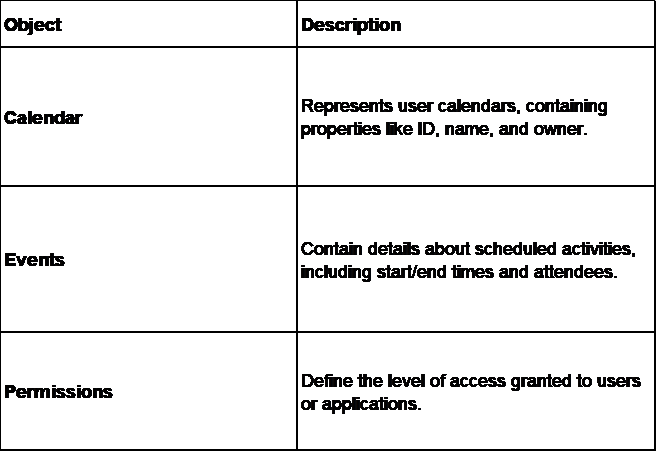
To fetch events from the user’s calendar, follow these steps:
curl -X GET \ -H "Authorization: Bearer {access_token}" \
"https://graph.microsoft.com/v1.0/me/events"
{
"value": [
{
"id": "AAMkADk2",
"subject": "Team Meeting",
"start": {
"dateTime": "2025-01-20T10:00:00",
"timeZone": "Pacific Standard Time"
},
"end": {
"dateTime": "2025-01-20T11:00:00",
"timeZone": "Pacific Standard Time"
}
"locations": [
{
"displayName": "Conf Room Rainier",
"locationType": "default",
"uniqueId": "",
"uniqueIdType": "unknown"
}
],
"attendees": [
{
"type": "required",
"status": {
"response": "none",
"time": "0001-01-01T00:00:00Z"
},
"emailAddress": {
"name": "Engineering",
"address": "abc@contoso.com"
}
}
],
"organizer": {
"emailAddress": {
"name": "Engineering",
"address": "abc@contoso.com"
}
},
}
]
}
Recurring events are common in calendars. To create them:
Example JSON payload for a daily recurring event:
{
"recurrence": {
"pattern": {
"type": "daily",
"interval": 1
},
"range": {
"type": "endDate",
"startDate": "2025-01-01",
"endDate": "2025-01-31"
}
}
}
Time zones can cause discrepancies in event scheduling. The timeZone field ensures consistency:
{
"start": {
"dateTime": "2025-01-20T10:00:00",
"timeZone": "Pacific Standard Time"
},
"end": {
"dateTime": "2025-01-20T11:00:00",
"timeZone": "Pacific Standard Time"
} }
Errors can occur during API interactions. Implement logic to handle common errors:
Robust error handling ensures a seamless user experience and minimizes downtime.
Knit helps connect your apps to the Outlook Calendar API by abstracting the complexities involved in doing so. Now you don’t need to write heavy code to manage calendars either due to its simple design. With Knit, developers can:
Knit enables teams to focus on higher-priority tasks rather than troubleshooting integrations by handling API tokens, permissions, and calls in the background.
To get started with Knit, you’ll need:
Setup Steps:
This section bridges the gap between Microsoft Graph and Knit, making the integration process simpler.

Knit simplifies event management by:
For example, you can create workflows where Knit automatically schedules follow-up meetings after client calls, saving hours of manual effort.
Knit provides tools to test and validate your integration before it goes live. You can:
Case Study 1: Slack’s Calendar Integration Slack’s integration with the Outlook Calendar API transformed how teams manage their schedules within the platform. With this integration:
Impact: Due to Slack integration, users were able to streamline their day significantly through the reduction of app toggling, thus saving time and boosting team collaboration. A 25% rise in meeting attendance and a significant reduction in scheduling conflicts were both noted.
Case Study 2: HubSpot’s Event Scheduling: Everybody, especially the sales representatives and clients wanted a streamlined experience and that is exactly what their integration API did:
Impact: HubSpot’s scheduling solution increased customer satisfaction and saved sales teams hours of manual scheduling each week. Reports show that clients were more likely to attend scheduled meetings, leading to a 15% boost in closed deals.
These case studies emphasize the importance of:
Data security is paramount when dealing with sensitive information like calendar events. Follow these practices:
Example: Use tools like HashiCorp Vault to securely store credentials.
Optimize your integration to prevent performance bottlenecks:
Monitoring API interactions is essential for identifying and resolving issues promptly:
Integrating the Outlook Calendar API can present several hurdles, including:
Here are actionable steps to resolve common issues:
Microsoft continuously enhances its APIs to meet evolving user needs. Upcoming features include:
Stay ahead of changes by:
Integrating the Outlook Calendar API transforms how your organization schedules and manages events, saving time and improving productivity. From handling complex authentication to optimizing API usage, this guide equips you with the knowledge to implement a robust integration.
Knit takes this one step further by simplifying the entire process. With Knit, you can automate event management, streamline workflows, and focus on what truly matters for your business.
Ready to transform your scheduling process? Book a demo with Knit today and see how easy it is to integrate the Outlook Calendar API without any friction.
.png)
Paycom is a leading cloud-based Human Capital Management (HCM) platform that combines payroll, HR, time tracking, and other key functions in one system. However, integrating directly with Paycom’s API can be challenging. Paycom doesn’t offer open public APIs and generally requires special access for integration.
Knit, on the other hand, is a unified API platform that provides pre-built integrations to systems like Paycom. With Knit, developers can connect to Paycom’s HR and payroll data through a standardized API, avoiding much of the custom development and maintenance overhead.
This guide will walk you through two approaches to integrating Paycom:
Let’s get started!
Integrating with Paycom unlocks powerful HR and payroll automation scenarios for your organization. Here are some common use cases:
Integrating Paycom with your applications eliminates duplicate data entry, reduces human errors, and ensures that critical HR data stays consistent across platforms.
Next, we’ll look at the challenges of doing this directly with Paycom’s API.
While Paycom offers an API for customers and partners, integrating directly comes with several challenges:
Mapping these fields into your application’s data model (or into a common schema if you integrate multiple HR systems) is a non-trivial task. Without a unified standard, developers must write extensive transformation logic for Paycom’s API.
Despite these challenges, you may still opt for a direct integration if you have very specialized needs or constraints. In the next section, we’ll outline how to integrate directly with Paycom’s API, covering authentication, key endpoints, and best practices for implementation.
Direct integration with Paycom involves using Paycom’s REST API endpoints to push or pull data. Below is a step-by-step breakdown of the process:
First, you’ll need to authenticate with Paycom to obtain an API token or otherwise authorize your API calls. As noted, Paycom’s auth can use either an OAuth 2.0 flow or a static API token mechanism:
Example, Obtaining an OAuth Token: The snippet below illustrates a generic OAuth token request to Paycom’s API (your actual domain/path may differ). This uses the Resource Owner Password Credentials grant type for simplicity, sending the username and password of an API user along with the client ID/secret in a form-encoded request:
curl -X POST "https://api.paycom.com/oauth/token" \
-H "appkey: YOUR_APP_KEY" \
-H "Content-Type: application/x-www-form-urlencoded" \
-d 'username=YOUR_USERNAME&password=YOUR_PASSWORD&client_id=YOUR_CLIENT_ID&client_secret=YOUR_CLIENT_SECRET&grant_type=password'
Paycom will respond with a JSON containing an access_token if the credentials are valid.
Note: The exact URL and required parameters may vary; always refer to Paycom’s official documentation accessible through their UI for the correct auth procedure.
Once you have your token or API keys, you’re ready to call Paycom’s endpoints.
Paycom’s API is organized around various functional categories of its platform. Below are some key endpoints grouped by category:
Each endpoint has specific request and response schemas (often in JSON format). Always refer to the Paycom API documentation (available through your Paycom admin portal) for the exact parameters required for each call
Tip: Start by focusing on the endpoints required for your use case (e.g., if you only need to sync employees and payroll data, you might not need to use benefits or recruiting endpoints at all).
After authenticating, you can start making calls to Paycom’s API using standard HTTP methods (GET, POST, PUT, DELETE). Let’s walk through a simple example: retrieving employee data.
Example - Get Employee List: The following Python snippet demonstrates how you might fetch a list of employees from Paycom:
import requests
url = "https://api.paycom.com/v1/employees" # endpoint to list employees
headers = {
"Authorization": "Bearer YOUR_ACCESS_TOKEN", # token obtained from auth
"Content-Type": "application/json"
}
response = requests.get(url, headers=headers)
print(response.json())In this example, we call the /employees endpoint with the required auth header. If successful (response.status_code == 200), the response will contain a JSON array of employees, with fields such as first name, last name, email, job title, department, etc.
You can modify query parameters or filters if Paycom’s API supports them to narrow the results (for instance, some APIs allow filtering by last update date, department, etc., though specifics depend on Paycom’s features).
You could also use curl to test this from the command line. For example, using the bearer token:
curl -X GET "https://api.paycom.com/v1/employees" \
-H "Authorization: Bearer YOUR_ACCESS_TOKEN"This should return a JSON payload of employees if your token and endpoint are correct.
Working with the Data: Paycom’s API responses are formatted in JSON. Generally, data objects will use Paycom’s field names (which might use camelCase or specific codes). For instance, an employee object might look like:
{
"employeeId": "12345",
"firstName": "John",
"lastName": "Doe",
"email": "john.doe@example.com",
"jobTitle": "Software Engineer",
"department": "Engineering",
... other fields ...
}Make sure to parse the JSON (response.json() in Python, or your language’s equivalent) and handle the data according to your app’s logic. You may need to map Paycom’s fields to your own data model.
Other Calls: The process for other endpoints is similar:
Powerful error handling is crucial when working with any API, including Paycom’s. Paycom will return standard HTTP status codes to indicate success or various errors (400 for bad request, 401 for unauthorized, 403 for forbidden, 404 for not found, 500 for server error, etc.)
Your integration should check the response code for each API call and handle errors gracefully. For example:
if response.status_code == 200:
data = response.json()
# process the data
else:
print(f"Error: {response.status_code} - {response.text}")In case of an error, Paycom’s API might include a message in the response body (e.g., why the request was invalid). Logging these errors is important for troubleshooting.
Common things to watch for:
Handling responses and errors properly, you ensure your application can fail gracefully. For instance, if a call to Paycom fails, you might catch the exception, log the error, and surface a user-friendly message or alert in your application rather than crashing.
Knit is designed to address the challenges of custom integrations like the one we described. Instead of writing custom integration code for each API (and dealing with auth, data mapping, and maintenance yourself), Knit provides a unified integration layer. Here’s how using Knit can significantly improve the Paycom integration process:
Integrating Paycom into your application can open up powerful capabilities, from automated employee onboarding to streamlined payroll processing and compliance reporting. In this guide, we explored how to do it the hard way (direct API integration) and the smart way (using Knit’s unified API).
Direct integration requires navigating Paycom’s guarded API, dealing with custom auth, learning a complex schema, and writing a lot of code to handle errors and data sync. For organizations with ample resources and singular focus, this might be doable, but for most, it’s a heavy lift.
Using Knit, you can achieve the same (or greater) results with a fraction of the effort. Knit handles the messy parts, authentication, normalization, and ongoing maintenance, providing you with a clean, developer-friendly interface to work with Paycom’s data. As we saw, common tasks like syncing employees or payroll records become much simpler with Knit’s pre-built connectors and unified data models. You also future-proof your integrations strategy by having one framework to connect not just Paycom, but whichever systems your customers use.
Ready to streamline your Paycom integration? We encourage you to explore Knit’s platform and documentation. If you need help or want to see a demo, don’t hesitate to [connect with us]. We’re here to help you integrate faster and smarter.
Happy integrating! 🚀
.png)
This article is a part of a series of articles covering the Ashby API in depth, and covers the specific use case of using the Ashby API to List all Candidates from Ashby API.
You can find all the other use cases we have covered for the Ashby API along with a comprehensive deep dive on its various aspects like authentication, rate limits etc in our in-depth Ashby API end point directory.
The Ashby API provides a robust method to list all candidates within an organization using the candidate.list endpoint. This endpoint supports pagination and incremental synchronization, allowing efficient data retrieval. Below is a step-by-step guide to using this API with Python code snippets.
Endpoint: https://api.ashbyhq.com/candidate.list
HTTP Method: POST
The request body should be a JSON object. You can specify parameters such as limit, cursor, and syncToken to control pagination and synchronization.
{
"limit": 25,
"cursor": "your-cursor-value",
"syncToken": "your-sync-token"
}Below is a Python code snippet demonstrating how to list all candidates using the Ashby API:
import requests
url = "https://api.ashbyhq.com/candidate.list"
headers = {
"Accept": "application/json",
"Content-Type": "application/json"
}
data = {
"limit": 25
}
response = requests.post(url, headers=headers, json=data)
if response.status_code == 200:
result = response.json()
print(result)
while result.get("moreDataAvailable"):
data["cursor"] = result.get("nextCursor")
response = requests.post(url, headers=headers, json=data)
result = response.json()
print(result)
else:
print("Error:", response.status_code, response.text)The response will include a list of candidates and pagination information. If moreDataAvailable is true, use nextCursor to fetch the next page.
{
"success": true,
"results": [
// Array of candidate objects
],
"moreDataAvailable": true,
"nextCursor": "next-cursor-value",
"syncToken": "new-sync-token-value"
}
If you are looking to learn how to get details on an individual candidate using Ashby API, read our developer guide here : Get candidate data using Ashby API (Python Example)
For quick and seamless access to Ashby API, Knit API offers a convenient Unified API solution. By integrating with Knit just once, you can integrate with multiple ATS systems in on go. Knit takes care of all the authentication, authorization, and ongoing integration maintenance, this approach not only saves time but also ensures a smooth and reliable connection to your Ashby API.
.png)
Introduction
This article is a part of a series of articles covering the GreytHR API in depth, and covers the specific use case of using the GreytHR API to get employee data from GreytHR.
You can find all the other use cases we have covered for the GreytHR API along with a comprehensive deep dive on its various aspects like authentication, rate limits etc here.
https://api.greythr.com/employee/v2/employees/personalhttps://api.greythr.com/employee/v2/employees/workhttps://api.greythr.com/employee/v2/employees/profile1. What are the rate limits for GreytHR API?
GreytHR does not publish its exact rate limits publicly. If you expect high request volumes, it’s best to contact their support team for detailed guidance and build your integration with retries/backoff in mind.
2. How do I refresh my API token?
Tokens eventually expire. To get a new one, you’ll need to re-run the authentication process as defined by GreytHR. It’s good practice to automate token refresh in your integration so it doesn’t break unexpectedly.
3. Can I directly filter data by employee ID?
Not at the API level. Current endpoints return full datasets. You’ll need to fetch the response and apply filtering client-side (e.g., by matching employeeId values in the JSON).
4. What format does the GreytHR API return data in?
All responses are provided in JSON, making them easy to parse and integrate into most systems.
5. How do I handle pagination in responses?
When there’s a large dataset, GreytHR includes pagination details in the response. Use these tokens/parameters to navigate page by page until you retrieve the full dataset.
For quick and seamless access to GreytHR API, Knit API offers a convenient solution. By integrating with Knit just once, you can streamline the entire process. Knit takes care of all the authentication, authorization, and ongoing integration maintenance. This approach not only saves time but also ensures a smooth and reliable connection to your GreytHR API.
.webp)
This guide is part of our growing collection on HRIS integrations. We’re continuously exploring new apps and updating our HRIS Guides Directory with fresh insights.
Workday has become one of the most trusted platforms for enterprise HR, payroll, and financial management. It’s the system of record for employee data in thousands of organizations. But as powerful as Workday is, most businesses don’t run only on Workday. They also use performance management tools, applicant tracking systems, payroll software, CRMs, SaaS platforms, and more.
The challenge? Making all these systems talk to each other.
That’s where the Workday API comes in. By integrating with Workday’s APIs, companies can automate processes, reduce manual work, and ensure accurate, real-time data flows between systems.
In this blog, we’ll give you everything you need, whether you’re a beginner just learning about APIs or a developer looking to build an enterprise-grade integration.
We’ll cover terminology, use cases, step-by-step setup, code examples, and FAQs. By the end, you’ll know how Workday API integration works and how to do it the right way.
Looking to quickstart with the Workday API Integration? Check our Workday API Directory for common Workday API endpoints
Workday integrations can support both internal workflows for your HR and finance teams, as well as customer-facing use cases that make SaaS products more valuable. Let’s break down some of the most impactful examples.
Performance reviews are key to fair salary adjustments, promotions, and bonus payouts. Many organizations use tools like Lattice to manage reviews and feedback, but without accurate employee data, the process can become messy.
By integrating Lattice with Workday, job titles and salaries stay synced and up to date. HR teams can run performance cycles with confidence, and once reviews are done, compensation changes flow back into Workday automatically — keeping both systems aligned and reducing manual work.
Onboarding new employees is often a race against time , from getting payroll details set up to preparing IT access. With Workday, you can automate this process.
For example, by integrating an ATS like Greenhouse with Workday:
For SaaS companies, onboarding users efficiently is key to customer satisfaction. Workday integrations make this scalable.
Take BILL, a financial operations platform, as an example:
Offboarding is just as important as onboarding, especially for maintaining security. If a terminated employee retains access to systems, it creates serious risks.
Platforms like Ramp, a spend management solution, solve this through Workday integrations:
While this guide equips developers with the skills to build robust Workday integrations through clear explanations and practical examples, the benefits extend beyond the development team. You can also expand your HRIS integrations with the Workday API integration and automate tedious tasks like data entry, freeing up valuable time to focus on other important work. Business leaders gain access to real-time insights across their entire organization, empowering them to make data-driven decisions that drive growth and profitability. This guide empowers developers to build integrations that streamline HR workflows, unlock real-time data for leaders, and ultimately unlock Workday's full potential for your organization.
Understanding key terms is essential for effective integration with Workday. Let’s look upon few of them, that will be frequently used ahead -
1. API Types: Workday offers REST and SOAP APIs, which serve different purposes. REST APIs are commonly used for web-based integrations, while SOAP APIs are often utilized for complex transactions.
2. Endpoint Structure: You must familiarize yourself with the Workday API structure as each endpoint corresponds to a specific function. A common workday API example would be retrieving employee data or updating payroll information.
3. API Documentation: Workday API documentation provides a comprehensive overview of both REST and SOAP APIs.
Workday supports two primary ways to authenticate API calls. Which one you use depends on the API family you choose:
SOAP requests are authenticated with a special Workday user account (the ISU) using WS-Security headers. Access is controlled by the security group(s) and domain policies assigned to that ISU.
REST requests use OAuth 2.0. You register an API client in Workday, grant scopes (what the client is allowed to access), and obtain access tokens (and a refresh token) to call endpoints.
To ensure a secure and reliable connection with Workday's APIs, this section outlines the essential prerequisites. These steps will lay the groundwork for a successful integration, enabling seamless data exchange and unlocking the full potential of Workday within your existing technological infrastructure.
Now that you have a comprehensive overview of the steps required to build a Workday API Integration and an overview of the Workday API documentation, lets dive deep into each step so you can build your Workday integration confidently!
The Web Services Endpoint for the Workday tenant serves as the gateway for integrating external systems with Workday's APIs, enabling data exchange and communication between platforms. To access your specific Workday web services endpoint, follow these steps:
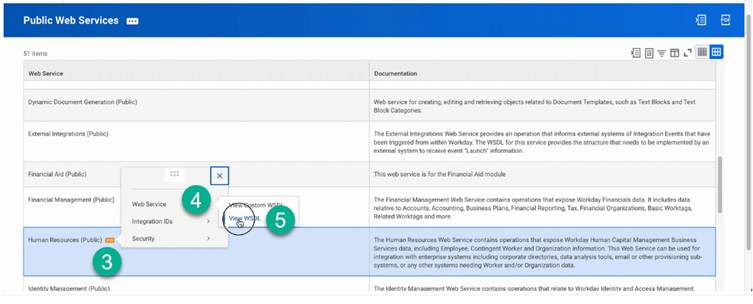
Next, you need to establish an Integration System User (ISU) in Workday, dedicated to managing API requests. This ensures enhanced security and enables better tracking of integration actions. Follow the below steps to set up an ISU in Workday:
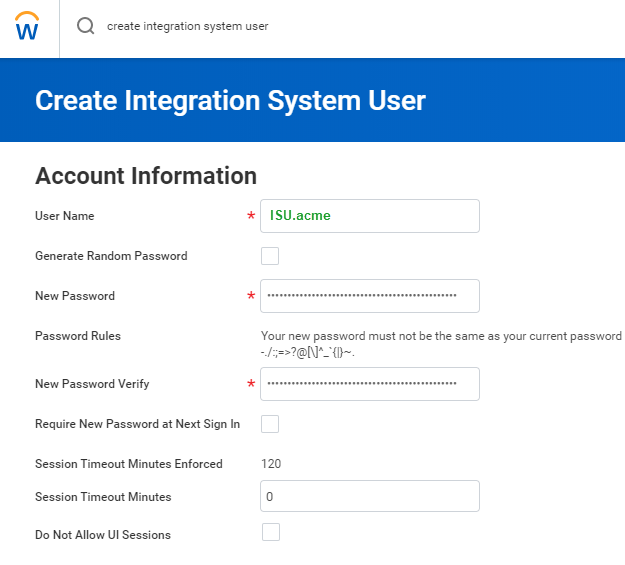
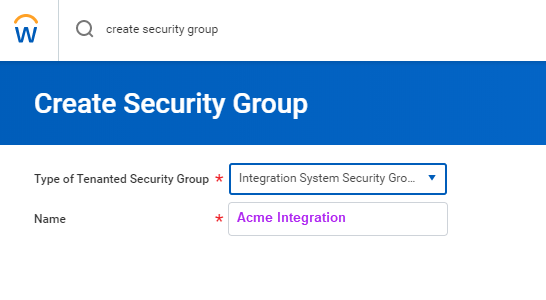
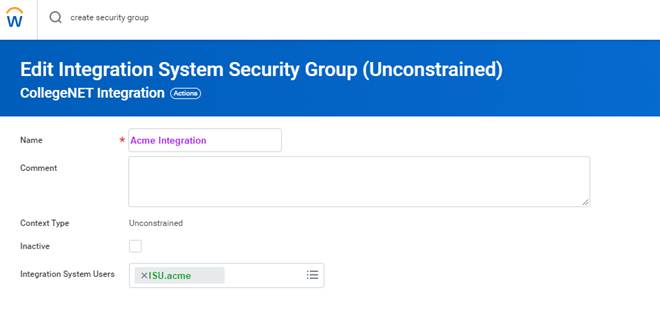


Note: The permissions listed below are necessary for the full HRIS API. These permissions may vary depending on the specific implementation
Parent Domains for HRIS
Parent Domains for HRIS
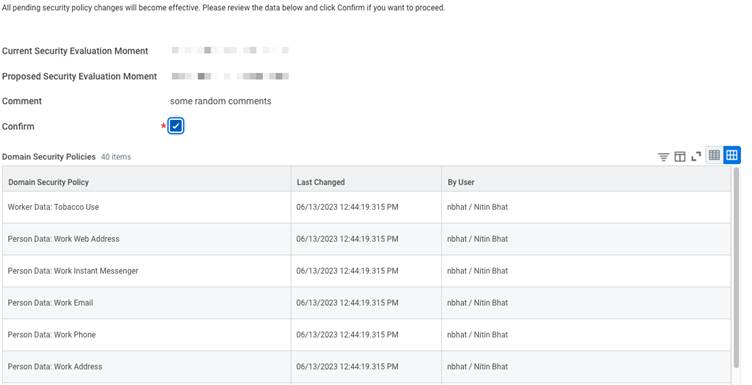
Workday offers different authentication methods. Here, we will focus on OAuth 2.0, a secure way for applications to gain access through an ISU (Integrated System User). An ISU acts like a dedicated user account for your integration, eliminating the need to share individual user credentials. Below steps highlight how to obtain OAuth 2.0 tokens in Workday:
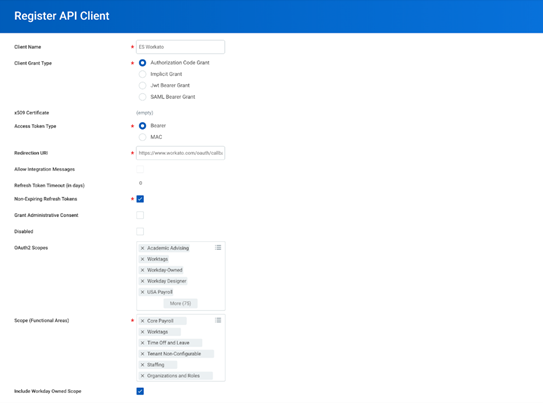
When building a Workday integration, one of the first decisions you’ll face is: Should I use SOAP or REST?
Both are supported by Workday, but they serve slightly different purposes. Let’s break it down.
SOAP (Simple Object Access Protocol) has been around for years and is still widely used in Workday, especially for sensitive data and complex transactions.
How to work with SOAP:
REST (Representational State Transfer) is the newer, lighter, and easier option for Workday integrations. It’s widely used in SaaS products and web apps.
Advantages of REST APIs
How to work with REST:
Now that you have picked between SOAP and REST, let's proceed to utilize Workday HCM APIs effectively. We'll walk through creating a new employee and fetching a list of all employees – essential building blocks for your integration. Remember, if you are using SOAP, you will authenticate your requests with an ISU user name and password, while if your are using REST, you will authenticate your requests with access tokens generated by using the OAuth refresh tokens we generated in the above steps.
In this guide, we will focus on using SOAP to construct our API requests.
First let's learn about constructing a SOAP Request Body
SOAP requests follow a specific format and use XML to structure the data. Here's an example of a SOAP request body to fetch employees using the Get Workers endpoint:
<soapenv:Envelope
xmlns:soapenv="http://schemas.xmlsoap.org/soap/envelope/"
xmlns:bsvc="urn:com.workday/bsvc">
<soapenv:Header>
<wsse:Security>
<wsse:UsernameToken>
<wsse:Username>{ISU USERNAME}</wsse:Username>
<wsse:Password>{ISU PASSWORD}</wsse:Password>
</wsse:UsernameToken>
</wsse:Security>
</soapenv:Header>
<soapenv:Body>
<bsvc:Get_Workers_Request xmlns:bsvc="urn:com.workday/bsvc" bsvc:version="v40.1">
</bsvc:Get_Workers_Request>
</soapenv:Body>
</soapenv:Envelope>👉 How it works:
Now that you know how to construct a SOAP request, let's look at a couple of real life Workday integration use cases:
Let's add a new team member. For this we will use the Hire Employee API! It lets you send employee details like name, job title, and salary to Workday. Here's a breakdown:
curl --location 'https://wd2-impl-services1.workday.com/ccx/service/{TENANT}/Staffing/v42.0' \
--header 'Content-Type: application/xml' \
--data-raw '<soapenv:Envelope xmlns:bsvc="urn:com.workday/bsvc" xmlns:soapenv="http://schemas.xmlsoap.org/soap/envelope/">
<soapenv:Header>
<wsse:Security>
<wsse:UsernameToken>
<wsse:Username>{ISU_USERNAME}</wsse:Username>
<wsse:Password>{ISU_PASSWORD}</wsse:Password>
</wsse:UsernameToken>
</wsse:Security>
<bsvc:Workday_Common_Header>
<bsvc:Include_Reference_Descriptors_In_Response>true</bsvc:Include_Reference_Descriptors_In_Response>
</bsvc:Workday_Common_Header>
</soapenv:Header>
<soapenv:Body>
<bsvc:Hire_Employee_Request bsvc:version="v42.0">
<bsvc:Business_Process_Parameters>
<bsvc:Auto_Complete>true</bsvc:Auto_Complete>
<bsvc:Run_Now>true</bsvc:Run_Now>
</bsvc:Business_Process_Parameters>
<bsvc:Hire_Employee_Data>
<bsvc:Applicant_Data>
<bsvc:Personal_Data>
<bsvc:Name_Data>
<bsvc:Legal_Name_Data>
<bsvc:Name_Detail_Data>
<bsvc:Country_Reference>
<bsvc:ID bsvc:type="ISO_3166-1_Alpha-3_Code">USA</bsvc:ID>
</bsvc:Country_Reference>
<bsvc:First_Name>Employee</bsvc:First_Name>
<bsvc:Last_Name>New</bsvc:Last_Name>
</bsvc:Name_Detail_Data>
</bsvc:Legal_Name_Data>
</bsvc:Name_Data>
<bsvc:Contact_Data>
<bsvc:Email_Address_Data bsvc:Delete="false" bsvc:Do_Not_Replace_All="true">
<bsvc:Email_Address>employee@work.com</bsvc:Email_Address>
<bsvc:Usage_Data bsvc:Public="true">
<bsvc:Type_Data bsvc:Primary="true">
<bsvc:Type_Reference>
<bsvc:ID bsvc:type="Communication_Usage_Type_ID">WORK</bsvc:ID>
</bsvc:Type_Reference>
</bsvc:Type_Data>
</bsvc:Usage_Data>
</bsvc:Email_Address_Data>
</bsvc:Contact_Data>
</bsvc:Personal_Data>
</bsvc:Applicant_Data>
<bsvc:Position_Reference>
<bsvc:ID bsvc:type="Position_ID">P-SDE</bsvc:ID>
</bsvc:Position_Reference>
<bsvc:Hire_Date>2024-04-27Z</bsvc:Hire_Date>
</bsvc:Hire_Employee_Data>
</bsvc:Hire_Employee_Request>
</soapenv:Body>
</soapenv:Envelope>'Elaboration:
Response:
<bsvc:Hire_Employee_Event_Response
xmlns:bsvc="urn:com.workday/bsvc" bsvc:version="string">
<bsvc:Employee_Reference bsvc:Descriptor="string">
<bsvc:ID bsvc:type="ID">EMP123</bsvc:ID>
</bsvc:Employee_Reference>
</bsvc:Hire_Employee_Event_Response>If everything goes well, you'll get a success message and the ID of the newly created employee!
Now, if you want to grab a list of all your existing employees. The Get Workers API is your friend!
Below is workday API get workers example:
curl --location 'https://wd2-impl-services1.workday.com/ccx/service/{TENANT}/Human_Resources/v40.1' \
--header 'Content-Type: application/xml' \
--data '<soapenv:Envelope
xmlns:soapenv="http://schemas.xmlsoap.org/soap/envelope/"
xmlns:bsvc="urn:com.workday/bsvc">
<soapenv:Header>
<wsse:Security>
<wsse:UsernameToken>
<wsse:Username>{ISU_USERNAME}</wsse:Username>
<wsse:Password>{ISU_USERNAME}</wsse:Password>
</wsse:UsernameToken>
</wsse:Security>
</soapenv:Header>
<soapenv:Body>
<bsvc:Get_Workers_Request xmlns:bsvc="urn:com.workday/bsvc" bsvc:version="v40.1">
<bsvc:Response_Filter>
<bsvc:Count>10</bsvc:Count>
<bsvc:Page>1</bsvc:Page>
</bsvc:Response_Filter>
<bsvc:Response_Group>
<bsvc:Include_Reference>true</bsvc:Include_Reference>
<bsvc:Include_Personal_Information>true</bsvc:Include_Personal_Information>
</bsvc:Response_Group>
</bsvc:Get_Workers_Request>
</soapenv:Body>
</soapenv:Envelope>'This is a simple GET request to the Get Workers endpoint.
Elaboration:
Response:
<?xml version='1.0' encoding='UTF-8'?>
<env:Envelope xmlns:env="http://schemas.xmlsoap.org/soap/envelope/">
<env:Body>
<wd:Get_Workers_Response xmlns:wd="urn:com.workday/bsvc" wd:version="v40.1">
<wd:Response_Filter>
<wd:Page>1</wd:Page>
<wd:Count>1</wd:Count>
</wd:Response_Filter>
<wd:Response_Data>
<wd:Worker>
<wd:Worker_Data>
<wd:Worker_ID>21001</wd:Worker_ID>
<wd:User_ID>lmcneil</wd:User_ID>
<wd:Personal_Data>
<wd:Name_Data>
<wd:Legal_Name_Data>
<wd:Name_Detail_Data wd:Formatted_Name="Logan McNeil" wd:Reporting_Name="McNeil, Logan">
<wd:Country_Reference>
<wd:ID wd:type="WID">bc33aa3152ec42d4995f4791a106ed09</wd:ID>
<wd:ID wd:type="ISO_3166-1_Alpha-2_Code">US</wd:ID>
<wd:ID wd:type="ISO_3166-1_Alpha-3_Code">USA</wd:ID>
<wd:ID wd:type="ISO_3166-1_Numeric-3_Code">840</wd:ID>
</wd:Country_Reference>
<wd:First_Name>Logan</wd:First_Name>
<wd:Last_Name>McNeil</wd:Last_Name>
</wd:Name_Detail_Data>
</wd:Legal_Name_Data>
</wd:Name_Data>
<wd:Contact_Data>
<wd:Address_Data wd:Effective_Date="2008-03-25" wd:Address_Format_Type="Basic" wd:Formatted_Address="42 Laurel Street&#xa;San Francisco, CA 94118&#xa;United States of America" wd:Defaulted_Business_Site_Address="0">
</wd:Address_Data>
<wd:Phone_Data wd:Area_Code="415" wd:Phone_Number_Without_Area_Code="441-7842" wd:E164_Formatted_Phone="+14154417842" wd:Workday_Traditional_Formatted_Phone="+1 (415) 441-7842" wd:National_Formatted_Phone="(415) 441-7842" wd:International_Formatted_Phone="+1 415-441-7842" wd:Tenant_Formatted_Phone="+1 (415) 441-7842">
</wd:Phone_Data>
</wd:Worker_Data>
</wd:Worker>
</wd:Response_Data>
</wd:Get_Workers_Response>
</env:Body>
</env:Envelope>This JSON array gives you details of all your employees including details like the name, email, phone number and more.
Use a tool like Postman or curl to POST this XML to your Workday endpoint.
If you used REST instead, the same “Get Workers” request would look much simpler:
curl --location 'https://{host}.workday.com/ccx/api/v1/{tenant}/workers' \
--header 'Authorization: Bearer {ACCESS_TOKEN}'Before moving your integration to production, it’s always safer to test everything in a sandbox environment. A sandbox is like a practice environment; it contains test data and behaves like production but without the risk of breaking live systems.
Here’s how to use a sandbox effectively:
Ask your Workday admin to provide you with a sandbox environment. Specify the type of sandbox you need (development, test, or preview). If you are a Knit customer on the Scale or Enterprise plan, Knit will provide you access to a Workday sandbox for integration testing.
Log in to your sandbox and configure it so it looks like your production environment. Add sample company data, roles, and permissions that match your real setup.
Just like in production, create a dedicated ISU account in the sandbox. Assign it the necessary permissions to access the required APIs.
Register your application inside the sandbox to get client credentials (Client ID & Secret). These credentials will be used for secure API calls in your test environment.
Use tools like Postman or cURL to send test requests to the sandbox. Test different scenarios (e.g., creating a worker, fetching employees, updating job info). Identify and fix errors before deploying to production.
Use Workday’s built-in logs to track API requests and responses. Look for failures, permission issues, or incorrect payloads. Fix issues in your code or configuration until everything runs smoothly.
Once your integration has been thoroughly tested in the sandbox and you’re confident that everything works smoothly, the next step is moving it to the production environment. To do this, you need to replace all sandbox details with production values. This means updating the URLs to point to your production Workday tenant and switching the ISU (Integration System User) credentials to the ones created for production use.
When your integration is live, it’s important to make sure you can track and troubleshoot it easily. Setting up detailed logging will help you capture every API request and response, making it much simpler to identify and fix issues when they occur. Alongside logging, monitoring plays a key role. By keeping track of performance metrics such as response times and error rates, you can ensure the integration continues to run smoothly and catch problems before they affect your workflows.
If you’re using Knit, you also get the advantage of built-in observability dashboards. These dashboards give you real-time visibility into your live integration, making debugging and ongoing maintenance far easier. With the right preparation and monitoring in place, moving from sandbox to production becomes a smooth and reliable process.
PECI (Payroll Effective Change Interface) lets you transmit employee data changes (like new hires, raises, or terminations) directly to your payroll provider, slashing manual work and errors. Below you will find a brief comparison of PECI and Web Services and also the steps required to setup PECI in Workday
Feature: PECI
Feature: Web Services
PECI set up steps :-
Workday does not natively support real-time webhooks. This means you can’t automatically get notified whenever an event happens in Workday (like a new employee being hired or someone’s role being updated). Instead, most integrations rely on polling, where your system repeatedly checks Workday for updates. While this works, it can be inefficient and slow compared to event-driven updates.
This is exactly where Knit Virtual Webhooks step in. Knit simulates webhook functionality for systems like Workday that don’t offer it out of the box.
Knit continuously monitors changes in Workday (such as employee updates, terminations, or payroll changes). When a change is detected, it instantly triggers a virtual webhook event to your application. This gives you real-time updates without having to build complex polling logic.
For example: If a new hire is added in Workday, Knit can send a webhook event to your product immediately, allowing you to provision access or update records in real time — just like native webhooks.
Getting stuck with errors can be frustrating and time-consuming. Although many times we face errors that someone else has already faced, and to avoid giving in hours to handle such errors, we have put some common errors below and solutions to how you can handle them.
Integrating with Workday can unlock huge value for your business, but it also comes with challenges. Here are some important best practices to keep in mind as you build and maintain your integration.
Workday supports two main authentication methods: ISU (Integration System User) and OAuth 2.0. The choice between them depends on your security needs and integration goals.
If your integration is customer-facing, don’t just focus on building it , think about how you’ll launch it. A Workday integration can be a major selling point, and many customers will expect it.
Before going live, align on:
This ensures your team is ready to deliver value from day one and can even help close deals faster.
Building and maintaining a Workday integration completely in-house can be very time-consuming. Your developers may spend months just scoping, coding, and testing the integration. And once it’s live, maintenance can become a headache.
For example, even a small change , like Workday returning a value in a different format (string instead of number) , could break your integration. Keeping up with these edge cases pulls your engineers away from core product work.
A third-party integration platform like Knit can solve this problem. These platforms handle the heavy lifting , scoping, development, testing, and maintenance , while also giving you features like observability dashboards, virtual webhooks, and broader HRIS coverage. This saves engineering time, speeds up your launch, and ensures your integration stays reliable over time.
We know you're here to conquer Workday integrations, and at Knit (rated #1 for ease of use as of 2025!), we're here to help! Knit offers a unified API platform which lets you connect your application to multiple HRIS, CRM, Accounting, Payroll, ATS, ERP, and more tools in one go.
Advantages of Knit for Workday Integrations
Getting Started with Knit
REST Unified API Approach with Knit
A Workday integration is a connection built between Workday and another system (like payroll, CRM, or ATS) that allows data to flow seamlessly between them. These integrations can be created using APIs, files (CSV/XML), databases, or scripts , depending on the use case and system design.
A Workday API integration is a type of integration where you use Workday’s APIs (SOAP or REST) to connect Workday with other applications. This lets you securely access, read, and update Workday data in real time.
It depends on your approach.
Workday offers:
Workday doesn’t publish all rate limits publicly. Most details are available only to customers or partners. However, some endpoints have documented limits , for example, the Strategic Sourcing Projects API allows up to 5 requests per second. Always design your integration with pagination, retry logic, and throttling to avoid issues.
Workday provides sandbox environments to its customers for development and testing. If you’re a software vendor (not a Workday customer), you typically need a partnership agreement with Workday to get access. Some third-party platforms like Knit also provide sandbox access for integration testing.
Workday supports two main methods:
Yes. Workday provides both SOAP and REST APIs, covering a wide range of data domains, HR, recruiting, payroll, compensation, time tracking, and more. REST APIs are typically preferred because they are easier to implement, faster, and more developer-friendly.
Yes. If you are a Workday customer or have a formal partnership, you can build integrations with their APIs. Without access, you won’t be able to authenticate or use Workday’s endpoints.
No, Workday does not natively support webhooks. However, you can use polling (fetching data periodically) or platforms like Knit, which provide virtual webhooks to simulate real-time updates.
A custom Workday integration can take weeks or even months, depending on complexity. Using a unified API platform can cut this down to days by providing pre-built connectors and standardized endpoints.
.png)
This article is a part of a series of articles covering the Darwinbox API in depth, and covers the specific use case of using the Darwinbox API to Get employee data from Darwinbox API.
You can find all the other use cases we have covered for the Darwinbox API in this guide along with a comprehensive deep dive on its various aspects like authentication, rate limits etc
Access to Darwinbox APIs is restricted to privileged users. To get employee data from Darwinbox API:
To fetch employee data, use the following API endpoint:</p><pre>https://{{subdomain}}.darwinbox.in/masterapi/employee</pre>
import requests
url = "https://{{subdomain}}.darwinbox.in/masterapi/employee"
payload = {
"api_key": "your_api_key",
"datasetKey": "your_dataset_key",
"employee_ids": ["A123", "A124"]
}
headers = {
"Content-Type": "application/json"
}
response = requests.post(
url,
json=payload,
headers=headers,
auth=("username", "password")
)
print(response.json())
Set up the request with the required parameters: <code>api_key</code> and <code>datasetKey</code>.
Use the HTTP POST method to send the request.
Include basic authentication with your username and password.
Set the <code>Content-Type</code> header to <code>application/json</code>.
Send the request and handle the response.
import requests
url = "https://{{subdomain}}.darwinbox.in/masterapi/employee"
payload = {
"api_key": "your_api_key",
"datasetKey": "your_dataset_key"
}
headers = {
"Content-Type": "application/json"
}
response = requests.post(
url,
json=payload,
headers=headers,
auth=("username", "password")
)
print(response.json())
Pitfall 1: Incorrect API key or dataset key will result in authentication errors.
Mitigation: Ensure the subdomain is correctly specified for your Darwinbox instance.
Pitfall 2: Missing <code>Content-Type</code> header may lead to request failures.
Mitigation: Ensure employee IDs are correctly formatted as an array when fetching specific employees.
Pitfall 3: Network issues can cause request timeouts
Mitigation: Ensure stable internet connectivity.
1. What should I do if I receive an authentication error?
Verify your API key, dataset key, and credentials.
2. Can I fetch data for multiple employees in one request?
Yes, by providing an array of employee IDs.
3. Is there a limit to the number of employees I can fetch in one request?
Check with Darwinbox support for any limitations.
4. How often are the API specifications updated?
Darwinbox updates API specifications monthly.
For quick and seamless access to Darwinbox API, Knit API offers a convenient solution. By integrating with Knit just once, you can streamline the entire process. Knit takes care of all the authentication, authorization, and ongoing integration maintenance, this approach not only saves time but also ensures a smooth and reliable connection to your Darwinbox API.
.png)
This article is a part of a series of articles covering the GreytHR API in depth, and covers the specific use case of using the GreytHR API to get employee leave information.
You can find all the other use cases we have covered for the GreytHR API along with a comprehensive deep dive on its various aspects like authentication, rate limits etc here.
https://api.greythr.com/leave/v2/employee/{employee-id}/years/{{Year}}/balancehttps://api.greythr.com/leave/v2/employee/years/{{Year}}/balancehttps://api.greythr.com/leave/v2/employee/transactions?start={{StartDate}}&end={{EndDate}}headers = {
"ACCESS-TOKEN": "YourAccessToken",
"x-greythr-domain": "Yourcompany.greythr.com"
}
import requests
employee_id = "11"
year = "2020"
url = f"https://api.greythr.com/leave/v2/employee/{employee_id}/years/{year}/balance"
response = requests.get(url, headers=headers)
leave_balance = response.json()
print(leave_balance)
import requests
year = "2021"
url = f"https://api.greythr.com/leave/v2/employee/years/{year}/balance"
response = requests.get(url, headers=headers)
all_leave_balances = response.json()
print(all_leave_balances)
import requests
start_date = "2020-06-01"
end_date = "2020-06-30"
url = f"https://api.greythr.com/leave/v2/employee/transactions?start={start_date}&end={end_date}"
response = requests.get(url, headers=headers)
leave_transactions = response.json()
print(leave_transactions)
1. What does the access token look like?
The access token is a unique string provided by GreytHR during authentication. Always keep it secure and refresh it as required.
2. How should I handle pagination in large responses?
GreytHR includes pagination details in responses. Use these parameters to iterate through pages and fetch the complete dataset without missing records.
3. Can I filter leave transactions by leave type?
The API doesn’t currently allow filtering by leave type at the endpoint level. You’ll need to fetch all transactions and then filter them client-side.
4. What should I check if I get a 401 Unauthorized error?
This usually indicates an invalid or expired token. Recheck your token, regenerate if needed, and ensure your request headers are correctly set.
5. Are there limits on how many requests I can make?
Yes. GreytHR enforces rate limits on API usage. Refer to their documentation or contact support to confirm the exact limits for your plan.
For quick and seamless access to GreytHR API, Knit API offers a convenient solution. By integrating with Knit just once, you can streamline the entire process. Knit takes care of all the authentication, authorization, and ongoing integration maintenance. This approach not only saves time but also ensures a smooth and reliable connection to your GreytHR API.
.png)
This article is a part of a series of articles covering the Ashby API in depth, and covers the specific use case of using the Ashby API to Get candidate data from Ashby API.
You can find all the other use cases we have covered for the Ashby API along with a comprehensive deep dive on its various aspects like authentication, rate limits etc in our in-depth Ashby API end point directory.
To retrieve candidate data using the Ashby API, you can utilize the candidate.info endpoint. This endpoint allows you to fetch detailed information about a candidate by their unique ID or an external mapping ID. Below is a step-by-step guide on how to use this API with Python code snippets.
Ensure you have Python installed along with the requests library. You can install the library using pip:
pip install requestsUse the following Python code to make a POST request to the candidate.info endpoint:
import requests
import json
# Define the API endpoint
url = 'https://api.ashbyhq.com/candidate.info'
# Set up the headers
headers = {
'accept': 'application/json',
'content-type': 'application/json'
}
# Define the request body with the candidate ID
data = {
'id': 'f9e52a51-a075-4116-a7b8-484deba69004' # Replace with the actual candidate ID
}
# Make the POST request
response = requests.post(url, headers=headers, data=json.dumps(data))
# Check if the request was successful
if response.status_code == 200:
candidate_data = response.json()
print('Candidate Data:', candidate_data)
else:
print('Failed to retrieve candidate data:', response.status_code, response.text)If the request is successful, the response will contain detailed information about the candidate, including their name, email addresses, phone numbers, social links, tags, and more. You can process this data as needed for your application.
For quick and seamless access to Ashby API, Knit API offers a convenient Unified API solution. By integrating with Knit just once, you can go live with multiple ATS integrations in one go. Knit takes care of all the authentication, authorization, and ongoing integration maintenance, this approach not only saves time but also ensures a smooth and reliable connection to your Ashby API.
.png)
This guide is part of our growing collection on CRM integrations. We’re continuously exploring new apps and updating our CRM Guides Directory with fresh insights.
Salesforce is ranked #1 CRM Provider for the 11th Consecutive Year by International Data Corporation (IDC). Salesforce has become a vital tool for countless businesses, especially as it continues to lead in CRM. With the Salesforce Services Market Booming at 28% growth, 70% of enterprises still struggle with Salesforce API integration.
Salesforce API integration involves connecting your business applications to Salesforce's APIs. This enables a smooth exchange of data and automated workflows. It helps you leverage the powerful functionality of all connected platforms.
Overview of Salesforce APIs
Salesforce offers several APIs for different integration needs:
Knowing these APIs helps you choose the right tools for your integration goals.
Looking for a quick start with Salesforce Integrations? Check our Salesforce API Directory for common Salesforce API endpoints
Integrating Salesforce APIs is essential for modern businesses to stay agile and customer-focused. Here’s why it’s so important:
Salesforce API Integration ensures a seamless flow of data via Salesforce and other
business applications. This integration improves communication and collaboration by
ensuring all members have access to real-time data
Salesforce brings customer data from diverse sources into a centralized repository. Data such as sales interactions, support tickets, social media engagement, and marketing campaigns provide insights into customer's needs and behavior. With this understanding engagement strategies can bring a major impact.
Integrating Salesforce APIs isn’t just about making systems talk to each other—it’s about unlocking valuable insights, optimizing processes, and creating a responsive, customer-centered organization.
To start integrating with Salesforce APIs, you need to create a Salesforce Developer Account. Here you can create and test your custom application:
After logging in, you’ll have full access to your Salesforce Developer Organization, where you can begin building and testing your API integrations.
Proper authentication is essential for secure API interactions.
Salesforce uses security tokens to enhance security:
Salesforce supports OAuth 2.0 for authentication:
By authenticating, you receive an access token in the Authorization header of your API requests.
Manage potential customers using the Lead object:
Handle user accounts and permissions:
Salesforce provides an Open API specification for its REST API, enabling:
Ensure you use the correct method and endpoint for each operation to avoid errors.
Salesforce APIs typically return JSON responses:
Contain fields like id, success, and errors.
Example:
{
"id": "00Q1I000004W2XxUAK",
"success": true,
"errors": []
}
Provides error codes and messages. Properly parsing these responses is crucial for handling the results of your API calls.
Example:
{
"message": "Required fields are missing: [LastName]",
"errorCode": "REQUIRED_FIELD_MISSING",
"fields": ["LastName"]
}
Here is an Authenticate using the OAuth 2.0 Username-Password flow. You can use the username-password flow to authorize a client via a connected app that already has the user’s credentials.
Steps for the username password flow:
Understanding the parameter description, request, and response of access tokens in the salesforce API authentication flow is crucial.
Creating a new Account:
curl https://MyDomainName.my.salesforce.com/services/data/v62.0/sobjects/Account/ -H "Authorization: Bearer token" -H "Content-Type: application/json" -d "@newaccount.json"
Example of request body
{
"Name" : "Express Logistics and Transport"
}
Example response body after successfully creating a new Account
{
"id" : "001D000000IqhSLIAZ",
"errors" : [ ],
"success" : true
}Programmatically manage user accounts:
Enhance sales processes:
Use the Open API specification to:
Knit offers a unified API platform that simplifies integration with Salesforce and other services.
Knit simplifies authentication by managing tokens and sessions internally. You only need to use your Knit API key for requests.
By leveraging Knit, you can:
Best Practices:
Understanding how fields map between Salesforce and Knit is crucial. Here's a table illustrating common mappings:

Using this mapping ensures that data is correctly transferred between systems.
The World Economic Forum (WEF), renowned for its annual meeting in Davos, sought to enhance collaboration among its international teams and streamline its operations.
WEF leveraged Salesforce APIs to create a unified platform:
Results:
Uber Eats, a leading food delivery service, aimed to expand its network by efficiently onboarding new restaurant partners.
Uber Eats implemented Salesforce APIs to automate the onboarding workflow:
Results:
Integrating Salesforce API into your app lets you provide real time data flow, automation, streamlines operations, enhances collaboration and thus improves decision making. Integrating Salesforce APIs can transform your business operations, and using Knit makes the process even smoother. With Knit’s unified API, you don’t have to worry about integrating with various API.
Have more questions around the Salesforce API? Find answers in our Salesforce integration troubleshooting guide.
The Knit Unified API simplifies the entire complex integration process. It manages all complex API operations, ensuring that your Salesforce API setup remains efficient. This allows developers to focus on core tasks while staying future-proof. To integrate the Salesforce API with ease, you can Book a call with Knit for personalized guidance and make your integration future-ready today! To sign up for free, click here. To check the pricing, see our pricing page.
Unlock the full potential of your business applications by integrating Salesforce APIs with Knit today.
.png)
Dropbox Sign (formerly HelloSign) is a cloud-based eSignature service known for its reliability and flexibility in document workflows. Many companies, including Samsung, Amenify, and Pima, rely on Dropbox Sign for managing and signing essential documents like sales contracts, MSAs, and change orders. With Dropbox Sign, documents are signed up to 80% faster, allowing companies to save their most valuable asset—time.
In customer reviews and rankings on G2, Dropbox Sign consistently ranks higher than comparable eSignature solutions. Its ease of use, workflow efficiency, performance, reliability, and enterprise scalability make it a standout competitor in the e-signature market.
Integrating the Dropbox Sign API into your platform enables you to embed secure, legally binding e-signature capabilities directly, supporting a seamless and efficient document-signing experience.
Dropbox Sign offers a smooth, secure way to manage documents from draft to signature. Integrating the Dropbox Sign API into your application can greatly improve efficiency and user satisfaction.
Here are some benefits:
Before diving into the integration, you need to set up a Dropbox dev account to access the API resources.
Proper authentication is crucial for secure and authorized API interactions. You can authenticate with the Dropbox Sign API in two ways: using an API key or an access token issued through an OAuth flow.
OAuth 2.0 is a common standard for authorization. It allows users to grant access to their resources without sharing passwords.
Dropbox provides a detailed understanding of API key management, such as generating new API keys, deleting API keys, renaming API keys, choosing a Primary Key, Rotating API keys, and more.
If you encounter an "Unauthorized with Access Token" error:
You can integrate Dropbox Sign signing functionalities into your workflow. Therefore, understanding the available API endpoints is essential for effective integration.
Key Endpoints for Sign Requests, Templates, and Users
Security: api_key or oauth2 (request_signature, signature_request_access)
POST /v3/signature_request/send
Content-Type: application/json
Request Payload:
{
"title": "NDA with Acme Co.",
"subject": "The NDA we talked about",
"message": "Please sign this NDA and then we can discuss more. Let me know if you\nhave any questions.",
"signers": [
{
"email_address": "jack@example.com",
"name": "Jack",
"order": 0
},
{
"email_address": "jill@example.com",
"name": "Jill",
"order": 1
}
],
"cc_email_addresses": [
"lawyer1@dropboxsign.com",
"lawyer2@dropboxsign.com"
],
"file_urls": [
"https://www.dropbox.com/s/ad9qnhbrjjn64tu/mutual-NDA-example.pdf?dl=1"
],
"metadata": {
"custom_id": 1234,
"custom_text": "NDA #9"
},
"signing_options": {
"draw": true,
"type": true,
"upload": true,
"phone": false,
"default_type": "draw"
},
"field_options": {
"date_format": "DD - MM - YYYY"
},
"test_mode": true
}
Dropbox Sign API allows you to manage signatures, teams, accounts, reports, teams and more using common HTTP methods:
All requests and responses use JSON format. Ensure your application can parse JSON and handle data serialization/deserialization.
Here's an overview of the main objects:

To start integrating with the Dropbox Sign API, you need to authenticate your application. This involves using an API key or obtaining an OAuth 2.0 access token, as explained in Section 2.2.
Sending a Signature Request
A common use case is sending a document for signature. The Dropbox Sign API provides an endpoint for this purpose.
Process Overview
Managing Signature Requests
You can manage existing signature requests using various endpoints.
Implementing Webhooks for Real-Time Notifications
With webhooks, your application instantly receives notifications about events like when someone views or signs a document.
Building Custom Workflows and Templates
Templates help streamline repetitive document workflows by predefining fields and signer roles.
Team Management
Administrators can manage team members and permissions via the API.
For tasks like sending documents to multiple recipients, you can use bulk send features.

Knit provides a unified API that connects with various HR and payroll systems. By integrating Dropbox Sign with Knit, you can streamline document management and automate HR workflows.
Advantages of Integrating Dropbox Sign with Knit
Authenticate with Knit API
Example Integration: Creating a Report
Step 1: Request a Report from Dropbox Sign
Step 2: Download the Report
Step 3: Process the Report with Knit
Mapping Objects and Fields to Knit's Standard API

Troubleshooting Common Issues
Flippa, a marketplace for buying and selling online businesses, wanted to improve its sales agreement process.
Challenge
Manual handling of sales agreements led to delays and inefficiencies.
Solution
Results
Greenhouse Enhances Onboarding
Greenhouse, a hiring software company, aimed to optimize its onboarding process.
Challenge
Sending HR documents manually was time-consuming and error-prone.
Solution
Results
Integrating the Dropbox Sign API effectively and securely requires developers to follow key practices to ensure data protection and seamless operation.
Integrating Dropbox Sign API into your app lets you provide smooth, secure e-signature capabilities, enhancing efficiency and user experience. Pair it with Knit's unified API to simplify HR and payroll tasks, like employee onboarding and document handling.
Take the Next Step
Setting up these integrations takes some planning: get familiar with the APIs, follow best practices, and handle setup carefully. Book a call today to learn more about how integrating Dropbox Sign with Knit's unified API can transform your operations.
.png)
In today’s fast-paced digital landscape, organizations across all industries are leveraging Calendar APIs to streamline scheduling, automate workflows, and optimize resource management. While standalone calendar applications have always been essential, Calendar Integration significantly amplifies their value—making it possible to synchronize events, reminders, and tasks across multiple platforms seamlessly. Whether you’re a SaaS provider integrating a customer’s calendar or an enterprise automating internal processes, a robust API Calendar strategy can drastically enhance efficiency and user satisfaction.
Explore more Calendar API integrations
In this comprehensive guide, we’ll discuss the benefits of Calendar API integration, best practices for developers, real-world use cases, and tips for managing common challenges like time zone discrepancies and data normalization. By the end, you’ll have a clear roadmap on how to build and maintain effective Calendar APIs for your organization or product offering in 2025.
In 2025, calendars have evolved beyond simple day-planners to become strategic tools that connect individuals, teams, and entire organizations. The real power comes from Calendar Integration, or the ability to synchronize these planning tools with other critical systems—CRM software, HRIS platforms, applicant tracking systems (ATS), eSignature solutions, and more.
Essentially, Calendar API integration becomes indispensable for any software looking to reduce operational overhead, improve user satisfaction, and scale globally.
One of the most notable advantages of Calendar Integration is automated scheduling. Instead of manually entering data into multiple calendars, an API can do it for you. For instance, an event management platform integrating with Google Calendar or Microsoft Outlook can immediately update participants’ schedules once an event is booked. This eliminates the need for separate email confirmations and reduces human error.
When a user can book or reschedule an appointment without back-and-forth emails, you’ve substantially upgraded their experience. For example, healthcare providers that leverage Calendar APIs can let patients pick available slots and sync these appointments directly to both the patient’s and the doctor’s calendars. Changes on either side trigger instant notifications, drastically simplifying patient-doctor communication.
By aligning calendars with HR systems, CRM tools, and project management platforms, businesses can ensure every resource—personnel, rooms, or equipment—is allocated efficiently. Calendar-based resource mapping can reduce double-bookings and idle times, increasing productivity while minimizing conflicts.
Notifications are integral to preventing missed meetings and last-minute confusion. Whether you run a field service company, a professional consulting firm, or a sales organization, instant schedule updates via Calendar APIs keep everyone on the same page—literally.
API Calendar solutions enable triggers and actions across diverse systems. For instance, when a sales lead in your CRM hits “hot” status, the system can automatically schedule a follow-up call, add it to the rep’s calendar, and send a reminder 15 minutes before the meeting. Such automation fosters a frictionless user experience and supports consistent follow-ups.
<a name="calendar-api-data-models-explained"></a>
To integrate calendar functionalities successfully, a solid grasp of the underlying data structures is crucial. While each calendar provider may have specific fields, the broad data model often consists of the following objects:
Properly mapping these objects during Calendar Integration ensures consistent data handling across multiple systems. Handling each element correctly—particularly with recurring events—lays the foundation for a smooth user experience.
Below are several well-known Calendar APIs that dominate the market. Each has unique features, so choose based on your users’ needs:
Applicant Tracking Systems (ATS) like Lever or Greenhouse can integrate with Google Calendar or Outlook to automate interview scheduling. Once a candidate is selected for an interview, the ATS checks availability for both the interviewer and candidate, auto-generates an event, and sends reminders. This reduces manual coordination, preventing double-bookings and ensuring a smooth interview process.
Learn more on How Interview Scheduling Companies Can Scale ATS Integrations Faster
ERPs like SAP or Oracle NetSuite handle complex scheduling needs for workforce or equipment management. By integrating with each user’s calendar, the ERP can dynamically allocate resources based on real-time availability and location, significantly reducing conflicts and idle times.
Salesforce and HubSpot CRMs can automatically book demos and follow-up calls. Once a customer selects a time slot, the CRM updates the rep’s calendar, triggers reminders, and logs the meeting details—keeping the sales cycle organized and on track.
Systems like Workday and BambooHR use Calendar APIs to automate onboarding schedules—adding orientation, training sessions, and check-ins to a new hire’s calendar. Managers can see progress in real-time, ensuring a structured, transparent onboarding experience.
Assessment tools like HackerRank or Codility integrate with Calendar APIs to plan coding tests. Once a test is scheduled, both candidates and recruiters receive real-time updates. After completion, debrief meetings are auto-booked based on availability.
DocuSign or Adobe Sign can create calendar reminders for upcoming document deadlines. If multiple signatures are required, it schedules follow-up reminders, ensuring legal or financial processes move along without hiccups.
QuickBooks or Xero integrations place invoice due dates and tax deadlines directly onto the user’s calendar, complete with reminders. Users avoid late penalties and maintain financial compliance with minimal manual effort.
While Calendar Integration can transform workflows, it’s not without its hurdles. Here are the most prevalent obstacles:
Businesses can integrate Calendar APIs either by building direct connectors for each calendar platform or opting for a Unified Calendar API provider that consolidates all integrations behind a single endpoint. Here’s how they compare:
Learn more about what should you look for in a Unified API Platform
The calendar landscape is only getting more complex as businesses and end users embrace an ever-growing range of tools and platforms. Implementing an effective Calendar API strategy—whether through direct connectors or a unified platform—can yield substantial operational efficiencies, improved user satisfaction, and a significant competitive edge. From Calendar APIs that power real-time notifications to AI-driven features predicting best meeting times, the potential for innovation is limitless.
If you’re looking to add API Calendar capabilities to your product or optimize an existing integration, now is the time to take action. Start by assessing your users’ needs, identifying top calendar providers they rely on, and determining whether a unified or direct connector strategy makes the most sense. Incorporate the best practices highlighted in this guide—like leveraging webhooks, managing data normalization, and handling rate limits—and you’ll be well on your way to delivering a next-level calendar experience.
Ready to transform your Calendar Integration journey?
Book a Demo with Knit to See How AI-Driven Unified APIs Simplify Integrations
By following the strategies in this comprehensive guide, you’ll not only harness the power of Calendar APIs but also future-proof your software or enterprise operations for the decade ahead. Whether you’re automating interviews, scheduling field services, or synchronizing resources across continents, Calendar Integration is the key to eliminating complexity and turning time management into a strategic asset.
.png)
This article is a part of a series of articles covering the Alexis HR API in depth, and covers the specific use case of using the Alexis HR API to get employee data.
To retrieve employee data using the Alexis HR API, you can utilize the available endpoints to access both individual employee details and a list of all employees. This guide provides a step-by-step approach to achieve this using Python, including handling pagination and extracting required details.
Ensure you have a valid access token for authentication.</li><li>Install the <code>requests</code> library in Python if not already installed.
To retrieve data for a specific employee, use the following endpoint:
</p><pre><code>GET https://api.alexishr.com/v1/employee/{id}</code></pre>
<p>Replace <code>{id}</code> with the employee's unique identifier.
Below is a Python code snippet to make this request:
</p><pre><code>import requests
def get_employee_data(employee_id, access_token):
url = f"https://api.alexishr.com/v1/employee/{employee_id}"
headers = {"Authorization": f"Bearer {access_token}"}
response = requests.get(url, headers=headers)
if response.status_code == 200:
return response.json()
else:
return {"error": response.json()}</code></pre>To retrieve data for all employees, use the following endpoint:
</p><pre><code>GET https://api.alexishr.com/v1/employment</code></pre>
<p>Handle pagination by using the <code>limit</code> and <code>offset</code> query parameters.
Below is a Python code snippet to make this request:
</p><pre><code>def get_all_employees(access_token, limit=50, offset=0):
url = "https://api.alexishr.com/v1/employment"
headers = {"Authorization": f"Bearer {access_token}"}
params = {"limit": limit, "offset": offset}
response = requests.get(url, headers=headers, params=params)
if response.status_code == 200:
return response.json()
else:
return {"error": response.json()}</code></pre></To handle pagination, iterate through the pages until all employee data is retrieved:
</p><pre><code>def fetch_all_employee_data(access_token):
all_data = []
offset = 0
while True:
data = get_all_employees(access_token, offset=offset)
if "error" in data:
break
all_data.extend(data.get("data", []))
if len(data.get("data", [])) < 50:
break
offset += 50
return all_data</code></pre></The response will contain employee data in JSON format. Handle the response by checking the status code and processing the data accordingly.
For more detailed queries, you can use filters and sorting options provided by the API. By following these steps, you can efficiently retrieve employee data from the Alexis HR API, whether for a single employee or all employees, while handling pagination and extracting necessary details.
For quick and seamless access to Alexis HR API API, Knit API offers a convenient solution. By integrating with Knit just once, you can streamline the entire process. Knit takes care of all the authentication, authorization, and ongoing integration maintenance, this approach not only saves time but also ensures a smooth and reliable connection to your Alexis HR API.
.png)
This article is a part of a series of articles covering the Deel API in depth, and covers the specific use case of using the Deel API to get employee data from Deel.
You can find all the other use cases we have covered for the Deel API along with a comprehensive deep dive on its various aspects like authentication, rate limits etc here.
https://api.letsdeel.com/rest/v1/employees/{employee_id}https://api.letsdeel.com/rest/v1/employees<pre><code>import requests</code></pre>
<pre><code>api_token = 'your_api_token_here'</code></pre>
<pre><code>def get_single_employee(employee_id): url = f'https://api.letsdeel.com/rest/v1/employees/{employee_id}' headers = {'Authorization': f'Bearer {api_token}'} response = requests.get(url, headers=headers) return response.json()</code></pre>
<pre><code>def get_all_employees(): url = 'https://api.letsdeel.com/rest/v1/employees' headers = {'Authorization': f'Bearer {api_token}'} response = requests.get(url, headers=headers) return response.json()</code></pre>
1. What are the rate limits for Deel API?
Deel enforces rate limits to ensure fair usage. Always check their official documentation for the most up-to-date thresholds, and design your integration to back off or retry gracefully when limits are hit.
2. How do I deal with pagination when fetching employees?
If your organization has many employees, Deel returns results in pages. Use the pagination parameters provided in the response (like page and per_page) to loop through all results.
3. Can I filter employees by department, role, or status?
Yes, Deel supports query parameters that let you filter results. This makes it easier to fetch just the employees you need rather than retrieving everyone.
4. What data fields are included for each employee?
The API typically returns identifiers, personal details, employment status, contracts, and department information. Refer to Deel’s documentation for the complete schema so you can map it cleanly into your system.
5. How do I update or change employee data?
Reading employee data uses GET requests, but updates require PUT or PATCH calls. Always use the correct endpoint for updates, and validate the required fields before sending data.
For quick and seamless access to Deel API, Knit API offers a convenient solution. By integrating with Knit just once, you can streamline the entire process. Knit takes care of all the authentication, authorization, and ongoing integration maintenance. This approach not only saves time but also ensures a smooth and reliable connection to your Deel API.
.png)
This article is a part of a series of HRIS integration articles covering the ADP Run API in depth, and covers the specific use case of using the ADP Run API to get employee data.
requests library./hr/v2/workers/hr/v2/workers/{aoid}import requests
def get_all_employees(access_token):
url = "https://api.adp.com/hr/v2/workers"
headers = {
"Authorization": f"Bearer {access_token}",
"Content-Type": "application/json"
}
response = requests.get(url, headers=headers)
if response.status_code == 200:
return response.json()
else:
return response.status_codedef get_employee_by_aoid(access_token, aoid):
url = f"https://api.adp.com/hr/v2/workers/{aoid}"
headers = {
"Authorization": f"Bearer {access_token}",
"Content-Type": "application/json"
}
response = requests.get(url, headers=headers)
if response.status_code == 200:
return response.json()
else:
return response.status_code1. What format does the ADP Run API return data in?
All responses are in JSON format, making them straightforward to parse in most programming languages.
2. How do I handle pagination when fetching employees?
ADP uses OData parameters for pagination. Use $top to limit results per page and $skip to move through subsequent pages.
3. What should I do if I get a 401 Unauthorized error?
This usually means your access token is invalid or expired. Refresh your token using OAuth 2.0 and retry the request.
4. Can I filter the employee data I retrieve?
Yes. Use the OData $filter parameter to narrow results (e.g., filter by department or employment status).
5. How can I return only specific fields in the response?
Use the OData $select parameter to specify exactly which fields you want, instead of retrieving the entire object.
For quick and seamless access to ADP Run API, Knit API offers a convenient solution. By integrating with Knit just once, you can streamline the entire process. Knit takes care of all the authentication, authorization, and ongoing integration maintenance. This approach not only saves time but also ensures a smooth and reliable connection to your ADP Run API.
.webp)
In today's business world, organizations are constantly looking for ways to optimize workflows, save time, and reduce errors. From document creation and approval to secure signing, status tracking, and payments—it can be a lengthy process. PandaDoc simplifies this by offering a 360-degree agreement management solution that eliminates delays in contract approvals through instant e-signatures and automated approval workflows. By leveraging the PandaDoc API, you can integrate PandaDoc’s powerful functionalities directly into your existing systems, enhancing efficiency and user experience.
If you directly want to jump to building a Pandadoc Integration, you can learn leverage the Pandadoc API directory we wrote.
Over 50,000 fast-growing companies worldwide—including Uber, Stripe, HP, and Bosch—rely on PandaDoc to streamline their document workflows. By integrating PandaDoc, these companies reduce document creation time by up to 80%, accelerate deal closures, and improve client satisfaction.
PandaDoc provides a range of services designed to simplify how businesses handle their document workflows:
By harnessing the PandaDoc API and related PandaDoc integrations, you can embed these services directly into your existing applications.
The PandaDoc API offers a rich set of features that empower developers to build robust document solutions:
By integrating the PandaDoc API, businesses can transform their operations in tangible ways:
PandaDoc CRM Integrations are a game-changer for sales teams and customer relationship managers. With these integrations, you can:
By combining PandaDoc with your favorite CRM, you gain a unified view of each customer and deal, improving efficiency and boosting close rates. For more details, refer to the PandaDoc API Documentation or your CRM’s marketplace for specific integration steps.
Below is a detailed process for integrating PandaDoc into your application or workflows. These steps also mirror many standard processes in the PandaDoc API documentation.
For Python environments:
nginx
pip install requestsTypically involves four sub-steps:
For details, see the PandaDoc OAuth2 documentation.
Templates are the backbone of your document generation:
{{FirstName}} or {{CompanyName}}.Map data fields in your application to tokens in your PandaDoc template.
Use the template and mapped data to create a new document. For full details, see PandaDoc’s “Create Document from Template” guide.
<details><summary>Example Code: Create a Document</summary>
import requests
API_URL = 'https://api.pandadoc.com/public/v1/documents'
data = {
"name": "Proposal for {{CompanyName}}",
"template_uuid": "template_uuid_here",
"recipients": [
{
"email": "client@example.com",
"first_name": "Alice",
"last_name": "Smith",
"role": "Signer"
}
],
"tokens": [
{"name": "FirstName", "value": "Alice"},
{"name": "CompanyName", "value": "Acme Corp"},
{"name": "ProposalAmount", "value": "$10,000"}
]
}
headers = {
"Authorization": "API-Key your_api_key_here",
"Content-Type": "application/json"
}
response = requests.post(API_URL, headers=headers, json=data)
document = response.json()
print(document)</details>
Send the newly created document to your recipients:
<details><summary>Example Code: Send a Document</summary>
document_id = document['id']
send_url = f'https://api.pandadoc.com/public/v1/documents/{document_id}/send'
send_data = {
"message": "Hello Alice, please review and sign the attached proposal.",
"subject": "Proposal for Acme Corp"
}
send_response = requests.post(send_url, headers=headers, json=send_data)
print(send_response.status_code) # Expect 202 if successful</details>
Use the document ID to check if it has been viewed or signed:
status_url = f'https://api.pandadoc.com/public/v1/documents/{document_id}'
status_response = requests.get(status_url, headers=headers)
status_info = status_response.json()
print(f"Document Status: {status_info['status']}")Set up webhooks in Settings > Integrations > Webhooks to receive real-time updates on document events. For more info, see PandaDoc Webhooks Documentation.
Perform unit tests for individual functions and integration tests for the end-to-end workflow.
Understanding core endpoints is vital for successful PandaDoc integrations. Below are some frequently used endpoints; you can view more in the PandaDoc API documentation.
POST /documentsGET /documents/{id}POST /documents/{id}/sendGET /documentsFor the complete set of endpoints, refer to the official PandaDoc API reference.
While integrating PandaDoc directly can be straightforward, managing multiple integrations can become complex. Knit, a unified API platform, simplifies this process by allowing developers to integrate PandaDoc and other services seamlessly through a single API.
Knit handles complexities in the background, allowing you to focus on value-adding features.
According to Grand View Research, the intelligent document processing market is expected to grow at a 30.1% CAGR from 2023 to 2030. Key trends to watch:
Staying ahead of these trends will keep your application competitive and future-proof.
Many companies seek advanced document automation and workflow solutions to reduce manual tasks and deliver greater value to end users. By integrating the PandaDoc API, you can revolutionize how your application handles proposals, contracts, and e-signatures—ultimately improving sales efficiency and client satisfaction.
For a more streamlined process, consider Knit—a unified API that simplifies integrating PandaDoc (along with other services), so your development team can focus on innovating rather than juggling multiple APIs.
Ready to get started with PandaDoc Integrations or PandaDoc CRM Integrations? Book a call with Knit for personalized guidance, and take the first step toward modernizing your document workflows.
1. How do I start with the PandaDoc API?
Sign up for a PandaDoc account and obtain your API key from Settings > Integrations > API & Keys. See Getting Started for details.
2. Is there a sandbox environment for testing?
Yes. PandaDoc provides a sandbox environment with test API keys so you don’t affect live data. See Testing in Sandbox.
3. What are the API rate limits?
The default limit is 60 requests per minute. Refer to PandaDoc Rate Limits for details.
4. Does PandaDoc support webhooks?
Yes. You can configure real-time notifications for events like document views, completion, and more. Learn more at PandaDoc Webhooks.
5. Is there a cost for using the PandaDoc API?
API access is included in certain PandaDoc plans. Refer to PandaDoc API Pricing for plan details.
6. Can I customize templates via the API?
Absolutely. You can create, modify, and manage templates using various PandaDoc API endpoints.
7. How secure is the PandaDoc API?
PandaDoc employs HTTPS and API keys for secure communication. It also meets multiple security standards like SOC 2, ESIGN, UETA, and HIPAA compliance. Learn more at PandaDoc Security.
.webp)
Sage Intacct API integration allows businesses to connect financial systems with other applications, enabling real-time data synchronization and reducing errors and missed opportunities. Manual data transfers and outdated processes can lead to errors and missed opportunities. This guide explains how Sage Intacct API integration removes those pain points. We cover the technical setup, common issues, and how using Knit can cut down development time while ensuring a secure connection between your systems and Sage Intacct.
Sage Intacct API integration integrates your financial and ERP systems with third-party applications. It connects your financial information and tools used for reporting, budgeting, and analytics.
The Sage Intacct API documentation provides all the necessary information to integrate your systems with Sage Intacct’s financial services. It covers two main API protocols: REST and SOAP, each designed for different integration needs. REST is commonly used for web-based applications, offering a simple and flexible approach, while SOAP is preferred for more complex and secure transactions.
By following the guidelines, you can ensure a secure and efficient connection between your systems and Sage Intacct.
Integrating Sage Intacct with your existing systems offers a host of advantages.
Before you start the integration process, you should properly set up your environment. Proper setup creates a solid foundation and prevents most pitfalls.
A clear understanding of Sage Intacct’s account types and ecosystem is vital.
A secure environment protects your data and credentials.
Setting up authentication is crucial to secure the data flow.
An understanding of the different APIs and protocols is necessary to choose the best method for your integration needs.
Sage Intacct offers a flexible API ecosystem to fit diverse business needs.
The Sage Intacct REST API offers a clean, modern approach to integrating with Sage Intacct.
Curl request:
curl -i -X GET \ 'https://api.intacct.com/ia/api/v1/objects/cash-management/bank-acount {key}' \-H 'Authorization: Bearer <YOUR_TOKEN_HERE>'Here’s a detailed reference to all the Sage Intacct REST API Endpoints.
For environments that need robust enterprise-level integration, the Sage Intacct SOAP API is a strong option.
Each operation is a simple HTTP request. For example, a GET request to retrieve account details:
Parameters for request body:
<read>
<object>GLACCOUNT</object>
<keys>1</keys>
<fields>*</fields>
</read>Data format for the response body:
Here’s a detailed reference to all the Sage Intacct SOAP API Endpoints.
Comparing SOAP versus REST for various scenarios:
Beyond the primary REST and SOAP APIs, Sage Intacct provides other modules to enhance integration.
Now that your environment is ready and you understand the API options, you can start building your integration.
A basic API call is the foundation of your integration.
Step-by-step guide for a basic API call using REST and SOAP:
REST Example:
Example:
Curl Request:
curl -i -X GET \
https://api.intacct.com/ia/api/v1/objects/accounts-receivable/customer \
-H 'Authorization: Bearer <YOUR_TOKEN_HERE>'
Response 200 (Success):
{
"ia::result": [
{
"key": "68",
"id": "CUST-100",
"href": "/objects/accounts-receivable/customer/68"
},
{
"key": "69",
"id": "CUST-200",
"href": "/objects/accounts-receivable/customer/69"
},
{
"key": "73",
"id": "CUST-300",
"href": "/objects/accounts-receivable/customer/73"
}
],
"ia::meta": {
"totalCount": 3,
"start": 1,
"pageSize": 100
}
}
Response 400 (Failure):
{
"ia::result": {
"ia::error": {
"code": "invalidRequest",
"message": "A POST request requires a payload",
"errorId": "REST-1028",
"additionalInfo": {
"messageId": "IA.REQUEST_REQUIRES_A_PAYLOAD",
"placeholders": {
"OPERATION": "POST"
},
"propertySet": {}
},
"supportId": "Kxi78%7EZuyXBDEGVHD2UmO1phYXDQAAAAo"
}
},
"ia::meta": {
"totalCount": 1,
"totalSuccess": 0,
"totalError": 1
}
}
SOAP Example:
Example snippet of creating a reporting period:
<create>
<REPORTINGPERIOD>
<NAME>Month Ended January 2017</NAME>
<HEADER1>Month Ended</HEADER1>
<HEADER2>January 2017</HEADER2>
<START_DATE>01/01/2017</START_DATE>
<END_DATE>01/31/2017</END_DATE>
<BUDGETING>true</BUDGETING>
<STATUS>active</STATUS>
</REPORTINGPERIOD>
</create>Using Postman for Testing and Debugging API Calls
Postman is a good tool for sending and confirming API requests before implementation to make the testing of your Sage Intacct API integration more efficient.
You can import the Sage Intacct Postman collection into your Postman tool, which has pre-configured endpoints for simple testing. You can use it to simply test your API calls, see results in real time, and debug any issues.
This helps in debugging by visualizing responses and simplifying the identification of errors.
Mapping your business processes to API workflows makes integration smoother.
To test your Sage Intacct API integration, using Postman is recommended. You can import the Sage Intacct Postman collection and quickly make sample API requests to verify functionality. This allows for efficient testing before you begin full implementation.
Understanding real-world applications helps in visualizing the benefits of a well-implemented integration.
This section outlines examples from various sectors that have seen success with Sage Intacct integrations.
Industry
Joining a sage intacct partnership program can offer additional resources and support for your integration efforts.
The partnership program enhances your integration by offering technical and marketing support.
Different partnership tiers cater to varied business needs.
Following best practices ensures that your integration runs smoothly over time.
Manage API calls effectively to handle growth.
Security must remain a top priority.
Effective monitoring helps catch issues early.
No integration is without its challenges. This section covers common problems and how to fix them.
Prepare for and resolve typical issues quickly.
Effective troubleshooting minimizes downtime.
Long-term management of your integration is key to ongoing success.
Stay informed about changes to avoid surprises.
Ensure your integration remains robust as your business grows.
Knit offers a streamlined approach to integrating Sage Intacct. This section details how Knit simplifies the process.
Knit reduces the heavy lifting in integration tasks by offering pre-built accounting connectors in its Unified Accounting API.
This section provides a walk-through for integrating using Knit.
A sample table for mapping objects and fields can be included:
Knit eliminates many of the hassles associated with manual integration.
In this guide, we have walked you through the steps and best practices for integrating Sage Intacct via API. You have learned how to set up a secure environment, choose the right API option, map business processes, and overcome common challenges.
If you're ready to link Sage Intacct with your systems without the need for manual integration, it's time to discover how Knit can assist. Knit delivers customized, secure connectors and a simple interface that shortens development time and keeps maintenance low. Book a demo with Knit today to see firsthand how our solution addresses your integration challenges so you can focus on growing your business rather than worrying about technical roadblocks
.webp)
Jira is one of those tools that quietly powers the backbone of how teams work—whether you're NASA tracking space-bound bugs or a startup shipping sprints on Mondays. Over 300,000 companies use it to keep projects on track, and it’s not hard to see why.
This guide is meant to help you get started with Jira’s API—especially if you’re looking to automate tasks, sync systems, or just make your project workflows smoother. Whether you're exploring an integration for the first time or looking to go deeper with use cases, we’ve tried to keep things simple, practical, and relevant.
At its core, Jira is a powerful tool for tracking issues and managing projects. The Jira API takes that one step further—it opens up everything under the hood so your systems can talk to Jira automatically.
Think of it as giving your app the ability to create tickets, update statuses, pull reports, and tweak workflows—without anyone needing to click around. Whether you're building an integration from scratch or syncing data across tools, the API is how you do it.
It’s well-documented, RESTful, and gives you access to all the key stuff: issues, projects, boards, users, workflows—you name it.
Chances are, your customers are already using Jira to manage bugs, tasks, or product sprints. By integrating with it, you let them:
It’s a win-win. Your users save time by avoiding duplicate work, and your app becomes a more valuable part of their workflow. Plus, once you set up the integration, you open the door to a ton of automation—like auto-updating statuses, triggering alerts, or even creating tasks based on events from your product.
Before you dive into the API calls, it's helpful to understand how Jira is structured. Here are some basics:
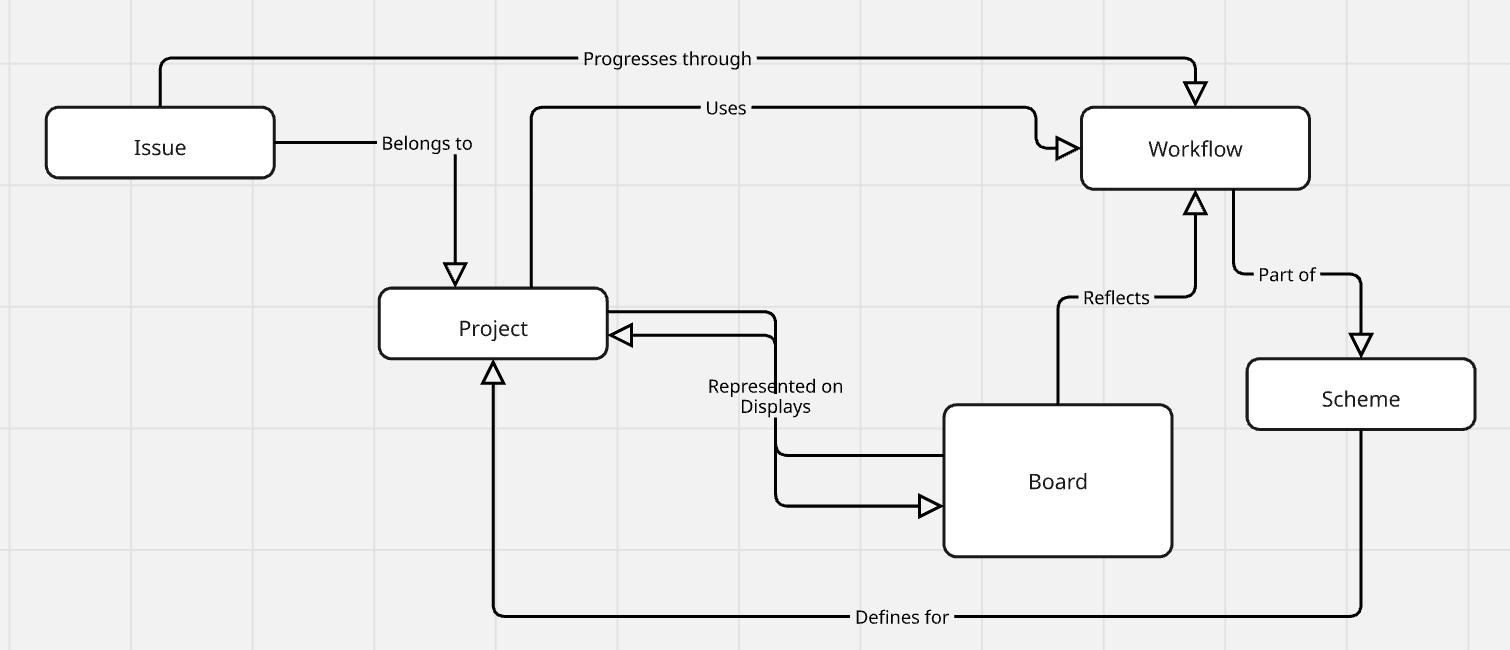
Each of these maps to specific API endpoints. Knowing how they relate helps you design cleaner, more effective integrations.
To start building with the Jira API, here’s what you’ll want to have set up:
If you're using Jira Cloud, you're working with the latest API. If you're on Jira Server/Data Center, there might be a few quirks and legacy differences to account for.
Before you point anything at production, set up a test instance of Jira Cloud. It’s free to try and gives you a safe place to break things while you build.
You can:
Testing in a sandbox means fewer headaches down the line—especially when things go wrong (and they sometimes will).
The official Jira API documentation is your best friend when starting an integration. It's hosted by Atlassian and offers granular details on endpoints, request/response bodies, and error messages. Use the interactive API explorer and bookmark sections such as Authentication, Issues, and Projects to make your development process efficient.
Jira supports several different ways to authenticate API requests. Let’s break them down quickly so you can choose what fits your setup.
Basic authentication is now deprecated but may still be used for legacy systems. It consists of passing a username and password with every request. While easy, it does not have strong security features, hence the phasing out.
OAuth 1.0a has been replaced by more secure protocols. It was previously used for authorization but is now phased out due to security concerns.
For most modern Jira Cloud integrations, API tokens are your best bet. Here’s how you use them:
It’s simple, secure, and works well for most use cases.
If your app needs to access Jira on behalf of users (with their permission), you’ll want to go with 3-legged OAuth. You’ll:
It’s a bit more work upfront, but it gives you scoped, permissioned access.
If you're building apps *inside* the Atlassian ecosystem, you'll either use:
Both offer deeper integrations and more control, but require additional setup.
Whichever method you use, make sure:
A lot of issues during integration come down to misconfigured auth—so double-check before you start debugging the code.
Once you're authenticated, one of the first things you’ll want to do is start interacting with Jira issues. Here’s how to handle the basics: create, read, update, delete (aka CRUD).
To create a new issue, you’ll need to call the `POST /rest/api/3/issue` endpoint with a few required fields:
{
"fields": {
"project": { "key": "PROJ" },
"issuetype": { "name": "Bug" },
"summary": "Something’s broken!",
"description": "Details about the bug go here."
}
}At a minimum, you need the project key, issue type, and summary. The rest—like description, labels, and custom fields—are optional but useful.
Make sure to log the responses so you can debug if anything fails. And yes, retry logic helps if you hit rate limits or flaky network issues.
To fetch an issue, use a GET request:
GET /rest/api/3/issue/{issueIdOrKey}
You’ll get back a JSON object with all the juicy details: summary, description, status, assignee, comments, history, etc.
It’s pretty handy if you’re syncing with another system or building a custom dashboard.
Need to update an issue’s status, add a comment, or change the priority? Use PUT for full updates or PATCH for partial ones.
A common use case is adding a comment:
{
"body": "Following up on this issue—any updates?"
}
Make sure to avoid overwriting fields unintentionally. Always double-check what you're sending in the payload.
Deleting issues is irreversible. Only do it if you're absolutely sure—and always ensure your API token has the right permissions.
It’s best practice to:
Confirm the issue should be deleted (maybe with a soft-delete flag first)
Keep an audit trail somewhere. Handle deletion errors gracefully
Jira comes with a powerful query language called JQL (Jira Query Language) that lets you search for precise issues.
Want all open bugs assigned to a specific user? Or tasks due this week? JQL can help with that.
Example: project = PROJ AND status = "In Progress" AND assignee = currentUser()
When using the search API, don’t forget to paginate: GET /rest/api/3/search?jql=yourQuery&startAt=0&maxResults=50
This helps when you're dealing with hundreds (or thousands) of issues.
The API also allows you to create and manage Jira projects. This is especially useful for automating new customer onboarding.
Use the `POST /rest/api/3/project` endpoint to create a new project, and pass in details like the project key, name, lead, and template.
You can also update project settings and connect them to workflows, issue type schemes, and permission schemes.
If your customers use Jira for agile, you’ll want to work with boards and sprints.
Here’s what you can do with the API:
- Fetch boards (`GET /board`)
- Retrieve or create sprints
- Move issues between sprints
It helps sync sprint timelines or mirror status in an external dashboard.
Jira Workflows define how an issue moves through statuses. You can:
- Get available transitions (`GET /issue/{key}/transitions`)
- Perform a transition (`POST /issue/{key}/transitions`)
This lets you automate common flows like moving an issue to "In Review" after a pull request is merged.
Jira’s API has some nice extras that help you build smarter, more responsive integrations.
You can link related issues (like blockers or duplicates) via the API. Handy for tracking dependencies or duplicate reports across teams.
Example:
{
"type": { "name": "Blocks" },
"inwardIssue": { "key": "PROJ-101" },
"outwardIssue": { "key": "PROJ-102" }
}Always validate the link type you're using and make sure it fits your project config.
Need to upload logs, screenshots, or files? Use the attachments endpoint with a multipart/form-data request.
Just remember:
Want your app to react instantly when something changes in Jira? Webhooks are the way to go.
You can subscribe to events like issue creation, status changes, or comments. When triggered, Jira sends a JSON payload to your endpoint.
Make sure to:
Understanding the differences between Jira Cloud and Jira Server is critical:
Keep updated with the latest changes by monitoring Atlassian’s release notes and documentation.
Even with the best setup, things can (and will) go wrong. Here’s how to prepare for it.
Jira’s API gives back standard HTTP response codes. Some you’ll run into often:
Always log error responses with enough context (request, response body, endpoint) to debug quickly.
Jira Cloud has built-in rate limiting to prevent abuse. It’s not always published in detail, but here’s how to handle it safely:
If you’re building a high-throughput integration, test with realistic volumes and plan for throttling.
To make your integration fast and reliable:
These small tweaks go a long way in keeping your integration snappy and stable.
Getting visibility into your integration is just as important as writing the code. Here's how to keep things observable and testable.
Solid logging = easier debugging. Here's what to keep in mind:
If something breaks, good logs can save hours of head-scratching.
When you’re trying to figure out what’s going wrong:
Also, if your app has logs tied to user sessions or sync jobs, make those searchable by ID.
Testing your Jira integration shouldn’t be an afterthought. It keeps things reliable and easy to update.
The goal is to have confidence in every deploy—not to ship and pray.
Let’s look at a few examples of what’s possible when you put it all together:
Trigger issue creation when a bug or support request is reported:
curl --request POST \
--url 'https://your-domain.atlassian.net/rest/api/3/issue' \
--user 'email@example.com:<api_token>' \
--header 'Accept: application/json' \
--header 'Content-Type: application/json' \
--data '{
"fields": {
"project": { "key": "PROJ" },
"issuetype": { "name": "Bug" },
"summary": "Bug in production",
"description": "A detailed bug report goes here."
}
}'Read issue data from Jira and sync it to another tool:
bash
curl -u email@example.com:API_TOKEN -X GET \ https://your-domain.atlassian.net/rest/api/3/issue/PROJ-123
Map fields like title, status, and priority, and push updates as needed.
Use a scheduled script to move overdue tasks to a "Stuck" column:
```python
import requests
import json
jira_domain = "https://your-domain.atlassian.net"
api_token = "API_TOKEN"
email = "email@example.com"
headers = {"Content-Type": "application/json"}
# Find overdue issues
jql = "project = PROJ AND due < now() AND status != 'Done'"
response = requests.get(f"{jira_domain}/rest/api/3/search",
headers=headers,
auth=(email, api_token),
params={"jql": jql})
for issue in response.json().get("issues", []):
issue_key = issue["key"]
payload = {"transition": {"id": "31"}} # Replace with correct transition ID
requests.post(f"{jira_domain}/rest/api/3/issue/{issue_key}/transitions",
headers=headers,
auth=(email, api_token),
data=json.dumps(payload))
```Automations like this can help keep boards clean and accurate.
Security's key, so let's keep it simple:
Think of API keys like passwords.
Secure secrets = less risk.
If you touch user data:
Quick tips to level up:
Libraries (Java, Python, etc.) can help with the basics.
Your call is based on your needs.
Automate testing and deployment.
Reliable integration = happy you.
If you’ve made it this far—nice work! You’ve got everything you need to build a powerful, reliable Jira integration. Whether you're syncing data, triggering workflows, or pulling reports, the Jira API opens up a ton of possibilities.
Here’s a quick checklist to recap:
Jira is constantly evolving, and so are the use cases around it. If you want to go further:
- Follow [Atlassian’s Developer Changelog]
- Explore the [Jira API Docs]
- Join the [Atlassian Developer Community]
And if you're building on top of Knit, we’re always here to help.
Drop us an email at hello@getknit.dev if you run into a use case that isn’t covered.
Happy building! 🙌
.webp)
Integrating systems isn’t just about connecting data—it’s about driving measurable efficiency. Recognized as a leader in Gartner’s Magic Quadrant, NetSuite enables companies to achieve over 45% faster go-lives, a 10% reduction in change orders during implementation, and a 45% cut in implementation costs, according to recent studies. With NetSuite API integration, businesses can seamlessly link disparate tools in real-time, paving the way for smarter decisions and faster processes. Leveraging this integration creates a solid foundation for enhanced efficiency, informed decision-making, and measurable business growth.
Looking to quicktart with Nestuite API Integration? We've covered the common NetSuite API endpoints for developers.
NetSuite API integration links your ERP with other business systems. It uses APIs to exchange data automatically. You no longer rely on manual entry or spreadsheets. Data moves fast and stays current. When systems connect, your team makes decisions based on live data. Many companies join their sales, finance, and operations systems with NetSuite API integration.
NetSuite offers several API options. The REST API is useful for simple data operations. The SOAP API handles more complex tasks. SuiteScript lets you add custom code. Each option serves a specific purpose and improves operational efficiency.
There are several benefits of Netsuite API integration:
These benefits allow your team to focus on growth. They save time and reduce errors. You gain accuracy in reporting and smoother business operations with NetSuite integration.
Before you write code, you must prepare your environment. This section explains the prerequisites and steps to set up your NetSuite account for NetSuite API integration.
Before diving into API integration, ensure you have the following in place:
These prerequisites prepare you for a smooth setup. They ensure that your system is ready for the changes that NetSuite API integration brings.
A sandbox is a test environment that mirrors your production account. Use it to verify your integration steps safely.
These steps provide a reliable test space. You can verify your NetSuite API integration before moving to production.
Once your account is set up, enable API access. Follow these detailed steps:
Token-Based Authentication (TBA): A popular for many integrations, it uses tokens for authentication.
OAuth 2.0: More secure and adheres to modern standards
Basic Auth (SOAP): Uses a user name and password. Used for NetSuite SOAP API integrations.
Each step in enabling API access strengthens your overall NetSuite integration. It ensures that your system remains secure as data flows between platforms.
NetSuite offers three main API options. In this section, you will learn about each option to choose the one that best fits your needs. We provide clear comparisons and real examples to help you decide.
Every API option has its strengths. Compare them using the table below:
REST API -
Main Features: Simple; uses HTTP methods
Primary Use Cases: Real-time queries; light transactions
Data Format: JSON
SOAP API -
Main Features: Manages complex transactions
Primary Use Cases: Large data transfers; structured operations
Data Format: XML
SuiteScript
Main Features: Custom code on the server
Primary Use Cases: Tailored workflows; custom automation
Data Format: JavaScript
If you need quick queries and fast responses, choose the REST API. For large data transfers and detailed operations, the SOAP API works best. Use SuiteScript when you need to write custom scripts for unique processes.
The REST API is part of NetSuite’s SuiteTalk service. It offers a clear way to work with your data.
Example: Get a Record
GET /services/rest/record/v1/customrecord_api_rest/<id>
Shortened Body Response
{
"autoName": true,
"balance": 0,
"billPay": false,
"bulkmerge": {
"links": [
{
"rel": "self",
"href": "http://demo123.suitetalk.api.netsuite.com/services/rest/record/v1/customer/107/bulkmerge"
}
]
},
}
Developers appreciate the simplicity of the REST API. This API speeds up your NetSuite Integration tasks.
The SOAP API, or SuiteTalk SOAP, is designed for more complex tasks.
<changeEmail xmlns="urn:messages_2017_1.platform.webservices.netsuite.com">
<changeEmail>
<ns6:currentPassword xmlns:ns6="urn:core_2017_1.platform.webservices.netsuite.com">xxxxxxx</ns6:currentPassword>
<ns7:newEmail xmlns:ns7="urn:core_2017_1.platform.webservices.netsuite.com">newEmail@tester.com</ns7:newEmail>
<ns8:newEmail2 xmlns:ns8="urn:core_2017_1.platform.webservices.netsuite.com"> newEmail @tester.com</ns8:newEmail2>
<ns9:justThisAccount xmlns:ns9="urn:core_2017_1.platform.webservices.netsuite.com">true</ns9:justThisAccount>
</changeEmail>
</changeEmail>
SOAP Response:
<changeEmailResponse xmlns="urn:messages_2017_1.platform.webservices.netsuite.com">
<sessionResponse>
<platformCore:status isSuccess="true" xmlns:platformCore="urn:core_2017_1.platform.webservices.netsuite.com"/>
</sessionResponse>
</changeEmailResponse> The SOAP API is a strong choice if your project needs detailed error messages and structured data. Check the official guide for more code examples and setup instructions.
SuiteScript lets you add custom code directly into your NetSuite account.
/**
* @NApiVersion 2.1
* @NScriptType ClientScript
*/
define(['N/ui/dialog'], (dialog) => {
function pageInit() {
let options = {
title: 'I am an Alert',
message: 'Click OK to continue.'
};
function success(result) {
console.log('Success with value ' + result);
}
function failure(reason) {
console.log('Failure: ' + reason);
}
dialog.alert(options).then(success).catch(failure);
}
return {
pageInit: pageInit
};
});SuiteScript works best for unique workflows. Developers can write custom scripts that fit specific business needs. It offers a flexible option for NetSuite integration.
Now that you understand the API options, you can build your NetSuite API integration. This section outlines a clear process from testing to deployment. Follow these steps carefully.
Begin by making a simple test call. Use this checklist:
Test your API call in the sandbox thoroughly. Once you confirm that it works, prepare to move it to your production environment.
NetSuite API integration solves many business problems. Here are some real examples:
Each use case has its challenges. The official documentation offers deeper insights into these workflows. These examples show how NetSuite integration can drive better data flow and business performance.
Companies across various industries use NetSuite API integration to solve real challenges.
Here are a few examples:
40,000+ companies use NetSuite for their businesses. They lower the workload on their teams and reduce human errors. Successful integrations like these show how effective integration improves business processes.
Manually integrating NetSuite often involves complex coding, increased risk, and delays. Knit offers a simpler solution with its Unified Accounting API that allows you to build once and scale to many accounting integrations in one go.
Knit provides a Unified Accounting API which allows you to integrate with multiple Accounting tools in one go. You build an integration with Knit once, and Knit manages the underlying API complexities like
Knit’s guided setup follows NetSuite’s standards closely and supports both REST and SOAP API connections. The API directory provides a detailed overview of Netsuite's API endpoints for various categories.
Here are a few NetSuite integration best practices for a stable, long-term NetSuite API integration.
A fast integration improves user experience. Use these tips:
Following these steps keeps your integration fast and reliable.
Security is a must for any NetSuite API integration. Do these steps:
These steps keep your data safe and help you meet compliance standards.
Continuous monitoring helps you catch issues early. Here’s how:
Regular monitoring creates a more reliable NetSuite integration.
No integration project is free from challenges. Below are some common issues and their troubleshooting steps.
Understanding these challenges lets you plan and avoid major setbacks.
When issues occur, follow this checklist:
Following this checklist typically resolves most problems quickly.
A solid Netsuite Integration needs ongoing care. Maintenance ensures that your system stays reliable and efficient.
These steps keep your NetSuite integration robust and scalable over time.
Organizations that modernize their data workflows with NetSuite API integration see more than just reduced errors—they gain a competitive edge. By automating routine tasks and linking key systems, businesses can free up resources for growth. Solutions like Knit further cut complexity, ensuring that updates, security, and compliance are handled automatically. For companies serious about boosting efficiency and strategic agility, moving to an integrated NetSuite environment is a smart, forward-looking decision.
Book a demo with Knit today, and let a Knit expert assist in setting up a robust NetSuite API integration and address any questions.
References:

This guide is part of our growing collection on HRIS integrations. We’re continuously exploring new apps and updating our HRIS Guides Directory with fresh insights.
BambooHR is a popular cloud-based human resource management software that helps businesses manage their HR operations, including employee data management, onboarding, performance tracking, and more. In addition to its user-friendly interface, BambooHR also provides an API that allows developers to programmatically access and update employee data.
Employee data is a critical component of HR operations, providing valuable insights into employee performance, engagement, and overall organizational health.
Looking to quickstart your BambooHR API Integration journey? Check our comprehensive BambooHR API Directory
In this article, we will provide a comprehensive guide to using the BambooHR API to retrieve and manage employee data in more than one way.
When working with the BambooHR API, it's essential to understand the rate limits and have access to comprehensive documentation to ensure smooth integration and usage. While specific details on the API rate limit for BambooHR were not explicitly found, we encourage you to refer to the official documentation for the most accurate and up-to-date information.
For detailed guidance and reference, you can access the BambooHR API documentation through the following URLs:
These resources provide extensive information on how to use the BambooHR API, including endpoints, request formats, and examples. Whether you are looking to integrate employee data, manage hours, or perform other HR-related tasks, the documentation will be invaluable.
For any specific queries or further assistance, it is always a good idea to reach out to BambooHR support or consult the community forums.
BambooHR uses a RESTful API, which is a web-based architectural style and approach to communications that is often used in web services development. The BambooHR API provides various endpoints for employee data, including:
When working with the BambooHR API, understanding the authorization mechanism is crucial for ensuring secure and efficient access to the data and functionalities provided by the API. This step-by-step guide will walk you through the process of authorizing your application to interact with the BambooHR API.
base64 library:requests library:
url = 'https://api.bamboohr.com/api/gateway.php/your_company_domain/v1/employees
'headers = {
'Authorization': f
'Basic {encoded_key}',
'Accept': 'application/json'
}
response = requests.get (
url,
headers=headers
)
if response.status_code == 200:
print('Request was successful')
print(response.json())
else:
print('Failed to retrieve data')
print(response.status_code
)401 Unauthorized: Indicates that the API key is missing or incorrect.403 Forbidden: Indicates that the API key does not have permission to access the requested resource.By following these steps, you can securely authorize your application to interact with the BambooHR API, ensuring that your data transactions are both secure and efficient.
To get started with using the BambooHR API, you'll first need to set up a BambooHR account and enable API access. Here's how:
To sign up for a BambooHR account, go to the BambooHR website and click on the "Try It Free" button.

Follow the step-by-step instructions to set up your account. You'll need to provide some basic information, such as your company name, email address, and password. You'll also need to select a pricing plan based on the number of employees in your organization and the features you need.
However, in this demo, we are “trying it for free” so we do not have to select the pricing plan. Once you have filled in the information click on “Get Free Trial”.

When you see this screen, click on “We’re Ready!” button.

From here, follow the subsequent instructions (provide a strong password, accept terms and conditions) to finish your sign up process using the email and password you supplied earlier.
When you see the following screen, click next.

Check all of these or at least what you need and click“Done” button.

If you have followed the necessary steps of signing up for your BambooHR account, you should land here:


Once you have a BambooHR account, you can create an API key to access the data associated with your BambooHR API. To create the API key, log in to your BambooHR account and navigate to the "API Keys" page in the "Account" section.

Click on the "Add a New Key" button.

You will need to provide a name for your API key, which will help you identify it later and click “Generate Key”.

A key will be displayed. You can copy it and save it somewhere safe. After successfully saving your key, click “Done”.

After successfully saving your API key, your API key would be listed under My API Keys:

In the next section, we will discuss multiple use cases for the the BambooHR API.

BambooHR allows you to access and update employee data for individual employees as well as in bulk.
The code snippet above will retrieve records for all employees from the feature called directory.
One common pitfall to avoid here involves the use of the Company Directory feature. While this feature can be managed and disabled by individual companies in their account settings, it can lead to issues when calling the corresponding endpoint. This is because the feature may be disabled, or its behavior may vary across different companies.
Instead, the recommended approach is to use the "request a custom report" API to retrieve bulk employee data, which is a more reliable and consistent method.
To retrieve information about a specific employee, you can make a GET request to this endpoint:
where {id} is the ID of the employee you want to retrieve and {companyDomain} is the company subdomain.
This endpoint allows you to retrieve employee data by specifying a set of fields. It is ideal for retrieving basic employee information, including current values for fields that are part of a historical table such as job title or compensation information.
This retrieves the data for the employee with ID 0. Make sure to replace {subdomain} with your actual BambooHR credentials.
To create a new employee, you can make a POST request:
The endpoint allows for the addition of a new employee. It is mandatory to provide at least the first and last names of the new employee. Upon successful creation, the ID of the newly created employee can be found in the response's Location header.
This creates a new employee with the specified data. Make sure to replace `{subdomain}` with your actual BambooHR credentials.
To update an existing employee's data, you can make a PUT request to the `/employees/{id}` endpoint with a JSON payload containing the updated employee data.
Here's an example using Python requests library:
This updates the data for the employee with ID 134 with the specified data. Make sure to replace {subdomain} with your actual BambooHR credentials.

Pagination for BambooHR API is case-specific.
To navigate to the next page of results, you can use the next URL provided in the Link header of the response.
In conclusion, the BambooHR API is a valuable tool for any organization looking to streamline their HR and employee data management processes. By leveraging the power of the API, organizations can improve their operations, reduce manual data entry, and gain deeper insights into their workforce.
If you need to quickly get access to BambooHR data, Knit unified API can make it easier for you. Knit is a unified API that connects 40+ HR and ATS APIs via a single, unified API. All you need to do is to integrate once with Knit, and all the authentication, authorization and integration maintenance will be done by Knit.
Talk to our sales team to learn more or get you free API key today
.webp)
This article is a part of a series of articles covering the BambooHR API in depth, and covers the specific use case of using the BambooHR API to Get employee details.
If you are looking for a comprehensive directory of BambooHR API endpoints to discover what endpoints will fit best for your use case, check our BambooHR API Directory.
To retrieve detailed information about employees in BambooHR, you can utilize multiple APIs. This guide provides a step-by-step approach to get the first name and last name of all employees using the BambooHR API.
First, you need to fetch the employee directory, which contains basic information about all employees.
GET https://api.bamboohr.com/api/gateway.php/{companyDomain}/v1/employees/directoryimport requests
company_domain = 'your_company_domain'
url = f'https://api.bamboohr.com/api/gateway.php/{company_domain}/v1/employees/directory'
headers = {
'Accept': 'application/json',
'Authorization': 'Basic YOUR_API_KEY'
}
response = requests.get(url, headers=headers)
if response.status_code == 200:
employees = response.json().get('employees', [])
for employee in employees:
print(f"First Name: {employee.get('firstName')}, Last Name: {employee.get('lastName')}")
else:
print(f"Failed to retrieve employee directory: {response.status_code}")
If you need additional details such as employee dependents, you can use the following endpoint.
GET https://api.bamboohr.com/api/gateway.php/{companyDomain}/v1/employeedependentsemployee_id = 'specific_employee_id'
url = f'https://api.bamboohr.com/api/gateway.php/{company_domain}/v1/employeedependents?employeeid={employee_id}'
response = requests.get(url, headers=headers)
if response.status_code == 200:
dependents = response.json().get('Employee Dependents', [])
for dependent in dependents:
print(f"Dependent Name: {dependent.get('firstName')} {dependent.get('lastName')}")
else:
print(f"Failed to retrieve employee dependents: {response.status_code}")For quick and seamless access to BambooHR API, Knit API offers a convenient solution. By integrating with Knit just once, you can streamline the entire process. Knit takes care of all the authentication, authorization, and ongoing integration maintenance, this approach not only saves time but also ensures a smooth and reliable connection to your BambooHR API.

In today’s data-driven landscape, accounting APIs have evolved into strategic tools that unify financial operations, automate bookkeeping processes, and scale operational efficiencies for organizations. While stand-alone accounting applications themselves bring value—helping businesses manage invoices, track expenses, and generate financial reports—the real power emerges when these systems seamlessly connect with other software platforms.
If you're just looking to quick start with a specific Accounting APP integration, you can find APP specific guides and resources in our Accounting API Guides Directory
Whether you’re exploring bookkeeping APIs for internal workflows or embedding accounting software integrations into customer-facing products, leveraging an accounting integration API can yield major wins: real-time financial data, reduced manual errors, and faster revenue realization. This guide delves deeply into api integration for accounting and the range of accounting application APIs—from general ledger and payroll APIs to advanced reporting and analytics solutions—ensuring you have the insights to build or adopt an optimal api accounting framework in 2025 and beyond.
Every organization generating financial data—be it large enterprises or small businesses—seeks to maintain impeccable accuracy in its financial processes. Traditional, siloed accounting applications can only go so far in automating tasks like invoicing, billing, and expense management. But when you integrate these solutions with CRM, ERP, Marketing, or even e-commerce platforms using an accounting integration API, you unlock a more holistic, efficient system.
Ultimately, accounting software integrations transform discrete financial processes into a seamless ecosystem—allowing companies to glean real-time insights, adapt rapidly to market changes, and focus on strategic goals.
Regardless of size or industry, data accuracy underpins a company’s financial health. By connecting your accounting application API with other systems (e.g., CRM for deals or HRIS for payroll), you remove manual data entry points that can trigger errors. For example:
Time is money—especially in finance. With accounting API automation, billing and invoicing occur in near-real time. By eliminating delays in data exchange:
Customers today expect out-of-the-box accounting software integrations for tasks like expense reimbursement, payment processing, and more. By embedding robust connections to top bookkeeping APIs, you remove friction and deliver tangible value—closing deals faster and boosting renewal rates.
Offering multiple accounting application APIs paves the way for new market segments. Different industries use different accounting tools; delivering broad compatibility ensures you can address the needs of SMBs and enterprises across finance, healthcare, retail, and more.
Learn about more SaaS integration platforms
Understanding the core data structures is vital for any api integration for accounting. While each accounting software api (e.g., QuickBooks, Xero, NetSuite) may implement these fields slightly differently, most revolve around these key models:
By normalizing how your integration handles these concepts—e.g., ensuring consistent naming conventions and data formats—you drastically simplify the developer experience and reduce synchronization errors.
Modern accounting software integrations aren’t one-size-fits-all. Each subtype of accounting application api targets a unique function:
These broad solutions capture company-wide financial data: income, expenses, liabilities, and assets.
Focus on creating, sending, and tracking bills or invoices.
Automate salary disbursements and store payroll data for employees, contractors, and other payees.
Track, categorize, and approve corporate spend in real time.
Enable advanced financial analysis, custom reporting, and data visualization.
Allow secure online payment processing via credit cards, e-wallets, or net banking.
Automate tax rate lookups, compliance checks, and filing procedures.
Historical data from api accounting solutions can inform future spend, revealing inefficiencies or overspending and facilitating more accurate budgets.
Companies undergoing audits or adhering to strict regulatory requirements (e.g., nonprofits) use accounting software integrations to ensure consistent, verifiable records.
Automated invoice processing, payment scheduling, and expense reconciliation reduce overhead and minimize errors.
Despite their benefits, bookkeeping APIs and other accounting application APIs can come with significant pitfalls:
Some accounting platforms don’t offer public APIs; establishing a direct partnership can be cumbersome, requiring security checks and custom agreements. Adding multiple partners at scale can quickly become unmanageable.
Building and maintaining each integration can cost upwards of $10,000 and take weeks to complete. For large companies, the total cost and dev time balloon with each new accounting software api request.
If you’re connecting each app via direct, one-off connectors, you may quickly get stuck as new demands arise or the number of accounting tools surpasses developer bandwidth.
Ensuring near real-time sync under large loads can require sophisticated infrastructure. Frequent or high-volume data exchanges (invoices, transactions, logs) can strain both APIs and your own system.
Some accounting integration api documentation may be outdated, incomplete, or overly complex—leading to high developer frustration, mistakes in implementation, and delayed releases.
Accounting platforms often introduce new features or versions, potentially rendering existing integrations obsolete if not swiftly updated, further burdening engineering teams.
Learn about choosing a unified API vs. workflow automation
Different accounting application APIs use varied nomenclature and data structures (e.g., “line items” in one platform, “items” in another). Create an internal schema that normalizes naming conventions and data flows to unify your approach.
Because these APIs handle sensitive financial data, robust security is non-negotiable:
Dive deeper into API Security 101
Developers have two main paths: building direct connectors with each accounting software api or embracing a unified solution like Knit. Here’s a quick comparison:
Learn more about how Knit’s AI Agent streamlines accounting integration
Finance operations in 2025 and beyond rely heavily on integrated data flows that keep entire organizations aligned. Embracing api accounting solutions—whether you choose direct, one-off connections or a unified approach—allows you to automate critical financial workflows, ensure real-time visibility, and increase operational agility. By focusing on strategic integrations, robust security, and user-friendly experiences, your business can deliver the frictionless, automated ecosystem today’s customers demand.
Ready to supercharge your accounting workflows?
Book a Demo with Knit to explore how a unified accounting integration api can simplify your financial operations, reduce developer friction, and position you for scale.

In a world where seamless employee onboarding, offboarding, and everything in between is essential, HRIS (Human Resources Information System) integration has become non-negotiable. Whether you need to automate hr workflows or enable customer-facing connections, robust HRIS integrations save time, reduce errors, and provide a better experience for everyone involved.
In this guide, we’ll show you what HRIS integration is, how it works, real-world use cases, the challenges you might face, and best practices to address them—all to help you master HRIS integration in your organization or product.
If you're just looking to quick start with a specific HRIS APP integration, you can find APP specific guides and resources in our HRIS API Guides Directory
HRIS integration is the process of connecting an HR system (sometimes also called HCM or Human Capital Management) with other applications—such as payroll, ATS, or onboarding tools—through APIs or other connectivity methods. These connections can be:
For an in-depth discussion on broader integration strategies, check out our in-depth guide SaaS Integration: Everything You Need to Know (Strategies, Platforms, and Best Practices)
Below are just a few reasons companies invest heavily in HRIS integrations:
Different HRIS tools vary in the data they store, but core objects usually include:
Understanding data models is essential for data normalization—ensuring your integration processes data consistently across multiple HRIS platforms.
If you’re building 1:1 connectors internally, each HRIS API can take weeks and ~$10k to implement. Start with the integrations your team or customers request most frequently.
Key aspects include:
HRIS vendors update their APIs frequently. Establish a process to track changes and switch to newer versions before older ones are deprecated.
Create a knowledge base for each HRIS integration—auth methods, endpoints, typical data flows, potential errors. Testing in a sandbox (if available) is crucial. Also consider Everything you need to know about auto-provisioning for advanced user onboarding/offboarding scenarios.
A unified API (like Knit’s) can drastically reduce dev time. Instead of building one connector per HRIS, a single integration can unlock dozens of platforms.
When a candidate is hired in Greenhouse or Lever, relevant data (name, email, role) automatically syncs into the HRIS—no manual re-entry.
Related: ATS Integration Guide
Ensures compensation details, time off, and new hires flow seamlessly. Tools like Gusto, ADP, Paylocity rely on HRIS data to run correct payroll.
Onboarding platforms (like Sapling) read data from the HRIS for user provisioning—email account setups, benefits enrollment, etc. Offboarding triggers automatically remove user access.
LMS tools (e.g., TalentLMS) read the employee’s department or skill set from the HRIS, then push training completion data back for performance records.
Apps like QuickBooks Time or When I Work update shift data automatically. The HRIS sees hours worked, schedules, or attendance logs in near-real time.
Since HR data is particularly sensitive, you must implement robust security measures to prevent unauthorized access.
Here’s a simplified roadmap for HRIS integration:
Q1: How does HRIS integration differ from payroll integration?
They overlap significantly, but payroll integration focuses primarily on pay data, taxes, and deductions. HRIS integration is broader—covering employee lifecycle, organizational structure, and more. (For a deep dive, check out our Guide to Payroll API Integration.)
Q2: Which HRIS solutions should I integrate with first?
Start with the ones your customers or internal teams use most, such as Workday, BambooHR, ADP, or Gusto. Focus on high-demand solutions that yield immediate ROI.
Q3: How do I handle versioning changes from HRIS vendors?
Monitor their documentation or developer portals. If they drop support for old endpoints, ensure your code updates quickly to avoid broken integrations.
Q4: Are unified APIs secure?
Yes. Platforms like Knit follow industry best practices (SOC2, GDPR, ISO27001) and never store a copy of your data. Always confirm the provider’s security compliance.
Q5: Can I integrate if an HRIS doesn’t offer a public API?
Some vendors have paywalled or partner-only APIs. You’ll need to set up a formal agreement or explore alternative integration approaches (like SFTP file syncs or iPaaS with custom connectors).
Knit provides a unified HRIS API that streamlines the integration of HRIS solutions. Instead of connecting directly with multiple HRIS APIs, Knit allows you to connect with top providers like Workday, Successfactors, BambooHr, and many others through a single integration.
Learn more about the benefits of using a unified API.
Getting started with Knit is simple. In just 5 steps, you can embed multiple HRIS integrations into your APP.
Steps Overview:
For detailed integration steps with the unified HRIS API, visit: Getting started with Knit
HRIS integration automates employee data across diverse tools—ATS, payroll, onboarding, scheduling, and more. It cuts manual tasks, lowers errors, and boosts productivity and customer satisfaction.
.webp)
As HR and payroll complexities continue to grow in 2025, organizations are seeking ways to streamline their processes, reduce manual overhead, and stay compliant with ever-changing regulations. ADP (Automatic Data Processing), a leading human capital management (HCM) provider, answers these challenges with a robust suite of tools and services—everything from payroll to benefits, time tracking, and tax compliance. However, the true value emerges when you integrate these capabilities into your existing software ecosystems, using the ADP API suite.
Looking for a quick start with ADP Integrations? Check our ADP API Directory for common ADP API endpoints
In this comprehensive guide, we’ll dissect how adp integrations help automate HR tasks, reduce compliance headaches, and enhance business agility. Whether you’re looking at the adp api central platform, exploring adp workforce now api, or searching the adp developer portal for integration options, you’ll find essential tips, best practices, and real-world examples here. By the end, you’ll be equipped to confidently plan, build, test, and deploy an adp integration that aligns with your unique business goals.
At its core, ADP is a cloud-based platform offering HCM services to manage everything from recruitment and onboarding to payroll, taxes, benefits, and compliance. Despite this broad coverage, no two organizations run the exact same mix of software tools. It’s becoming standard practice for businesses to integrate ADP with CRMs, ERPs, eSignature tools, applicant tracking systems, and more—thereby driving efficiency and better data accuracy.
Founded nearly 70 years ago, ADP has grown into a global HCM powerhouse, trusted by over 900,000 clients. The platform covers core HR needs:
Regardless of which solution you use, adp workforce now api and other specialized endpoints let you sync employee data, run payroll seamlessly, and manage benefits or time tracking in near-real time.
Manual data transfers between HR tools, payroll software, and other systems open the door to errors. ADP API integration streamlines tasks like onboarding, offboarding, payroll runs, benefit changes, and more—leading to significant time savings for HR teams.
Synchronizing employee records, compensation changes, or new hires ensures everyone works with the same up-to-date information. Whether you’re updating a CRM to reflect new employees or connecting with a scheduling application, real-time updates prevent miscommunications.
ADP actively tracks labor law changes, ensuring your payroll and taxes remain compliant. With adp integration, you can feed these compliance updates into your other systems (like auditing or ERP software) to maintain consistent and accurate records.
Some organizations rely on essential HR functionalities, while others need advanced modules or external integrations—like adp and salesforce or specialized CRMs. Thanks to adp api documentation, it’s straightforward to integrate precisely the modules you need.
Certain integration platforms or iPaaS solutions provide pre-configured connectors for adp apis. This approach shortens development time and often includes a user-friendly interface. However, customization can be limited if your integration needs are highly specialized.
Enterprises with unique security or data transformation requirements may prefer building a custom solution. Directly interacting with the adp workforce api (or an alternative ADP endpoint) ensures that you control every detail of the process, from data mapping to exception handling.
Tools like Knit offer a unified approach, enabling you to manage multiple HRIS and payroll integrations (including ADP) in one place. On the other hand if you build bespoke business logic for each customer, an embedded iPaaS solution can be a strategic move.
ADP Workforce Now is one of ADP’s most popular solutions—particularly for mid-sized and large businesses looking for all-in-one HCM. Common integration scenarios include:
Other relevant modules exist in the ADP ecosystem:
Each module may expose different adp apis, so verifying compatibility and scoping each integration remains crucial.
Before you can tap into adp api documentation or sandbox environments, you’ll need to sign up on the adp developer portal. This registration process (explained later in the article) yields client credentials (Client ID, Client Secret), which you’ll use for authentication.
Most ADP workforce api endpoints rely on OAuth 2.0 for secure access. The flow typically involves:
Because tokens expire periodically, your integration must handle refresh logic. If you attempt to call an endpoint with an expired token, you’ll get a 401 error (Unauthorized).
For certain high-security requirements, ADP supports mTLS using certificate-based authentication. Generating a Certificate Signing Request (CSR) ensures traffic is encrypted end-to-end. This approach is more complex but offers stronger cryptographic guarantees.
Below, we revisit the crucial steps from the original doc—along with relevant code snippets—to illustrate how to implement adp integrations effectively.
Setting Up ADP Developer Account
Use of Sandbox & Postman
import requests
import json
CLIENT_ID = "your_client_id"
CLIENT_SECRET = "your_client_secret"
AUTH_URL = "https://accounts.adp.com/auth/oauth/v2/token"
def get_adp_access_token():
auth = (CLIENT_ID, CLIENT_SECRET)
headers = {
"Content-Type": "application/x-www-form-urlencoded"
}
data = {
"grant_type": "client_credentials"
}
response = requests.post(AUTH_URL, headers=headers, auth=auth, data=data)
if response.status_code == 200:
token_data = json.loads(response.text)
return token_data["access_token"]
else:
print(f"Error fetching token: {response.status_code} - {response.text}")
return None
This snippet outlines how you might obtain an ADP OAuth 2.0 access token in Python. Note that in a real production environment, you’ll want robust error handling, token caching, and refresh logic.
ADP Workforce Now API
Getting Started With ADP Payroll API
Obtain API Credentials & Set Up Authentication
Below is a representative JSON request based on the original doc, focusing on “Pay Data Input.”
{
"events": [
{
"data": {
"eventContext": {
"worker": {
"associateOID": "{{employeeAOID}}"
},
"payrollInstruction": {
"payrollGroupCode": {
"codeValue": "{{payrollGroupCode}}",
"shortName": "94N"
},
"payrollFileNumber": "{{payrollFileNumber}}",
"payrollAgreementID": "{{payrollAgreementID}}",
"itemID": "169749147863_1",
"generalDeductionInstruction": {
"deductionCode": {
"codeValue": "M"
}
}
}
},
"transform": {
"effectiveDateTime": "2020-05-08",
"payrollInstruction": {
"generalDeductionInstruction": {
"inactiveIndicator": true,
"deductionRate": {
"rateValue": "20"
}
}
}
}
}
}
]
}
Key fields:
"associateOID": The unique employee identifier in ADP."deductionCode": Identifies which deduction to change or create."inactiveIndicator": Marks a deduction as inactive."deductionRate": The new deduction rate.Sample Response (HTTP 200 OK):
{
"events": [
{
"data": {
"eventContext": {
"worker": {
"associateOID": "G34YJ69EMRR7N4VJ"
},
"payrollInstruction": {
"payrollGroupCode": {
"codeValue": "94N",
"shortName": "94N"
},
"payrollFileNumber": "4567",
"payrollAgreementID": "CC1_169737547546",
"itemID": "169749147863_1",
"generalDeductionInstruction": {
"deductionCode": {
"codeValue": "M"
}
}
}
},
"transform": {
"effectiveDateTime": "2020-05-08",
"payrollInstruction": {
"generalDeductionInstruction": {
"inactiveIndicator": true,
"deductionRate": {
"rateValue": "20"
}
}
}
}
}
}
]
}
ADP HR API integrates core employee data with workforce operations. Modules include:
{
"events": [
{
"data": {
"transform": {
"worker": {
"photo": {
"nameCode": {
"shortName": "photo",
"longName": "photo"
},
"links": [
{
"href": "/hr/v2/workers/G310YGK80NSS9D2N/worker-images/photo",
"mediaType": "image/jpg",
"method": "GET"
}
]
}
},
"effectiveDateTime": null
}
},
"links": []
}
]
}
Pro Tip: Always check ADP’s doc for the latest href or mediaType values, as these can change based on version updates.
ADP provides a controlled environment with sample data. By testing in a sandbox, you avoid messing with live employee records. Key checks include:
A user-friendly GUI for calling REST APIs:
Debugging Tips:
One of the most frequent queries is how to integrate adp and salesforce. For example:
Syncing time, attendance, or payroll results with financial modules ensures accurate costing and budgeting. You can track labor costs more efficiently across cost centers or business units.
If your CRM needs real-time updates on employees for marketing or internal comms, an adp integration ensures consistent contact info and job titles across systems like HubSpot or Zendesk.
As ADP handles sensitive HR, payroll, and tax data, ensuring a strong security posture is paramount.
The adp developer portal (often referred to as adp api central) is your go-to resource for technical details:
In an era defined by rapid HR and payroll transformations, organizations that leverage ADP’s robust capabilities gain a notable competitive edge—especially when these are woven seamlessly into broader enterprise tech stacks. From automating payroll runs to synchronizing new hire data in CRMs, the potential for time savings, error reduction, and compliance improvement is vast.
By following the best practices outlined here—prioritizing stable authentication, thorough data mapping, continuous testing, and robust security—you can confidently build or enhance your adp workforce api integration. Whether you’re just beginning your journey on the adp developer portal or looking to expand existing adp api connections, remember that thoughtful planning, collaboration, and vigilant monitoring are key to long-term success.
Ready to streamline your HR and payroll workflows? It’s time to embrace ADP integrations as a vital component of your digital transformation strategy.
.webp)
Enterprise Resource Planning (ERP) systems—like Microsoft Dynamics, NetSuite, and SAP—form the backbone of modern operations, from finance and procurement to supply chain and human resources. But in a digital world where companies rely on countless specialized apps, simply having an ERP isn’t enough. ERP API integration ensures these systems exchange data seamlessly—reducing manual tasks, improving accuracy, and creating a single source of truth across the organization.
In this guide, we’ll show you the benefits of ERP API integrations, the key data models to know, real-world use cases, and a roadmap to help you build and manage these integrations more effectively.
You can use Knit, the leading unified API platform, to connect your product with several ERP systems through the platform’s Accounting Unified API.
ERP API integration is the process of connecting ERP systems with other software platforms—like CRM, HRIS, or eCommerce—using application programming interfaces (APIs). By tapping into an ERP’s API, businesses can synchronize data (e.g., inventory levels, invoices, orders) in real time or near-real time without the hassle of repetitive manual entry.
Fun Fact: According to Gartner’s ERP Insights, ERP adoption is rising rapidly as businesses seek more cohesive data management. However, unlocking its full potential requires robust integration with other tools.
While exact fields vary across ERP systems, here are common entities you’ll likely encounter:
Pro Tip: Always plan for data validation and mapping. Even slight differences (like date formats) can break your integration if not handled properly.
Here’s how ERP APIs fit into real-world scenarios:
Many businesses start with direct connectors—building one-off integrations for each ERP. While that works for a small number of systems, it can quickly become a maintenance nightmare.
Unified ERP API platforms, such as Knit, streamline this process by allowing you to integrate with multiple ERPs (like NetSuite, SAP, Microsoft Dynamics) through a single API.
This approach is:
Learn more about Unified APIs in our in-depth guide.
Follow these steps to launch a successful ERP API integration:
Q1: What is the difference between ERP integration and ERP API integration?
Q2: Which ERP APIs are most popular?
Q3: How much time does an ERP API integration usually take?
Q4: Are there security risks in ERP API integration?
Q5: How do I decide whether to build or buy ERP integrations?
ERP API integrations allow organizations to automate financial, operational, and customer workflows by connecting their ERP system(s) with other critical software.
If you’re looking to integrate multiple ERP systems at once—and free your developers from building endless connectors—Knit’s Unified API is here to help. We handle the heavy lifting of data normalization, webhook-based syncing, and ongoing maintenance while you focus on your core product.
Book a Demo to discover how Knit can power your ERP integrations faster, more securely, and at a fraction of the usual cost.
.webp)
More than 50,000 enterprises, including Tesla, Microsoft, Hitachi, and HSBC, use Adobe Acrobat eSign. It helps speed up transactions by 30% and has saved $8.7 million in sustainability costs. Users and reviewers consistently rank it as a top choice for secure and reliable electronic signatures.
Adobe Acrobat is a cloud-based solution that provides eSignature services. It helps you create,
track, and sign eSignatures. You can also accept digital payments and securely store
documents.
Integrating Adobe Acrobat Sign via API allows developers to automate document-related tasks, reducing manual intervention. It enables seamless document workflows, comprehensive document management, real-time tracking, and advanced features like bulk document processing and webhook integrations. This setup streamlines tasks and boosts efficiency by organizing documents effectively and allowing for quick monitoring and automated updates. With the added benefit of Acrobat AI Assistant, you can efficiently analyze multiple documents, summarize information, and outline key points to take smarter actions.
To get started with Adobe Acrobat Sign account:
To access the Adobe Acrobat Sign API, you need to generate API keys and tokens and create an OAuth 2.0 flow which enables secure communication with the Adobe Sign servers.
Acrobat Sign REST APIs can integrate signing functionalities into your application. Here are the most commonly used API Endpoints:
Also see: Adobe Acrobat Sign API Directory
Adobe Acrobat Sign API allows you to manage agreements, users, and workflows using common HTTP methods:
Example: Creating a User (POST Request)
To create a user using the Adobe Acrobat Sign API, provide the required parameters such as authorization and DetailedUserInfo. Structure your request in JSON format, specifying key-value pairs.
Sample JSON
{
"email": "newuser@example.com",
"firstName": "Augustus",
"lastName": "Green",
"company": "ExampleCorp"
}
Sample Python Code
import requests
# Replace with the correct URL for the Create User API
url = https://api.na1.adobesign.com/api/rest/v6/users
# API headers including your OAuth Bearer token
headers = {
"Authorization": "Bearer YOUR_ACCESS_TOKEN", # Replace with your valid access token
"Content-Type": "application/json"
}
# User details (Modify these details as needed)
data = {
"email": "newuser@example.com", # The email of the user you want to create
"firstName": "John", # First name of the user
"lastName": "Doe", # Last name of the user
"company": "ExampleCorp" # The company the user belongs to (optional)
}
# Sending the POST request to create the user
response = requests.post(url, json=data, headers=headers)
# Output the response from the API (response will be in JSON format)
print(response.json())Key Response Fields
To authenticate your application, you'll need an OAuth 2.0 access token. Section 2.2: API Access and Authentication explains how to generate API keys and tokens. Once you have your access token, you’re ready to make your first API call.
Retrieving the status of an agreement using the GET method. This is a common use case for checking the progress of a document sent for signature.
Set the endpoint and send the GET request:
GET /api/rest/v6/agreements/3AAABLblqZNOTREALAGREEMENTID5_BjiH HTTP/1.1
Host: api.na1.echosign.com
Authorization: Bearer 3AAANOTREALTOKENMS-4ATH
{
"id": "<an-adobe-sign-generated-id>",
"name": "MyTestAgreement",
"participantSetsInfo": [{
"memberInfos": [{
"email": "signer@somecompany.com",
"securityOption": {
"authenticationMethod": "NONE"
}
}],
"role": "SIGNER",
"order": 1
}],
"senderEmail": "sender@somecompany.com",
"createdDate": "2018-07-23T08:13:16Z",
"signatureType": "ESIGN",
"locale": "en_US",
"status": "OUT_FOR_SIGNATURE",
"documentVisibilityEnabled": false
}It is important to understand the data models of the API we are going to integrate. Data model are essential for understanding data structure useful in storing and retrieving data from database. It helps in data integrity and consistency.
The Adobe Acrobat Sign API provides advanced integration tools for integrating e-signature workflows into applications. Many enterprises such as Salesforce, Workday, Apttus, Ariba and more already collaborate and use Advanced API Integration Features that Adobe offers.
Webhooks enable service-to-service communication using a push model. They provide a more modern API solution by allowing real-time updates on agreement statuses. Set up webhooks to notify you when someone signs or cancels an agreement.
The Custom Workflow Designer lets you create tailored workflow templates for agreements. It helps you define the composition and signing processes to match your business needs. Workflow templates guide senders through the agreement creation process with custom instructions and fields. This makes the sending process easier.
The User API assigns roles and manages permissions directly. The API allows for managing users, creating groups, and setting role-based access. Business and enterprise-level accounts get access to the group feature. Go to Accounts> Group. Here you can create, delete, modify and change group-level settings.
It streamlines tasks such as contract approvals, cutting down manual effort. Adobe offers many features for automating processes. These include a built-in visual design tool for task automation, document routing, and creating reusable templates for teams.
Bulk data operations ensure consistency by applying uniform changes across all items. They also increase efficiency and reduce the number of API calls. For example, you can use the Mega Sign feature to send agreements to multiple people, while providing a personalized experience for each signer.
They are integral to the Acrobat Sign API, ensuring digital signatures meet legal standards. The API supports features like audit trails, encryption, and compliance with regulations such as eIDAS and ESIGN.
Knits Unified eSignature APIs offer many benefits for Acrobat Sign integrations. The Adobe Acrobat Sign API allows Knit users to automate workflows like onboarding, eliminating manual signatures and tracking. You just need to worry about integrating with one API Knit, and it takes care of rest. It eliminates complex download-print-sign-scan-email cycles by integrating directly with your existing systems.
To integrate Adobe Acrobat Sign with Knit, you need to have:
Salesforce is a leading customer relationship management (CRM) platform. Salesforce's integration with Adobe Acrobat Sign is a great example of successful contract management and e-signature solutions.
Key benefits of the integration:
Salesforce users can directly access Adobe Acrobat Sign's features from within their CRM platform. Businesses within Salesforce can streamline contract creation, negotiation, and execution. You can create documents using ‘Document Builder’, gather e-signatures and store them securely to close business in no time. Speed up sales cycles by 90% when you use Acrobat Sign to gather e-signatures and automate workflows right within Salesforce.
Integrating the Adobe Acrobat Sign API effectively and securely requires developers to follow key practices to ensure data protection and seamless operation. Below are the best practices for secure integration:
Effective error handling significantly improves your API integration. Here’s an overview of issues, error codes, and solutions:
With the increased demand for digital signatures, Adobe Acrobat Sign API is evolving to provide the best user experience. Here’s a look at future trends and what developers can expect.
In the August 13, 2024 production deployment, Adobe Acrobat improved functionality and enhanced the user experience.
The Manage page has new links to the Power Automate Template Gallery, with the "In Progress" filter linking to Notification templates and the "Completed" filter linking to Archival templates.
You can access links by clicking the ellipsis next to filter labels or in the list of actions for selected agreements.
Changes such as a new post-signing page for unregistered recipients, a Change to the Send Code announcement for Phone Authentication and many others have been deployed.
Stay updated on AdobeSign API by regularly checking its documentation and release notes. Join developer communities and subscribe to newsletters for important updates.
The Knit Unified API simplifies the complex integration process. It manages all complex API operations, ensuring that your Adobe Acrobat Sign API setup remains efficient. This allows developers to focus on core tasks while staying future-proof.
By staying aware of these trends and leveraging tools like Knit, businesses can ensure long-term success with their Acrobat Sign API integration. To integrate the Acrobat Sign API with ease, you can Book a call with Knit for personalized guidance and make your integration future-ready today! To sign up for free, click here. To check the pricing, see our pricing page.
Adobe Sign API offers free developer edition, with limited API usage.
Adobe APIs are not entirely free. While some APIs, like the PDF Embed API, offer free tiers or usage limits, others require paid subscriptions or usage-based fees.
Yes, Adobe Acrobat offers a free option for requesting signatures.
You can send documents for e-signing and track their progress without paying a fee. However, there are limitations to the free version, such as the number of documents you can send for signatures each month.
.webp)
Forbes listed QuickBooks as one of the best accounting software tools in the world. Many
organizations and individual accounting professionals rely on QuickBooks for their accounting
tasks.
At the heart of QuickBooks is Intuit, a company that people recognize for its most popular
product.
QuickBooks Online is a hero for small businesses. It is a cloud-based accounting software that
manages and keeps track of all your accounting needs, from expenses to income. It organizes
your financial information, provides insights into project profitability reports, and encourages you
to make informed decisions.
QuickBooks is significantly popular for its bookkeeping software but offers more than this. It
is a solution to many financial problems, making it prominent among businesses of all sizes.
QuickBooks Online users are present in diverse industries such as construction and real estate,
education, retail, non-profit, healthcare, hospitality, and many others.
Professionals in the services industry widely use QuickBooks Online, and it is a popular option
for government contractors to meet the accounting and auditing requirements of DCAA.
Businesses often use multiple software or tools to fulfill their requirements. QuickBooks Online API integration benefits businesses as it allows proper management of finances and automates tasks such as payroll, invoice, expense tracking, and reporting. You can create custom workflows for your integration and synchronize data among all your platforms—which enhances overall efficiency.
When it comes to accounting, keeping track of cash flow, debt, payroll, and expenses and
driving real-time insights are crucial for the smooth running of a business. Let’s look at some of
the key features that QuickBooks Online offers to fulfill these requirements in detail:
It is an unsung hero. QuickBooks expense tracking captures receipts on the go, which makes reporting and reimbursements easy!
Companies emphasize tracking their invoices, as it is important for record-keeping, but it is more of a strategic tool for accurate accounting and is crucial for business success. QuickBooks Online can simplify the process of invoices as it creates, sends, and tracks invoices with ease.
It is not feasible to keep track of daily business transactions manually. QuickBooks integration with banks allows you to track and categorize transactions.
This feature is developed to smartly manage employee compensation in a unified platform (payroll and accounting in one place), such that it has automated calculations for gross pay, tax deductions, and net pay.
With accurate reporting, you can monitor performance, ensure compliance with regulatory requirements, maintain investor relations, allocate resources, plan long-term, and make informed decisions based on insights.
Businesses all over the world use QuickBooks because it streamlines their accounting processes.
Direct integration with the QuickBooks Online API leads to various points of data interaction, which increases the chances of incorrect or uneven data flow. With a Unified API, there is a single source of truth and a single point of data interaction, ensuring consistency.
Direct integration with the QuickBooks Online API requires managing various aspects, but with a unified API like Knit, you gain immediate access and synchronization capability for new integrations without writing additional code.
Integrated workflows are important for maintaining harmony between multiple systems. It reduces human intervention and automates data transfer between systems, eliminating the need for manual data re-entry.
Unified APIs like Knit abstract the complexities of data integration, providing a simplistic interface that shields users from the underlying data structure and minimizes potential security hazards.
Authentication and Authorization are important steps you must ensure before you start your integration. Authentication, in simple terms, is verifying the user's identity, and authorization is verifying if the user has access and permissions to what they are accessing.
First, you need to sign up with Intuit to create a developer account. Once you sign in, you can access the developer portal and tools required to develop your app.
Authentication and Authorization using OAuth 2.0 is a standard industry protocol. OAuth 2.0 allows users to log into their QuickBooks account via the OAuth 2.0 flow.
Once you log in to your Intuit developer account, create an app and select the QuickBooks Online Accounting scope. This app will provide the credentials you’ll need for authorization requests.
Once the user grants permission, Intuit sends the user back to the application with an authorization code. Check out the OAuth Playground to preview each step.
OpenID Connect is an identity layer that provides an extra layer of protection for your app, giving user information such as name and email address. It is an optional step, but we recommend it for extra security.
Setting up authentication with Intuit single sign-on is an alternative way to handle the UI for authorization to simplify the user signing-in experience. You need to implement the following steps:
It is important to understand the data models of the API we are going to integrate, as they are the backbone of accurate integration.
Data models are abstract representations of data structures. Data models show you the format for storing and retrieving data from the database. Understanding the structure of data before API integration is crucial for several reasons:
The data model encapsulates business rules and logic, ensuring that data exchange follows these rules and logic.
The API endpoint structure and parameter definitions (data types, optional or required) become clear with data models.
Key components of a data model include entities, attributes, relationships, and constraints. QuickBooks has many entities; some of the most commonly used are:
Businesses use accounts to track transactions of income and expenses. It also includes assets and liabilities. Accountants often call accounts "ledgers".
Attributes: AcctNum, SubAccount, AccountType, and many more.
It is an Accounts Payable (AP) transaction that represents a request for payment from a third party for goods or services they render, receive, or both.
Attributes: VendorRef, TotalAmt, Balance, and more.
Customers are the consumers of services or products offered by businesses. QuickBooks includes parent and sub-customer entities for simple and detailed classification.
Attributes: DisplayName, GivenName, PrimaryEmailAddr, etc.
It records the payment for customers against single or multiple invoices and credit memos in QuickBooks. It can be a full update or a sparse update.
Attributes: TotalAmt, PaymentMethodRef, Unapplied Amt, and more.
It is a seller from whom the company purchases any service or product. QuickBooks applies certain business rules to this entity.
Attributes: DisplayName, GivenName, PrimaryEmailAddr, etc.
An invoice represents a sales form where customers pay for a product or service. QuickBooks applies specific business rules to this entity in QuickBooks.
Attributes: DocNumber, BillEmail, TrackingNum, etc.
The Profit and Loss Summary report from the QuickBooks Online Report Service provides information regarding profit and loss through the object named ProfitAndLoss.
Attributes: Customer, item, vendor, and more.
There are various benefits of API integration with a Unified API. Let’s look into one such Unified
API that is ruling the market.
Knit covers all your integration needs in one API. It is rated number one for ease of integration. QuickBooks API integration with a Unified API bridges gaps between multiple platforms and enables synchronized data flow. Knit helps you build your QuickBooks integration 10X faster using the Unified Accounting API.
To correctly implement the integration, you should have an understanding of QuickBooks Objects and their corresponding Knit Objects. Get an overview with the below examples:
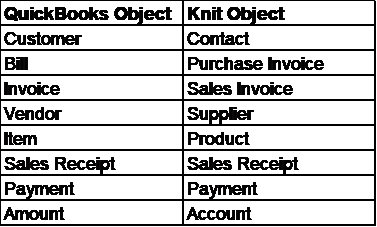
QuickBooks offers both pre-built and custom workflows that automate repetitive tasks related to accounting requirements.
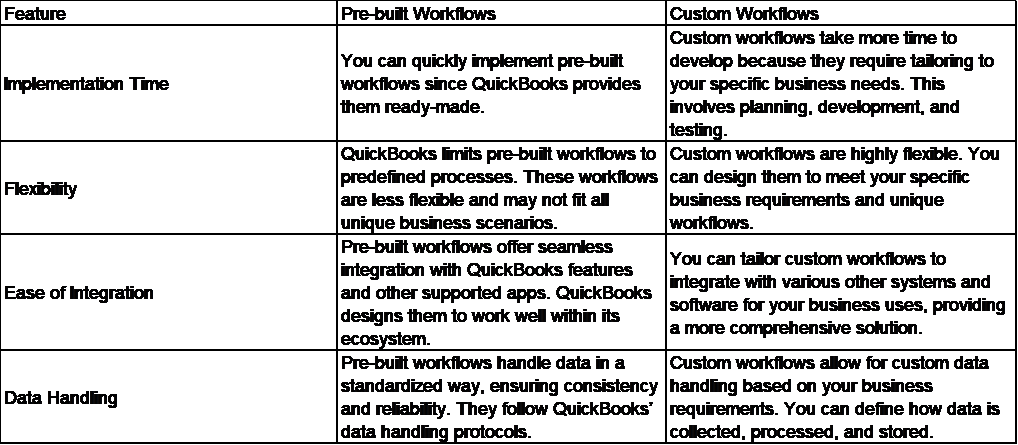
Pre-built workflows automate common business needs, while users design custom workflows to
fulfill conditions and logic specific to their business needs.
The QuickBooks Online API offers effective financial management and automation in several time-consuming, repetitive tasks, giving you more time to focus on what matters.
As companies grow, managing data becomes harder, leading to human errors and data inaccuracies. These inaccuracies can result in misleading insights that might cause problems for businesses. Companies use the QuickBooks API to solve these issues at their core. Integrating with a Unified API simplifies the process, as you only need to manage one API integration, saving you time.
Managing invoices and payments is essential for smooth accounting in any business. Creating invoices quickly leads to faster payments from customers, and offering flexible payment options improves customer relations and cash flow, enhancing the overall financial health of the business.
QuickBooks Online API understands your business needs and ensures real-time data synchronization across all your systems. For example:
Sync inventory levels between QuickBooks and warehouse management systems.
Automatically import expense data from corporate cards or receipt capture apps.
Generate custom reports and visualizations based on QuickBooks data.
Seamlessly integrate payroll data with QuickBooks for accurate calculations and tax filings.
For the Implementation steps, we will implement the Accounting API use case.
QuickBooks Online Accounting API offers various features such as create, send, read invoices in user’s QuickBooks online companies.
The first step is to outline integration goals, identify specific QuickBooks data, actions, endpoints and map workflows (visualize how data will flow between your application and QuickBooks).
The core components of API requests include:
Learn more about body parameters, rules or conditions, request and response body
You can test your integration in different testing environments which QuickBooks support.
Webhooks are a cost-efficient way to reduce constant API calls, as they provide real-time information (in the form of notifications) when your event occurs.
Webhooks can automatically notify you whenever data changes in your end-users QuickBooks
Online company files. Webhooks allow QuickBooks to proactively send notifications when the event occurs.
Once an invoice is created, webhook sends a notification with details of the invoice, which in turn triggers the invoice processing workflow.
Get payment reminders when invoice status becomes overdue.
Processing large datasets efficiently is crucial for many applications. QuickBooks API offers features to handle bulk operations, providing several advantages:
Reduces API call overhead by processing multiple records in a single request.
Streamlines data transfer and processing.
Optimizes API usage and potentially reduces costs.
With growing business, it’s essential to work with smart tools that save you time. Batch processing is one such tool that QuickBooks Online Advanced offers.
You can generate multiple invoices from a single-entry input.
You can create an expense once and duplicate it while changing some of the underlying details, like vendor or amount.
You can create templates for those you write often. It gives you more control over the company’s check writing.
When dealing with extensive data, pagination is essential. QuickBooks API provides mechanisms to retrieve data in manageable chunks. Use pagination to fetch data in pages, allowing you to process it incrementally without overwhelming your application.
To optimize performance, divide large datasets into smaller, manageable chunks. Process these chunks sequentially, avoiding overwhelming the API or your application.
You can minimize requests by planning to make API calls to fetch only necessary data and utilize filters to refine your data requests.
Performance is key for any successful API integration. To control the load on the system and ensure great performance, rate limits are applied to APIs.
QuickBooks applies rate limits to restrict the number of requests in a specified timeframe. If you exceed these limits, your application requests may be temporarily blocked due to throttling.
Effective error handling significantly improves your API integration. Here are some best practices:
QuickBooks Online API imposes rate limits, so you need to adjust your application's request frequency accordingly.
Understand your error codes and look for them in QuickBooks-defined Error Codes.
To optimize API usage and reduce the number of API calls, group multiple requests into a single batch.
Offload time-consuming tasks to background jobs or queues to avoid blocking the main application thread.
Once you complete your QuickBooks API integration, you must actively secure the financial data and integration.
To secure your data, make sure to use data encryption methods to encrypt data both at rest and in transit. Enhance security by adding proper input validation to prevent incorrect data from being entered into your database.
Unauthorized access due to poorly managed credentials poses a threat to your application and integration. To ensure that your users are authorized, implement regular token rotation, avoid hard-coding credentials, and utilize multifactor authentication.
Conduct vulnerability scans, simulate attacks with penetration testing, and perform regular security audits.
References for Verification
1. Security Requirements for QuickBooks API Integration
2. QuickBooks Online Accounting API
6. Schema & Data formats for QuickBooks
7. Use Cases
9. Implement Intuit Single Sign-On
10. OAuth 2.0
11. QuickBooks Integration Basics
13. Overview of QuickBooks API integration
14. QuickBooks API Data models
15. Batch Processing
16. Accounting Processes with QuickBooks
18. Features
.webp)
From wet ink on the Declaration of Independence to secure digital clicks, signatures have ensured binding contracts for centuries. A study found that businesses can spend an average of 5 days collecting physical signatures for a single contract. This time-consuming process not only hinders business agility but also creates geographical limitations. In this internet-centric world, signatures have also gone digital. Electronic signatures (eSignatures) or digital signatures offer a compelling solution. The traditional paper-based signing process can be frustrating and time-consuming for customers. But with just a few clicks, contracts and proposals can be signed from anywhere in the world with the help of eSignatures. eSignature API is user-friendly as it allows customers to sign documents conveniently from any device. With the rise of remote work, businesses need an efficient and secure document signing process regardless of location, and that's where eSignature serves its purpose.
An eSignature API is like a digital signing service. Your system/software interacts with the API as a client, sending a document and signing instructions (request) to the service (server). The service handles the signing process (with security) and returns the signed document to you (response). Just like any API, it's all about sending and receiving data. eSignature benefits businesses in several ways:
An eSignature API offers various functions that simplify the electronic signature process. Some of the key functionalities are:
There are two types of eSignature APIs:
Although SOAP APIs were commonly used in the past and are still employed to maintain legacy systems, most API providers now extensively use REST APIs for their modern applications.
Knits Unified eSignature APIs offer many benefits for eSignature integrations.
When choosing an eSignature API for your SaaS, consider these key features for a smooth and secure integration experience.
Effective data management within your eSignature SaaS application hinges on well-defined data models. These models act as blueprints, accurately organizing and structuring the information crucial for eSignature functionality. These models typically include:
Signers/Recipient: The person who will sign the contract.
Documents: This is the contract itself.
Signing Fields: These are the locations on the document where signatures, initials, or other data need to be captured.
Envelopes: They function as self-contained packages. They actively bundle all the documents requiring signatures, recipient details, completion status, and a unique identifier for easy tracking.
There are various eSignature API providers in the market today. You must choose which caters best to your needs, workflows, budget, and security considerations. This comparison provides features and API pricing for leading digital signature platforms, thus helping you choose the best eSignature API that fits your needs.
Strengths - Robust API, secure, compliant, workflow automation
Weaknesses - Complex setup, higher pricing
Ideal For - Enterprise, high-volume signing, complex workflows
DocuSign API Documentation Link: https://developers.docusign.com/
Strengths - User-friendly, branding, Adobe integration
Weaknesses - Limited features, potentially high pricing
Ideal For - User-friendly signing, Adobe ecosystem
Acrobat Sign API Documentation: https://developer.adobe.com/document-services/apis/sign-api/
Strengths - Simple API, Dropbox integration, budget-friendly
Weaknesses - Limited features, basic workflows
Ideal For - Existing Dropbox users, budget-conscious businesses
Dropbox Sign API Documentation: https://developers.hellosign.com/
Strengths - Interactive proposals, sales-oriented
Weaknesses - eSignature focus might be secondary, potentially higher pricing
Ideal For - Proposal creation, sales workflows
PandaDoc API Documentation: https://developers.pandadoc.com/reference/about
Strengths - Mobile-friendly, ease of use, competitive pricing
Weaknesses - Security concerns for some industries, limited automation
Ideal For - Easy mobile signing, cost-effective
SignNow API Documentation: https://www.signnow.com/developers
Knit provides a unified eSign API that streamlines the integration of eSignature solutions. Instead of connecting directly with multiple eSignature APIs, Knit allows you to connect with top providers like DocuSign and Adobe Acrobat Sign through a single integration. Choose Your eSignature Provider and API after evaluating which eSignature provider best meets your needs, such as DocuSign or Adobe Acrobat Sign, you can proceed with integration. Knit simplifies this process by supporting various providers, allowing you to connect with your chosen eSignature service through one API. By using Knit, integrating with popular eSignature providers becomes straightforward, making it a practical choice for your eSignature integration needs. Knit offers a unified API that simplifies integrating eSignature solutions. Instead of working directly with multiple eSignature APIs, you can use Knit to connect with top providers like DocuSign, Adobe Acrobat Sign, and many others through a single integration. Learn more about the benefits of using a unified API. Steps Overview:
For detailed integration steps with specific eSignature providers via Knit, visit:
You can learn about the body parameters, such as signers, documentName, content Type, senderEmailId, redirectURL, and other request body parameters, and responses for various eSignature actions on Knit. Here are a few eSignature reference documents to review.
Each of these links provides detailed information on the body parameters and responses. You can also test the request and response bodies in different programming languages, such as Node.js, Ruby, Python, Swift, Java, C++, C#, Go, and PHP. Knit simplifies the eSignature integration process, letting you focus on your core application development.

Below are a few points on how you can optimize your integration for better performance and increase scalability.
With the increasing demand for entrepreneurship, housing, and college applications, there has also been a rise in loan applications. The end-to-end loan application process involves hefty paperwork. To streamline this process, many financial institutions such as JPMorgan Chase, Citibank, and Wells Fargo have started using eSignature APIs for signing, creating an easy and secure loan application experience. Loan applicants now sign documents from their devices, anywhere.
Today, organizations of all sizes, from small to large, use Human Resources Information Systems (HRIS) to manage their human resources. The onboarding process requires signing an offer letter and several agreements. Due to fast-paced and advanced technology, companies are no longer spending their resources on manual work for tasks that can be automated. Many HRIS are integrating eSignature APIs into their systems. Companies like Salesforce use the DocuSign API Provider for eSignature, benefiting extensively from this integration. New hires electronically sign their offer letters and agreements, which are required during onboarding. This approach minimizes the risk of misplacing physical documents and accelerates the process.
This industry involves several documents, including Offer to Purchase Agreements, Sales Contracts, Disclosure Documents, Mortgage Documents, Deeds, and Closing Statements. Storing and retrieving all these documents is a significant concern due to the constant threat of theft, loss, or damage. The authenticity of these documents can also be questioned due to increasing fraud in the industry. With eSignature API integration, many of these issues are resolved, as documents can be signed digitally, eliminating the stress of physically storing and retrieving them. Mortgage lenders like Quicken Loans leverage eSignatures to revolutionize real estate transactions. Both homebuyers and sellers can sign all documents electronically, eliminating the need for physical documents and signatures.
IBM serves as a prime example of how eSignatures can supercharge contract management. Their Emptoris Contract Management system utilizes eSignatures for contract execution. When a contract is electronically signed, it is securely attached to a PDF document and includes a public key for verification alongside a private key held by the signer. This method ensures the legally binding nature of contracts while significantly reducing the reliance on paper-based processes. Additionally, it empowers IBM to efficiently track contract approvals, leading to a smoother and more efficient overall process.
Payroll and HR Service Provider ADP is a cloud-based software that provides services that cover all needs in human resource information systems (HRIS). The all-in-one native eSignature for ADP Workforce Now is used by ADP to manage its eSignature-related requirements such as HR documents, benefits enrollment, onboarding, and offboarding paperwork.
eBay sellers can now skip the printing and scanning! eSignatures allow them to electronically send and have buyers sign essential documents related to their sales, like invoices or return agreements. This streamlines the process for both sellers and buyers.
Integrating APIs in your system can be tricky but understanding common authentication errors and request/response issues can help ensure a smooth connection.
Some most common errors are:
Higher chances that your errors fall in this category. These can be caused by invalid data formats, missing required fields, or unsupported functionalities in your request. Some most common errors are:
Find other error codes of DocuSign
Ensuring a smooth integration requires thorough debugging. Here are two key strategies to pinpoint and resolve integration challenges:
Learn more about efficient logging practices here.
As eSignature technology continues to evolve, several trends are shaping the future of eSignature API integration, including:
AI-powered eSignatures offer numerous benefits, including:
.webp)
eCommerce applications have seen a boom in the last few years. These applications have drastically transformed the way consumers shop, businesses sell and the entire shopping experience. However, these platforms no longer operate in isolation; they now interact extensively with systems like payment gateways, shipping and logistics, inventory management, loyalty programs, and more. This evolution has led to the rise of eCommerce API integrations, which enable seamless data exchange between applications, creating an interconnected and efficient ecosystem.
Read more: 14 Best SaaS Integration Platforms - 2024
API integrations empower businesses to unlock the full potential of their eCommerce platforms, ensuring smooth functionality for their specific products and operations. Through API integration, companies can link internal systems or connect with their customers' eCommerce platforms to access vital data and enhance operational efficiency. Here’s how:
Internal eCommerce API integration: Businesses integrating CRM with eCommerce API to consolidate customer data management
Businesses can integrate their eCommerce API with their CRM to consolidate customer data, including purchase history, preferences, and buying behavior. This unified system of record allows sales teams to tailor their pitches based on customer insights, improving conversion rates and customer satisfaction.
External eCommerce API integration: Shipping and logistics management providers can integrate can with eCommerce applications of their end customers
Shipping providers can integrate their systems with customers’ eCommerce platforms to access real-time order information. This automation ensures shipping providers are instantly notified when an order is placed, streamlining the process and enhancing transparency. Real-time updates via bi directional sync also ensure that customers have accurate information about shipping statuses, fostering trust and satisfaction.
eCommerce API integration is transforming business operations by enabling seamless management of eCommerce processes. This guide covers the essentials to help you successfully implement, scale, and optimize API integration. We'll explore data models, integration benefits, common challenges, best practices, and security considerations.
Let’s start with some of the top benefits that businesses can leverage with eCommerce API integration.
API integrations significantly speed up the eCommerce lifecycle by automating and streamlining various processes. From browsing products to order fulfillment and customer service, different systems such as inventory management, shipping, and payment gateways work together seamlessly.
By eliminating manual data entry, businesses can enable processes to run concurrently, rather than sequentially. For example, while one system processes payment, another can update the inventory and trigger an automated shipping notification. This simultaneous processing reduces the time it takes to complete each stage of the customer journey, resulting in faster delivery and a smoother experience for customers.
eCommerce API integration ensures that critical data, such as product availability, pricing, and shipping details, is constantly updated in real time across all systems. This creates a single source of truth, ensuring customers always see accurate information while browsing.
For example, imagine a customer placing an order for a product listed as in-stock, only to later find out it’s unavailable due to slow data synchronization. With real-time API integration, such discrepancies are avoided, and the customer experience is more seamless and trustworthy. Accurate, up-to-date information also helps businesses reduce cart abandonment and improve conversion rates. Internally, employees benefit from having full visibility into the customer lifecycle, empowering them to provide better support and service.
API integrations allow businesses to capture and analyze customer data across multiple touchpoints, providing a 360-degree view of customer behavior, preferences, and trends. This wealth of data helps businesses make data-driven decisions to refine their marketing strategies, product offerings, and customer engagement.
For example, an eCommerce API integration with an analytics platform can track user behavior on the website—what products they view, how often they make purchases, and their interaction with marketing campaigns. This data can then be leveraged to offer personalized product recommendations, targeted promotions, or loyalty programs tailored to each customer, driving engagement and increasing sales.
Integrating eCommerce APIs with accounting and payment systems provides businesses with a holistic view of their financial health. Businesses can track payment statuses, monitor pending invoices, and get real-time revenue projections, all of which are crucial for managing cash flow and financial planning.
For instance, connecting an eCommerce platform to an accounting system enables automatic reconciliation of transactions. Payment delays, refunds, and other financial activities are reflected in real time, providing clear insight into the business's cash flow and helping finance teams make informed decisions.
One of the most powerful benefits of eCommerce API integration is the ability to automate workflows and trigger actions based on specific events. This reduces manual intervention and allows businesses to scale their operations efficiently.
For example, when inventory levels drop below a predefined threshold, the eCommerce system can automatically trigger a restocking request to suppliers, ensuring that products are replenished in time to meet customer demand. Similarly, when an order is placed, API integration with a shipping provider can automatically generate a shipping label and notify the logistics team, accelerating the fulfillment process.
In essence, eCommerce API integration minimizes the chances of human error, reduces repetitive tasks, and frees up employees to focus on higher-value activities. Additionally, automated workflows ensure that the business can respond to dynamic changes—such as spikes in demand—without sacrificing operational efficiency.
With an understanding of the benefits, let’s move onto decoding the eCommerce API data model. These data models are foundational to understanding and running eCommerce API integrations successfully.
The product-related data is at the core of eCommerce operations. These fields ensure that every product listed on the platform is identifiable, categorized, and priced properly.
A unique identifier assigned to each product, ensuring it can be distinctly recognized across different systems.
The official name of the product, displayed on the platform for customer reference.
A detailed overview of the product, which may include features, specifications, usage instructions, and key dates (such as expiration or warranty).
Both the base price and any discounted prices, allowing flexibility in pricing and promotions.
Defines the broader category the product falls under, such as electronics, clothing, or household items, aiding in organization and search functionality.
Represents real-time inventory status, indicating whether the product is in stock, low in stock, or out of stock, along with available quantities.
Specific details about the product, such as color, size, material, etc., which can vary per product and be filtered by customers.
The currency in which the product's price is listed, critical for international eCommerce to ensure accurate pricing across regions., e.g. INR, USD, EUR, etc.
This data model captures everything related to customer purchases and the processing of orders. It tracks the lifecycle of an order, from the time it's placed until it's delivered or canceled.
A unique number or identifier that distinguishes each order, essential for tracking, customer service, and records.
A unique identifier for the customer, linking their purchase history and allowing personalized services.
The date and time when the order was placed, used for tracking shipment timelines and delivery estimates.
Reflects the current stage of the order in the processing chain, from initial placement to completion (shipped, delivered, etc.).
Includes both shipping and billing addresses, which can be different depending on the customer’s preference or payment method.
The customer’s choice of payment, such as credit card, UPI, or Cash on Delivery, which affects the backend processing and settlement.
The total amount due for the order, including item costs, taxes, and shipping fees, as well as the currency the transaction will be completed in.
Provides customers with real-time updates on their order's delivery status by linking to shipping services.
Captures all vital data and interactions related to customers who use the eCommerce platform and its integrated services. This data helps in improving personalization, customer support, and tracking the overall user experience.
A unique identifier (alphanumeric or numeric) assigned to each customer. It is essential for maintaining records such as purchase history, customer preferences, and profile information.
The name provided by the customer, typically used for communication and personalization purposes across emails, notifications, and marketing campaigns.
The email address of the customer, which is primarily used for transaction-related communication (order confirmations, invoices) and for marketing or promotional purposes (newsletters, product offers).
This includes both the shipping and billing addresses provided by the customer, facilitating accurate and timely delivery of orders. The billing address is used for invoicing purposes.
The customer’s contact number, which can be used to provide updates on order status, confirm delivery details, or for customer service inquiries.
A comprehensive list of orders placed by the customer, along with their current status (e.g., delivered, canceled, pending). This information aids in analyzing customer behavior and purchase trends.
The current status of the customer's account, which could be active, inactive, or on hold. This is particularly important in managing customer membership tiers or subscription services, if applicable.
The number of loyalty points accrued by the customer through previous purchases, including information on their validity, eligibility for redemption, and point expiration (if the platform supports loyalty programs).
Details related to all payments made through the eCommerce platform, ensuring transparency and accurate tracking of transactions.
A unique identifier assigned to each payment made on the platform. This is crucial for resolving payment-related issues and generating financial reports.
The unique identifier associated with the order for which the payment was made. It connects the payment to its respective order and helps in tracking the order's status.
The total amount paid by the customer for the order, including taxes, shipping fees, and discounts. This may also include the currency in which the payment was processed.
The method chosen by the customer for payment, such as credit card, net banking, UPI, or cash on delivery.
Indicates whether the payment was successfully completed, is pending, on hold, or declined. This is important for managing order fulfillment and refund processes.
The date and time when the payment transaction was completed, allowing for precise financial tracking and auditing.
Provides detailed information about the stock levels and availability of products listed on the platform, ensuring effective inventory control and replenishment.
A unique identifier assigned to each product, enabling accurate tracking of product details, stock levels, and associated logistics.
Identifies the specific warehouse or fulfillment center where the product is stored, facilitating efficient order processing and stock management.
The current status of the product's stock, such as whether it is in stock, running low, or out of stock. This helps the platform notify customers and manage product availability.
The exact number of units available for a particular product, assisting in order fulfillment and inventory forecasting.
The exact number of units available for a particular product, assisting in order fulfillment and inventory forecasting.
Encompasses all information related to the shipping and delivery of orders, helping in the smooth execution of logistics.
A unique identifier for each shipment, used to track the package's journey from the warehouse to the customer.
A unique identifier for each shipment, used to track the package's journey from the warehouse to the customer.
The logistics provider or shipping company responsible for delivering the order, such as FedEx, Delhivery, or a local courier.
A tracking number or reference code that allows the customer to monitor the shipment’s status in real time, ensuring transparency and predictability in the delivery process.
The current status of the shipment, such as whether it is in transit, delivered, delayed, or undelivered. This is crucial for customer communication and satisfaction.
The destination address to which the order is being delivered, as provided by the customer.
The expected date or time range when the order is anticipated to arrive at its destination, helping manage customer expectations.
Benefits: User friendly, allows complete customization
API documentation: https://shopify.dev/docs/api
Benefits: Robust features like subscriptions, can handle complex transactions
API documentation: https://docs.stripe.com/api
Benefits: Provides UTF–8 character encoding
API documentation: https://developer.bigcommerce.com/docs/api
Benefits: Backed by Adobe; built for scale
API documentation: https://developer.adobe.com/commerce/webapi/rest/
Benefits: Open source; designed for Wordpress
API documentation: https://woocommerce.com/document/woocommerce-rest-api/
Benefits: JSON format response actions
API documentation: https://developers.etsy.com/
Benefits: Powerful authentication mechanisms; high data security
API documentation: https://developer-docs.amazon.com/sp-api
Here’s a list of best practices that developers can adopt to accelerate their eCommerce API integration process.
The first step in successful eCommerce API integration is thoroughly understanding the API documentation. API documentation serves as the blueprint, detailing processes, endpoints, rate limits, error handling, and more. Developers should not rush this step—taking a deep dive into the documentation will help avoid common pitfalls during integration.
Additionally, many API providers offer sandbox environments, which allow developers to test their integration in simulated real-world conditions. Testing in sandbox environments helps identify potential issues early on and ensures the API behaves as expected across different scenarios. By using sandbox testing, developers can fine-tune their integrations, ensuring reliability and applicability at scale.
Data flowing between eCommerce applications must be validated and normalized for consistency. eCommerce platforms often use different formats, data types, so mismatched data can easily result in corruption or loss during transmission. By normalizing the data and validating it at every step, developers can avoid these issues and ensure smooth operation. This practice is essential for preventing errors that may arise from incompatible formatting or unvalidated inputs.
eCommerce API versions change as providers update their platforms. Newer versions may introduce features or improvements, but they can also render older integrations incompatible. Developers need to stay vigilant in monitoring updates and ensuring their code remains backward compatible. Support for multiple API versions is often necessary to maintain functionality across different systems. Equally important is keeping track of API deprecations. Deprecated endpoints should be phased out in favor of updated ones to avoid service disruptions and technical debt.
Webhooks provide a more efficient alternative to traditional polling mechanisms for synchronizing data. Polling involves repeatedly making API calls, which can strain both the client and server resources, especially if no new data has been generated. In contrast, webhooks allow the API to notify the system in real-time whenever a significant event occurs (e.g., an order is placed, a payment is confirmed, or inventory levels change).
By adopting a webhook-based architecture, developers can minimize the number of unnecessary API calls, reducing the load on the system and staying within rate limits. This approach ensures that important updates are reflected immediately, providing a faster, more responsive user experience and reducing the overhead associated with constant polling.
Documenting each and every step that goes into building and maintaining the eCommerce API integration is integral. A well-documented integration not only helps new developers get up to speed but also ensures that teams can quickly troubleshoot issues without needing to sift through large codebases.
Detailed documentation should cover the integration setup, including endpoint configurations, authentication methods, data flow, error-handling processes, and common troubleshooting tips. Additionally, it should outline best practices for maintaining the integration and updating it when new API versions are released. Documentation serves as a roadmap for developers and non-technical teams alike, empowering customer support teams to handle common errors and inquiries without involving the development team.
eCommerce transactions often involve sensitive customer data, including personal information, payment details, and order histories. Ensuring the security of these transactions is non-negotiable. Developers must implement strong authentication and authorization protocols to ensure that only trusted users can access the API.
Equally important is encryption—both in transit and at rest—to protect data from unauthorized access during transmission and while stored in databases. Developers should also focus on secure coding practices, such as validating inputs, sanitizing outputs, and consistently logging activity to detect suspicious behavior. Security should be integrated into every stage of the API lifecycle, from development through to deployment and monitoring.
Read more: API Monitoring and Logging
Scalability and reliability are crucial factors in eCommerce API integrations, especially for platforms dealing with heavy traffic or high transaction volumes. Developers need to perform rigorous load testing to simulate scenarios where the API may be handling an excessive number of requests, large amounts of data, or extended periods of high user activity. This ensures that the system remains responsive and performs well under heavy load.
In addition to load testing, monitoring API latency is essential to ensure that response times remain within acceptable limits. Slow API responses can lead to poor user experiences and degraded performance for the entire eCommerce system. Developers should set up alerts for when latency exceeds predefined thresholds, allowing them to address bottlenecks proactively.
Managing large datasets and adhering to rate limits is another key aspect of efficient eCommerce API integration. Developers must respect these limits by optimizing their API call patterns and implementing rate-limiting strategies to avoid overloading the server.
Pagination helps manage the retrieval of large datasets by breaking them down into smaller, manageable chunks. For instance, rather than retrieving thousands of orders in a single request, developers can use pagination to retrieve a subset of records at a time, improving both performance and reliability. Similarly, if the rate limit is exceeded, developers should implement a retry mechanism that waits before making another request, ensuring that no data is lost or duplicated during the process. Exponential backoff, where each retry attempt waits progressively longer, is a common technique that helps developers prevent repeated failures while ensuring system stability.
Read more: API Pagination 101: Best Practices for Efficient Data Retrieval
Below is a set of real world examples illustrating how different businesses can benefit from building and maintaining eCommerce API integrations.
When payment gateways integrate with eCommerce APIs, they gain immediate access to all relevant end-customer data, enabling swift and secure payment processing. This seamless connection allows for an enhanced customer experience, as payments are processed without manual intervention. In addition, payment providers can update their users in near real-time once a transaction is completed, facilitating faster order processing and minimizing delays. For example, an eCommerce platform can instantly notify a user that their payment has been successfully processed, while also triggering the order fulfillment process.
CRM systems and marketing automation platforms rely on eCommerce APIs to access real-time customer data such as purchase history, preferences, and behavior patterns. By integrating with these APIs, CRM systems can enrich customer profiles, enabling businesses to create highly personalized marketing campaigns. For instance, a CRM can automatically generate tailored email campaigns based on a customer's recent purchases, without requiring manual input from the marketing team. This integration fosters a more targeted, data-driven approach to customer engagement and boosts the effectiveness of sales pitches and promotions.
Shipping and logistics providers benefit significantly from eCommerce API integration. By accessing key order information like product dimensions, weight, and delivery location, these providers can calculate accurate shipping costs and offer users real-time shipping options. Moreover, a bi-directional API sync allows logistics providers to automatically feed tracking details back into the customer’s system, eliminating the need for manual data exchanges. This ensures that both the business and the customer are continuously updated on shipment status, leading to a more transparent and efficient delivery process.
Integrating eCommerce APIs with inventory management systems automates key processes such as restocking. For example, when a product reaches a minimum threshold or reorder level, an automated API call or webhook can trigger a restocking order, ensuring that the inventory remains up-to-date. With real-time data synchronization, businesses can reflect the updated stock levels on their eCommerce platforms without any manual intervention, reducing the risk of overselling and ensuring accurate stock availability.
Loyalty and rewards program providers can leverage eCommerce API integrations to monitor customer transactions in real time, automatically applying rewards and points as soon as a purchase is made. This integration not only enhances the customer experience by providing instant gratification but also allows businesses to customize loyalty programs based on individual customer behavior. By using eCommerce data, providers can refine their rewards structures, offering more personalized incentives that encourage customer retention and engagement.
Customer success platforms can use eCommerce APIs to pull comprehensive customer data, including order history, payment details, and shipping information, to support faster and more efficient issue resolution. In cases where customers face common challenges, such as delayed shipments or payment discrepancies, these platforms can automate the resolution process, significantly reducing customer wait times and improving overall satisfaction. This level of integration ensures that customer support teams have access to the information they need to resolve issues without requiring additional input from the customer, making for a seamless support experience.
While we have discussed the benefits, use cases and even the data models, it is important to acknowledge the common challenges that developers often face in the eCommerce API integration lifecycle.
One of the most prevalent challenges developers encounter is the inconsistency and inaccessibility of API documentation. In some cases, documentation is either incomplete or unavailable publicly, requiring developers to sign restrictive contracts or pay hefty fees just to access basic information. Even when documentation is accessible, it may not always be up to date with the latest API versions or may be poorly structured, making it difficult for developers to navigate. This forces developers to rely on guesswork during the integration process, increasing the likelihood of errors and bugs that can disrupt functionality later on.
Another significant hurdle is the mismatch in data formats and nomenclature across different eCommerce platforms. For example, what one platform refers to as a "product ID" might be labeled as "prodID" or "prod_ID" on another. This inconsistency in field naming conventions and data structures makes it difficult to map data correctly between systems. Consequently, developers are often required to invest time in normalizing and transforming data before it can be effectively transmitted. When integrating with multiple platforms, this issue becomes even more pronounced, leading to potential data loss or corrupted data exchanges.
eCommerce APIs are constantly evolving, with new versions and updates released regularly to improve performance, security, or features. However, these changes can introduce compatibility issues if they are not promptly reflected in existing integrations. Developers must continuously monitor for API version updates and incorporate necessary changes into their integration pathways to avoid performance disruptions. Failing to do so can result in outdated integrations that no longer function properly, jeopardizing the overall user experience.
As eCommerce platforms experience periods of high traffic, especially during peak seasons, the volume of data being transmitted through integrations can significantly increase. This can lead to performance issues such as slow data syncing, higher latency, and degraded quality of service. In extreme cases, latency issues may result in incomplete data transfers or the triggering of API rate limits, further complicating the integration process. For developers, ensuring consistent, high-quality performance under these conditions is a constant struggle, particularly when handling large-scale or high-frequency transactions.
Developing and maintaining eCommerce API integrations in-house presents significant scalability challenges. On average, building a single integration can take four weeks and cost approximately $10,000, making it a resource-intensive process. When developers need to integrate with multiple eCommerce platforms, these costs and timelines multiply, drawing focus away from the core product roadmap. Additionally, as businesses grow, scaling these integrations to support new features or increasing transaction volumes often requires additional resources, further straining development teams.
Finally, eCommerce API integration often involves significant reliance on third-party vendors for support, especially when encountering uncommon errors or issues. However, timely vendor support is not always guaranteed, and managing communications with multiple vendors for different APIs can become an operational headache. This vendor dependency adds another layer of complexity to the integration process, as developers must wait for external assistance to resolve critical issues, delaying project timelines and potentially disrupting business operations.
Knit provides a unified eCommerce API that streamlines the integration of eCommerce solutions. Instead of connecting directly with multiple eCommerce APIs, Knit allows you to connect with top providers like Magneto, Shopify, BigCommerce, eBay, Amazon API, WooCommerce and many others through a single integration.
Learn more about the benefits of using a unified API.
Getting started with Knit is simple. In just 5 steps, you can embed multiple eCommerce integrations into your App.
Steps Overview:
For detailed integration steps with the unified eCommerce API, visit:

Read more: Unified API: ROI Calculator
eCommerce platforms and their ecosystem partners manage vast amounts of sensitive customer and financial data, making them prime targets for cyberattacks. Ensuring the security of API integrations is not only essential for protecting customer information but also for safeguarding a business’s reputation and financial standing. Any security breaches or unauthorized access can result in severe legal, financial, and reputational damage. Below are the top security challenges in eCommerce API integrations, along with best practices for mitigating risks.
Improper or weak authentication and authorization mechanisms can expose customer data and sensitive business information to malicious actors. This is especially dangerous in eCommerce, where even a small security lapse can result in massive financial losses and damaged customer trust.
Implement robust authentication protocols such as OAuth 2.0, API Keys, Bearer Tokens, and JSON Web Tokens (JWT) to secure API access. Ensure that authorization is role-based, granting permissions according to user roles and responsibilities. This minimizes the risk of unauthorized access by limiting what actions different users can perform. Multi-factor authentication (MFA) can also be employed to add an extra layer of security, particularly for users accessing sensitive data or performing critical operations.
Read more: 5 Best API Authentication Methods to Dramatically Increase the Security of Your APIs
Data, whether in transit or at rest, is particularly vulnerable to interception and unauthorized access. Leaked customer information, such as payment details or personal data, can lead to identity theft, fraud, or loss of customer trust.
Use HTTPS with Transport Layer Security (TLS) or Secure Sockets Layer (SSL) to encrypt data during transmission, ensuring it remains confidential between the sender and the recipient. For data at rest, encryption should also be applied to protect sensitive information stored in databases or servers. Additionally, when outsourcing integrations to third-party vendors, it's crucial to verify that sensitive data isn’t unnecessarily stored by these providers. Businesses should ensure that vendors comply with industry security standards like SOC2, GDPR, and ISO27001.
One of the common attack vectors in eCommerce API integrations is injection attacks, where malicious code is inserted into the API through unvalidated input. These attacks can lead to data breaches, corruption of business operations, and disruption of eCommerce activities.
Enforce strict input validation protocols to cleanse incoming data, removing any potentially harmful scripts or queries. Use parameterized queries for database interactions to avoid SQL injection risks. By validating and sanitizing all inputs, businesses can significantly reduce the risk of malicious data entering their system and causing havoc.
Integrating third-party services and APIs can introduce additional risks. Vulnerabilities in third-party applications or poor security practices by vendors can compromise the entire eCommerce system. If a third-party application is exploited, attackers may gain access to the main eCommerce platform or its data.
Conduct regular security assessments of third-party vendors to ensure they maintain adequate security standards. Developers should stay updated on any known vulnerabilities in third-party integrations and patch them immediately. Performing vulnerability scans and penetration testing on integrated services will also help in identifying potential weaknesses that could be exploited by attackers.
eCommerce APIs are often targets for abuse, particularly through Distributed Denial of Service (DDoS) attacks where attackers flood the API with excessive requests, overloading the system and causing service outages. Such disruptions can lead to significant revenue loss, especially during peak shopping seasons.
Implement rate limiting and throttling strategies to manage the number of API requests per user within a defined timeframe. Rate limiting caps the number of requests a user can make, while throttling slows down excessive requests without blocking them outright. Together, these strategies ensure that APIs remain responsive while minimizing the impact of abusive usage and DDoS attacks. Additionally, businesses can set up automated monitoring to detect unusual traffic patterns and mitigate attacks in real-time.
Read more: 10 Best Practices for API Rate Limiting and Throttling
As eCommerce continues to grow as a crucial sales channel, the need for seamless eCommerce API integration with other ecosystem applications is becoming increasingly vital for businesses. These integrations enable different applications to communicate, streamlining workflows, accelerating the entire eCommerce lifecycle, and ultimately enhancing customer experiences by personalizing journeys based on rich, real-time insights.
However, for developers, building these integrations can be a complex and challenging endeavor, especially given the growing number of eCommerce applications. Issues like scalability, inconsistent API documentation, and slow turnaround times often hinder the integration process.
Despite these obstacles, businesses across the eCommerce landscape—from payment gateways to logistics providers, and inventory management systems—have discovered innovative ways to leverage eCommerce API integrations to drive efficiency and unlock business value. By tapping into near real-time data, these organizations optimize operations and improve profitability.
To address the challenges of developing and maintaining integrations in-house, many companies are turning to unified API solutions, like Knit. These solutions simplify the integration process by offering:
By leveraging solutions like Knit, businesses can not only streamline their API integration processes but also ensure they remain agile, secure, and ready to scale as the eCommerce ecosystem continues to evolve. Connect with Knit’s experts to understand the diverse use cases and accelerate your eCommerce API integration journey today.
.webp)
This article is a part of a series of articles covering the Personio API in depth, and covers the specific use case of using the Personio API to Get employee details from Peronio API.
You can find all the other use cases we have covered for the Personio API along with a comprehensive deep dive on its various aspects like authentication, rate limits etc here.
To retrieve employee details such as first name, last name, and date of joining from the Personio API, you can utilize the listEmployees endpoint. Below is a step-by-step guide with Python code snippets to achieve this.
Ensure you have the necessary libraries installed:
pip install requestsSet your API credentials for authentication:
api_url = "https://api.personio.de/v1/company/employees"
headers = {
"X-Personio-Partner-ID": "your_partner_id",
"X-Personio-App-ID": "your_app_id",
"accept": "application/json"
}Send a GET request to the listEmployees endpoint to fetch the required details:
import requests
params = {
"attributes[]": ["first_name", "last_name", "hire_date"]
}
response = requests.get(api_url, headers=headers, params=params)
if response.status_code == 200:
employees = response.json().get("data", [])
for employee in employees:
first_name = employee["attributes"].get("first_name")
last_name = employee["attributes"].get("last_name")
hire_date = employee["attributes"].get("hire_date")
print(f"First Name: {first_name}, Last Name: {last_name}, Date of Joining: {hire_date}")
else:
print(f"Failed to retrieve data: {response.status_code}")Process the response to extract and display the employee details:
if response.status_code == 200:
employees = response.json().get("data", [])
for employee in employees:
first_name = employee["attributes"].get("first_name")
last_name = employee["attributes"].get("last_name")
hire_date = employee["attributes"].get("hire_date")
print(f"First Name: {first_name}, Last Name: {last_name}, Date of Joining: {hire_date}")
else:
print(f"Failed to retrieve data: {response.status_code}")For quick and seamless access to Personio API, Knit API offers a convenient solution. By integrating with Knit just once, you can streamline the entire process. Knit takes care of all the authentication, authorization, and ongoing integration maintenance, this approach not only saves time but also ensures a smooth and reliable connection to your Personio API.
.webp)
This article is a part of a series of articles covering the Sage Recruitment API in depth, and covers the specific use case of using the Sage Recruitment API to Get job applications from Sage Recruitment API.
You can find all the other use cases we have covered for the Sage Recruitment API along with a comprehensive deep dive on its various aspects like authentication, rate limits etc here.
To retrieve job applications from the Sage Recruitment API, you can utilize the listApplicants and applicantDetails endpoints. This guide provides a step-by-step approach to fetch the first name, last name, and email of each candidate who has applied to a specific job.
First, use the listApplicants endpoint to get a list of applicants for a specific job position.
import requests
# Define the endpoint and parameters
position_id = 123 # Replace with your specific job position ID
url = f"https://subdomain.sage.hr/api/recruitment/positions/{position_id}/applicants"
headers = {
"X-Auth-Token": "your_auth_token" # Replace with your actual auth token
}
# Make the GET request
response = requests.get(url, headers=headers)
applicants = response.json().get('data', [])
# Extract applicant IDs
applicant_ids = [applicant['id'] for applicant in applicants]
Next, use the applicantDetails endpoint to fetch detailed information for each applicant.
applicant_details = []
for applicant_id in applicant_ids:
url = f"https://subdomain.sage.hr/api/recruitment/applicants/{applicant_id}"
response = requests.get(url, headers=headers)
data = response.json().get('data', {})
applicant_details.append({
"first_name": data.get("first_name"),
"last_name": data.get("last_name"),
"email": data.get("email")
})
# Print the applicant details
for detail in applicant_details:
print(detail)
The output will be a list of dictionaries containing the first name, last name, and email of each applicant.
[
{"first_name": "Jon", "last_name": "Vondrak", "email": "jon.vondrak@example.com"},
{"first_name": "Samantha", "last_name": "Cross", "email": "sam.cross@example.com"}
]
For quick and seamless access to Sage Recruitment API, Knit API offers a convenient solution. By integrating with Knit just once, you can streamline the entire process. Knit takes care of all the authentication, authorization, and ongoing integration maintenance, this approach not only saves time but also ensures a smooth and reliable connection to your Sage Recruitment API.
.webp)
This article is a part of a series of articles covering the workable API in depth, and covers the specific use case of using the workable API to Get all open jobs from Workable API.
You can find all the other use cases we have covered for the workable API along with a comprehensive deep dive on its various aspects like authentication, rate limits etc here.
The Workable API allows you to retrieve a collection of open jobs from your account. This can be achieved using the GET method on the /spi/v3/jobs endpoint. The required scope for this operation is r_jobs, and it is accessible with all token types.
https://{subdomain}.workable.com/spi/v3/jobs
Header: Bearer {Access Token}
state (string): Returns jobs with the current state. Possible values are draft, published, archived, and closed.limit (int32): Specifies the number of jobs to try and retrieve per page (optional).since_id (string): Returns results with an ID greater than or equal to the specified ID (optional).max_id (string): Returns results with an ID less than or equal to the specified ID (optional).created_after (date-time): Returns results created after the specified timestamp (optional).updated_after (date-time): Returns results updated after the specified timestamp (optional).include_fields (string): Includes additional fields in each job (description, full_description, requirements, and benefits).import requests
subdomain = 'your_subdomain'
access_token = 'your_access_token'
url = f'https://{subdomain}.workable.com/spi/v3/jobs'
headers = {
'Content-Type': 'application/json',
'Authorization': f'Bearer {access_token}'
}
params = {
'state': 'published'
}
response = requests.get(url, headers=headers, params=params)
print(response.json())
{
"jobs": [
{
"id": "61884e2",
"title": "Sales Intern",
"full_title": "Sales Intern - US/3/SI",
"shortcode": "GROOV003",
"code": "US/3/SI",
"state": "published",
"department": "Sales",
"department_hierarchy": [
{
"id": 792289334,
"name": "Sales"
}
],
"url": "https://groove-tech.workable.com/jobs/102268944",
"application_url": "https://groove-tech.workable.com/jobs/102268944/candidates/new",
"shortlink": "https://groove-tech.workable.com/j/GROOV003",
"location": {
"location_str": "Portland, Oregon, United States",
"country": "United States",
"country_code": "US",
"region": "Oregon",
"region_code": "OR",
"city": "Portland",
"zip_code": "97201",
"telecommuting": false
},
"salary": {
"salary_from": 10000,
"salary_to": 20000,
"salary_currency": "eur"
},
"created_at": "2015-07-01T00:00:00Z"
}
],
"paging": {
"next": "https://www.workable.com/spi/v3/accounts/groove-tech/jobs?limit=3&since_id=2700d6df"
}
}
For quick and seamless access to workable API, Knit API offers a convenient solution. By integrating with Knit just once, you can streamline the entire process. Knit takes care of all the authentication, authorization, and ongoing integration maintenance, this approach not only saves time but also ensures a smooth and reliable connection to your workable API.
.webp)
This article is a part of a series of articles covering the BreatheHR API in depth, and covers the specific use case of using the BreatheHR API to Get employee details from BreatheHR API.
You can find all the other use cases we have covered for the BreatheHR API along with a comprehensive deep dive on its various aspects like authentication, rate limits etc here.
The BreatheHR API allows you to retrieve detailed information about employees. This section will guide you through the process of obtaining the first name, last name, and date of joining for all employees using the BreatheHR API.
GET /v1/employeesGET /v1/employees/{id}First, you need to fetch the list of all employees using the GET /v1/employees endpoint.
import requests
url = "https://api.breathehr.com/v1/employees"
headers = {
"Authorization": "Bearer YOUR_ACCESS_TOKEN",
"Content-Type": "application/json"
}
params = {
"page": 1,
"per_page": 100
}
response = requests.get(url, headers=headers, params=params)
employees = response.json()
Next, extract the first name, last name, and date of joining from the response.
employee_details = []
for employee in employees:
details = {
"first_name": employee.get("first_name"),
"last_name": employee.get("last_name"),
"join_date": employee.get("join_date")
}
employee_details.append(details)
print(employee_details)
If there are more employees than can be returned in a single response, handle pagination by iterating through the pages.
employee_details = []
page = 1
while True:
params["page"] = page
response = requests.get(url, headers=headers, params=params)
employees = response.json()
if not employees:
break
for employee in employees:
details = {
"first_name": employee.get("first_name"),
"last_name": employee.get("last_name"),
"join_date": employee.get("join_date")
}
employee_details.append(details)
page += 1
print(employee_details)
For quick and seamless access to BreatheHR API, Knit API offers a convenient solution. By integrating with Knit just once, you can streamline the entire process. Knit takes care of all the authentication, authorization, and ongoing integration maintenance, this approach not only saves time but also ensures a smooth and reliable connection to your BreatheHR API.
.webp)
This article is a part of a series of articles covering the Greenhouse API in depth, and covers the specific use case of using the Greenhouse API to Get all open jobs from Greenhouse API.
You can find all the other use cases we have covered for the Greenhouse API along with a comprehensive deep dive on its various aspects like authentication, rate limits etc here.
To retrieve all open jobs from the Greenhouse API, you need to utilize two endpoints: one to list all jobs and another to get the openings for each job. Below is a step-by-step guide with Python code snippets to achieve this.
First, use the GET /v1/jobs endpoint to list all jobs in the organization.
import requests
import base64
# Replace with your Greenhouse API key
api_key = 'YOUR_API_KEY'
auth = base64.b64encode(f'{api_key}:'.encode()).decode()
url = 'https://harvest.greenhouse.io/v1/jobs'
headers = {
'Authorization': f'Basic {auth}'
}
response = requests.get(url, headers=headers)
jobs = response.json()
Filter the jobs to include only those with the status 'open'.
open_jobs = [job for job in jobs if job['status'] == 'open']
For each open job, use the GET /v1/jobs/{job_id}/openings endpoint to retrieve the openings.
openings_url_template = 'https://harvest.greenhouse.io/v1/jobs/{job_id}/openings'
open_jobs_with_openings = []
for job in open_jobs:
job_id = job['id']
openings_url = openings_url_template.format(job_id=job_id)
response = requests.get(openings_url, headers=headers)
openings = response.json()
open_jobs_with_openings.append({
'job': job,
'openings': [opening for opening in openings if opening['status'] == 'open']
})
The open_jobs_with_openings list now contains all open jobs along with their open openings.
For quick and seamless access to Greenhouse API, Knit API offers a convenient solution. By integrating with Knit just once, you can streamline the entire process. Knit takes care of all the authentication, authorization, and ongoing integration maintenance, this approach not only saves time but also ensures a smooth and reliable connection to your Greenhouse API.
.webp)
This article is a part of a series of articles covering the workable API in depth, and covers the specific use case of using the workable API to Get all candidates for a job from Workable API.
You can find all the other use cases we have covered for the workable API along with a comprehensive deep dive on its various aspects like authentication, rate limits etc here.
To retrieve all candidates for a specific job using the Workable API, you can follow these steps. This guide will help you fetch the first name, last name, and email of each candidate who has applied for a particular job.
Ensure you have the necessary libraries installed. You can install the required libraries using pip:
pip install requestsUse the /candidates endpoint to get a list of candidates for a specific job. You will need to provide the job's shortcode as a query parameter.
import requests
subdomain = 'your_subdomain'
shortcode = 'your_job_shortcode'
access_token = 'your_access_token'
url = f'https://{subdomain}.workable.com/spi/v3/candidates'
headers = {
'Content-Type': 'application/json',
'Authorization': f'Bearer {access_token}'
}
params = {
'shortcode': shortcode,
'stage': 'applied'
}
response = requests.get(url, headers=headers, params=params)
candidates = response.json().get('candidates', [])
for candidate in candidates:
print(f"First Name: {candidate.get('firstname')}, Last Name: {candidate.get('lastname')}, Email: {candidate.get('email')}")
The response will contain a list of candidates. Each candidate object will have keys such as firstname, lastname, and email. You can iterate through the list and extract the required information.
{
"candidates": [
{
"id": "ce4da98",
"firstname": "Lakita",
"lastname": "Marrero",
"email": "lakita_marrero@gmail.com",
"stage": "applied"
},
{
"id": "108d1748",
"firstname": "Cindy",
"lastname": "Sawyers",
"email": "cindy_sawyers@gmail.com",
"stage": "applied"
}
]
}
By following these steps, you can efficiently retrieve and display the first name, last name, and email of each candidate who has applied for a specific job using the Workable API.
For quick and seamless access to workable API, Knit API offers a convenient solution. By integrating with Knit just once, you can streamline the entire process. Knit takes care of all the authentication, authorization, and ongoing integration maintenance, this approach not only saves time but also ensures a smooth and reliable connection to your workable API.
.webp)
This article is a part of a series of articles covering the Greenhouse API in depth, and covers the specific use case of using the Greenhouse API to Get all candidates for a job from Greenhouse API.
You can find all the other use cases we have covered for the Greenhouse API along with a comprehensive deep dive on its various aspects like authentication, rate limits etc here.
To retrieve all candidates who have applied to a specific job using the Greenhouse API, you will need to utilize multiple API endpoints. This guide provides a step-by-step approach to achieve this using Python code snippets.
Greenhouse API uses Basic Auth for authorization. Ensure you have your API key ready.
import requests
from requests.auth import HTTPBasicAuth
api_key = 'YOUR_API_KEY'
auth = HTTPBasicAuth(api_key, '')Use the GET /v1/candidates endpoint to fetch candidates who have applied to a specific job by providing the job_id parameter.
job_id = 'YOUR_JOB_ID'
url = 'https://harvest.greenhouse.io/v1/candidates'
params = {
'job_id': job_id,
'per_page': 100,
'page': 1
}
response = requests.get(url, auth=auth, params=params)
candidates = response.json()Iterate through the response to extract the first name, last name, and email of each candidate.
candidate_info = []
for candidate in candidates:
first_name = candidate.get('first_name')
last_name = candidate.get('last_name')
email_addresses = candidate.get('email_addresses', [])
email = email_addresses[0]['value'] if email_addresses else None
candidate_info.append({
'first_name': first_name,
'last_name': last_name,
'email': email
})
print(candidate_info)If there are more candidates than can be returned in a single response, handle pagination by iterating through pages.
all_candidates = []
page = 1
while True:
params['page'] = page
response = requests.get(url, auth=auth, params=params)
candidates = response.json()
if not candidates:
break
for candidate in candidates:
first_name = candidate.get('first_name')
last_name = candidate.get('last_name')
email_addresses = candidate.get('email_addresses', [])
email = email_addresses[0]['value'] if email_addresses else None
all_candidates.append({
'first_name': first_name,
'last_name': last_name,
'email': email
})
page += 1
print(all_candidates)For quick and seamless access to Greenhouse API, Knit API offers a convenient solution. By integrating with Knit just once, you can streamline the entire process. Knit takes care of all the authentication, authorization, and ongoing integration maintenance, this approach not only saves time but also ensures a smooth and reliable connection to your Greenhouse API.
.png)
This article is a part of a series of articles covering the Sage Recruitment API in depth, and covers the specific use case of using the Sage Recruitment API to Get all open jobs from Sage Recruitment API.
You can find all the other use cases we have covered for the Sage Recruitment API along with a comprehensive deep dive on its various aspects like authentication, rate limits etc here.
To retrieve all open jobs from the Sage Recruitment API, you need to make a GET request to the /api/recruitment/positions endpoint with the appropriate query parameters. Below is a step-by-step guide on how to achieve this using Python.
Ensure you have the requests library installed. You can install it using pip:
pip install requestsSet the API endpoint and the required headers, including the authorization token. Use the query parameter status=open to filter for open jobs.
import requests
# Define the API endpoint
url = "https://subdomain.sage.hr/api/recruitment/positions"
# Set the headers
headers = {
"X-Auth-Token": "your_auth_token_here"
}
# Set the query parameters
params = {
"status": "open",
"per_page": 100 # Adjust as needed
}
# Make the GET request
response = requests.get(url, headers=headers, params=params)
# Check if the request was successful
if response.status_code == 200:
open_jobs = response.json()
print(open_jobs)
else:
print(f"Failed to retrieve open jobs: {response.status_code}")
If there are multiple pages of results, you need to handle pagination to retrieve all open jobs. Below is an example of how to do this:
import requests
# Define the API endpoint
url = "https://subdomain.sage.hr/api/recruitment/positions"
# Set the headers
headers = {
"X-Auth-Token": "your_auth_token_here"
}
# Initialize parameters
params = {
"status": "open",
"per_page": 100, # Adjust as needed
"page": 1
}
# Initialize a list to store all open jobs
all_open_jobs = []
while True:
# Make the GET request
response = requests.get(url, headers=headers, params=params)
# Check if the request was successful
if response.status_code == 200:
data = response.json()
all_open_jobs.extend(data["data"])
# Check if there are more pages
if data["meta"]["next_page"]:
params["page"] = data["meta"]["next_page"]
else:
break
else:
print(f"Failed to retrieve open jobs: {response.status_code}")
break
print(all_open_jobs)
By following these steps, you can retrieve all open jobs from the Sage Recruitment API. Adjust the parameters as needed to fit your specific requirements.
For quick and seamless access to Sage Recruitment API, Knit API offers a convenient solution. By integrating with Knit just once, you can streamline the entire process. Knit takes care of all the authentication, authorization, and ongoing integration maintenance, this approach not only saves time but also ensures a smooth and reliable connection to your Sage Recruitment API.
.webp)
This article is a part of a series of articles covering the Zenefits API in depth, and covers the specific use case of using the Zenefits API to Get employee details from Zenefits API.
You can find all the other use cases we have covered for the Zenefits API along with a comprehensive deep dive on its various aspects like authentication, rate limits etc here.
The Zenefits API allows you to retrieve detailed information about employees within a company. To get the first name, last name, manager name, and date of joining for each employee, you will need to use multiple API endpoints. Below is a step-by-step guide with Python code snippets to achieve this.
First, you need to retrieve the list of all employees in the company using the /core/companies/{company_id}/people endpoint.
import requests
def get_employees(company_id, access_token):
url = f"https://api.zenefits.com/core/companies/{company_id}/people"
headers = {
"Authorization": f"Bearer {access_token}"
}
response = requests.get(url, headers=headers)
return response.json()["data"]["data"]
company_id = "your_company_id"
access_token = "your_access_token"
employees = get_employees(company_id, access_token)
For each employee, retrieve detailed information using the /core/people/{id} endpoint.
def get_employee_details(employee_id, access_token):
url = f"https://api.zenefits.com/core/people/{employee_id}"
headers = {
"Authorization": f"Bearer {access_token}"
}
response = requests.get(url, headers=headers)
return response.json()["data"]
employee_details = [get_employee_details(emp["id"], access_token) for emp in employees]
Extract the first name, last name, manager name, and date of joining from the employee details.
def extract_employee_info(employee):
first_name = employee.get("first_name")
last_name = employee.get("last_name")
manager_url = employee.get("manager", {}).get("url")
date_of_joining = employee.get("employments", {}).get("data", [{}])[0].get("hire_date")
manager_name = None
if manager_url:
manager_id = manager_url.split("/")[-1]
manager_details = get_employee_details(manager_id, access_token)
manager_name = f"{manager_details.get('first_name')} {manager_details.get('last_name')}"
return {
"first_name": first_name,
"last_name": last_name,
"manager_name": manager_name,
"date_of_joining": date_of_joining
}
employee_info_list = [extract_employee_info(emp) for emp in employee_details]
Finally, display the extracted information.
for info in employee_info_list:
print(f"First Name: {info['first_name']}, Last Name: {info['last_name']}, Manager: {info['manager_name']}, Date of Joining: {info['date_of_joining']}")
For quick and seamless access to Zenefits API, Knit API offers a convenient solution. By integrating with Knit just once, you can streamline the entire process. Knit takes care of all the authentication, authorization, and ongoing integration maintenance, this approach not only saves time but also ensures a smooth and reliable connection to your Zenefits API.
.webp)
This article is a part of a series of articles covering the Namely API in depth, and covers the specific use case of using the Namely API to Get employee details from Namely API.
You can find all the other use cases we have covered for the Namely API along with a comprehensive deep dive on its various aspects like authentication, rate limits etc here.
To retrieve employee details such as first name, last name, and date of birth from the Namely API, you can use the GET /profiles endpoint. This endpoint returns all active and inactive employee profiles. Below is a step-by-step guide to achieve this using Python.
Ensure you have the necessary Python packages installed. You can install the requests library using pip:
pip install requestsSet up the API endpoint and headers, including your API key for authorization.
import requests
sub_domain = 'your_sub_domain'
api_key = 'your_api_key'
url = f'https://{sub_domain}.namely.com/api/v1/profiles'
headers = {
'Accept': 'application/json',
'Authorization': f'Bearer {api_key}'
}Make a GET request to the Namely API to retrieve the profiles.
response = requests.get(url, headers=headers)
profiles = response.json().get('profiles', [])Extract the first name, last name, and date of birth from the profiles.
employee_details = []
for profile in profiles:
first_name = profile.get('first_name')
last_name = profile.get('last_name')
dob = profile.get('dob')
employee_details.append({
'first_name': first_name,
'last_name': last_name,
'dob': dob
})You can now print or use the extracted employee details as needed.
for employee in employee_details:
print(f"First Name: {employee['first_name']}, Last Name: {employee['last_name']}, Date of Birth: {employee['dob']}")For quick and seamless access to Namely API, Knit API offers a convenient solution. By integrating with Knit just once, you can streamline the entire process. Knit takes care of all the authentication, authorization, and ongoing integration maintenance, this approach not only saves time but also ensures a smooth and reliable connection to your Namely API.
.webp)
This article is a part of a series of articles covering the Workline API in depth, and covers the specific use case of using the Workline API to Get Employee Details from Workline API.
You can find all the other use cases we have covered for the Workline API along with a comprehensive deep dive on its various aspects like authentication, rate limits etc here.
The Workline API provides various endpoints to retrieve detailed information about employees. To get the first name, last name, and email for all employees, you can utilize multiple APIs provided by Workline. Below is a step-by-step guide using Python to achieve this.
All API requests require basic authentication. Ensure you have your AppID, Username, and Password ready.
We will use the following API endpoints:
https://{domain}.workline.hr/api/GetEmployeesDatahttps://{domain}.workline.hr/api/GetEmpDetailsFirst, we will fetch the basic employee data using the GetEmployeesData endpoint.
import requests
from requests.auth import HTTPBasicAuth
domain = 'your_domain'
app_id = 'your_app_id'
username = 'your_username'
password = 'your_password'
start_date = '10-Apr-2019'
end_date = '25-May-2019'
url = f'https://{domain}.workline.hr/api/GetEmployeesData'
headers = {
'AppID': app_id,
'StartDate': start_date,
'EndDate': end_date
}
response = requests.post(url, headers=headers, auth=HTTPBasicAuth(username, password))
employees = response.json()
for employee in employees:
print(employee['FirstName'], employee['LastName'], employee['Emailid'])For more detailed information, you can use the GetEmpDetails endpoint.
for employee in employees:
email_id = employee['Emailid']
url = f'https://{domain}.workline.hr/api/GetEmpDetails'
headers = {
'AppID': app_id,
'EmailID': email_id
}
response = requests.post(url, headers=headers, auth=HTTPBasicAuth(username, password))
emp_details = response.json()
for detail in emp_details:
print(detail['FirstName'], detail['LastName'], detail['Emailid'])To combine data from both endpoints, you can store the results in a list or a dictionary.
combined_data = []
for employee in employees:
email_id = employee['Emailid']
url = f'https://{domain}.workline.hr/api/GetEmpDetails'
headers = {
'AppID': app_id,
'EmailID': email_id
}
response = requests.post(url, headers=headers, auth=HTTPBasicAuth(username, password))
emp_details = response.json()
for detail in emp_details:
combined_data.append({
'FirstName': detail['FirstName'],
'LastName': detail['LastName'],
'Emailid': detail['Emailid']
})
print(combined_data)By following the above steps, you can efficiently retrieve the first name, last name, and email of all employees using the Workline API.
For quick and seamless access to Workline API, Knit API offers a convenient solution. By integrating with Knit just once, you can streamline the entire process. Knit takes care of all the authentication, authorization, and ongoing integration maintenance, this approach not only saves time but also ensures a smooth and reliable connection to your Workline API.
.png)
This article is a part of a series of articles covering the Rippling API in depth, and covers the specific use case of using the Rippling API to Fetch all Employee Details from Rippling API.
You can find all the other use cases we have covered for the Rippling API along with a comprehensive deep dive on its various aspects like authentication, rate limits etc here.
First, retrieve the current user information to ensure you have the correct access token and company ID.
import requests
url = "https://api.rippling.com/platform/api/me"
headers = {
"Accept": "application/json",
"Authorization": "Bearer YOUR_ACCESS_TOKEN"
}
response = requests.get(url, headers=headers)
current_user = response.json()
company_id = current_user['company']
Next, use the company ID to fetch all employees, including terminated ones. Ensure pagination for optimal performance.
def fetch_employees(company_id, limit=100, offset=0):
url = "https://api.rippling.com/platform/api/employees/include_terminated"
headers = {
"Accept": "application/json",
"Authorization": "Bearer YOUR_ACCESS_TOKEN"
}
params = {
"EIN": company_id,
"limit": limit,
"offset": offset
}
response = requests.get(url, headers=headers, params=params)
return response.json()
employees = []
offset = 0
while True:
batch = fetch_employees(company_id, limit=100, offset=offset)
if not batch:
break
employees.extend(batch)
offset += 100
Finally, extract the first name, last name, email ID, and manager name for each employee.
employee_details = []
for employee in employees:
details = {
"first_name": employee.get("firstName"),
"last_name": employee.get("lastName"),
"email_id": employee.get("workEmail"),
"manager_name": None
}
manager_id = employee.get("manager")
if manager_id:
manager_response = requests.get(f"https://api.rippling.com/platform/api/employees/{manager_id}", headers=headers)
manager = manager_response.json()
details["manager_name"] = manager.get("name")
employee_details.append(details)
print(employee_details)
For quick and seamless access to Rippling data, the Knit API offers a convenient solution. By integrating with Knit just once, you can streamline the entire process. Knit takes care of all the authentication, authorization, and ongoing integration maintenance, this approach not only saves time but also ensures a smooth and reliable connection to your Rippling data.
.webp)
This article is a part of a series of articles covering the Freshteam API in depth, and covers the specific use case of using the Freshteam API to Get All Employees Details from Freshteam API.
You can find all the other use cases we have covered for the Freshteam API along with a comprehensive deep dive on its various aspects like authentication, rate limits etc here.
To retrieve the first name, last name, email ID, and employee ID of all employees from the Freshteam API, you can use the GET /api/employees endpoint. This endpoint allows you to list all employees and filter the response based on various query parameters.
Ensure you have your Freshteam API key. You will need to include this key in the authorization header of your requests.
Use the GET /api/employees endpoint to retrieve the list of employees. You can filter the response using query parameters if needed.
From the response, extract the first name, last name, email ID, and employee ID of each employee.
import requests
# Define the API endpoint and headers
url = "https://.freshteam.com/api/employees"
headers = {
"accept": "application/json",
"Authorization": "Bearer YOUR_API_KEY"
}
# Make the API request
response = requests.get(url, headers=headers)
# Check if the request was successful
if response.status_code == 200:
employees = response.json()
for employee in employees:
first_name = employee.get('first_name')
last_name = employee.get('last_name')
email_id = employee.get('official_email')
employee_id = employee.get('employee_id')
print(f"First Name: {first_name}, Last Name: {last_name}, Email ID: {email_id}, Employee ID: {employee_id}")
else:
print(f"Failed to retrieve employees: {response.status_code}")
For quick and seamless access to Freshteam data, the Knit API offers a convenient solution. By integrating with Knit just once, you can streamline the entire process. Knit takes care of all the authentication, authorization, and ongoing integration maintenance, this approach not only saves time but also ensures a smooth and reliable connection to your Freshteam data.

Using Knit's Communication APIs, you can send text as well as interactive messages to any Teams channel or user either using Knit's Bot or your own Bot. In this guide, we will help you understand which kind of bot to use for development and production.
The Knit Unified API's Teams Bot is for only testing and getting familiar with communication APIs. For the production use cases, organizations must setup their own bots.
Using Knit MS Teams bot for communication purpose mainly requires two steps-

1. The Knit Bot will be installed via a package file provided by us. Click on the _**Upload an app**_
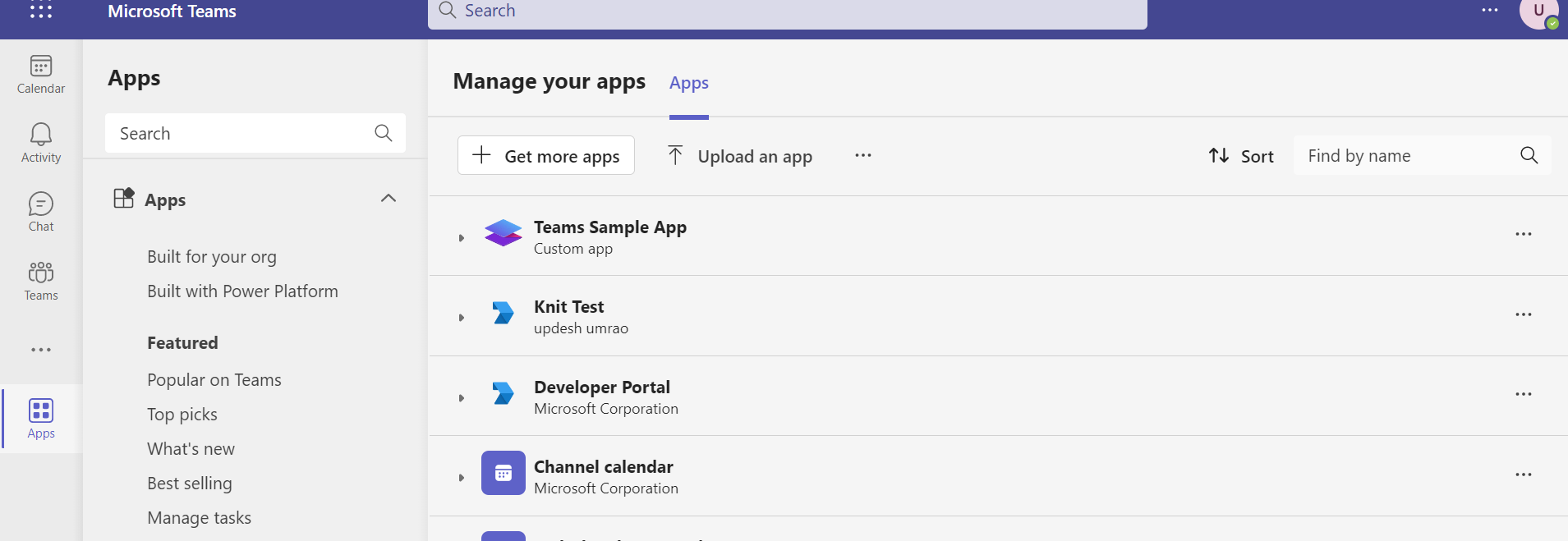
2. Then choose_**Upload a custom app**_ . Add Knit's Package here. [Knit's Bot Package]
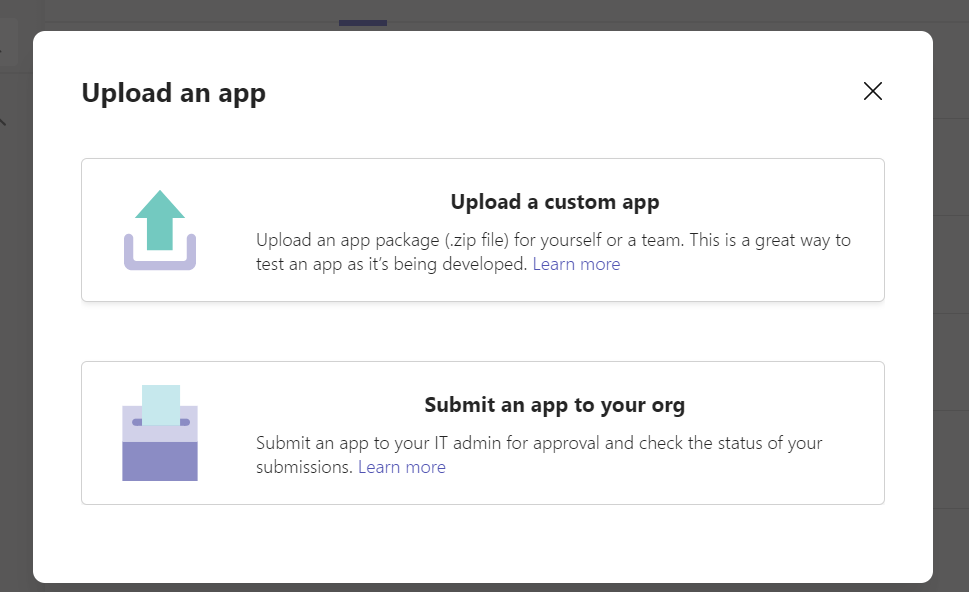
3. After successful upload a pop-up will open where you click on - _**Add to a team**_

4. Then select the _**General**_ channel in the populated channels list.
👍 Congratulations your setup is complete. You can use this Bot for development or testing purpose.
You should use your own Bot in production. Do not use Knit's Bot for production use cases.
This involves a two step process -
1. First, you need _Developer Portal_ App from Microsoft Teams Store to build MS Teams Bot.
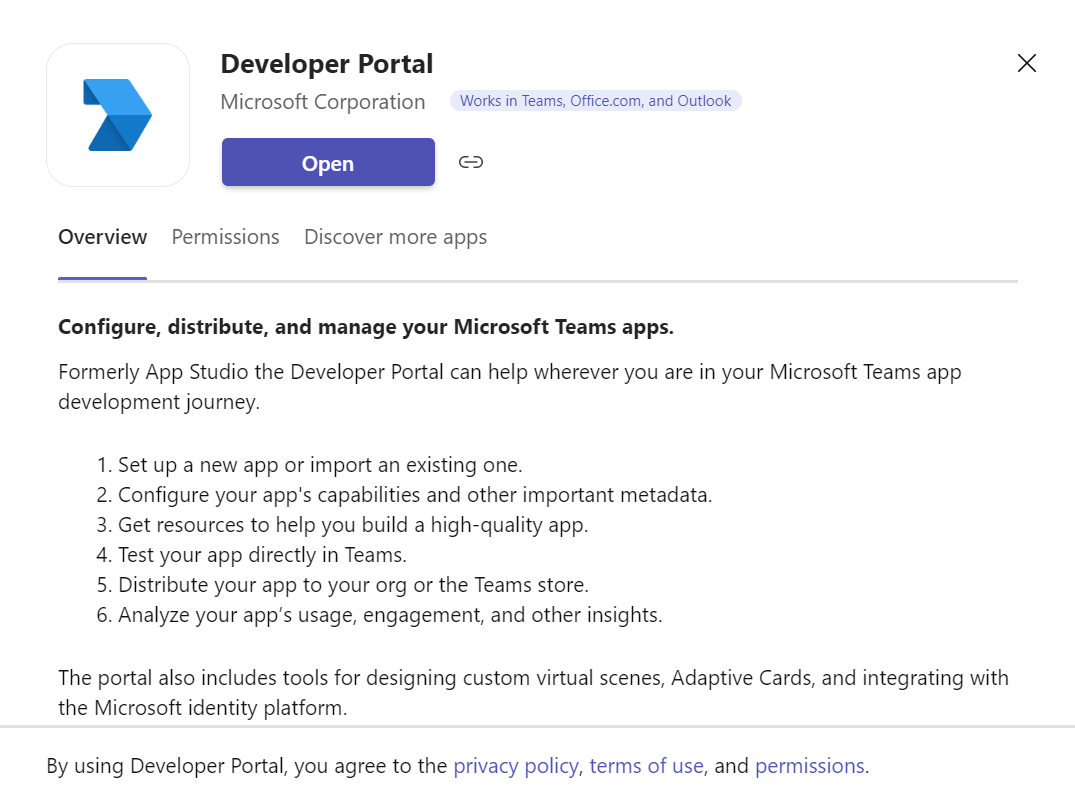
2.After Installing it, open and navigate to the _ Apps_ section.
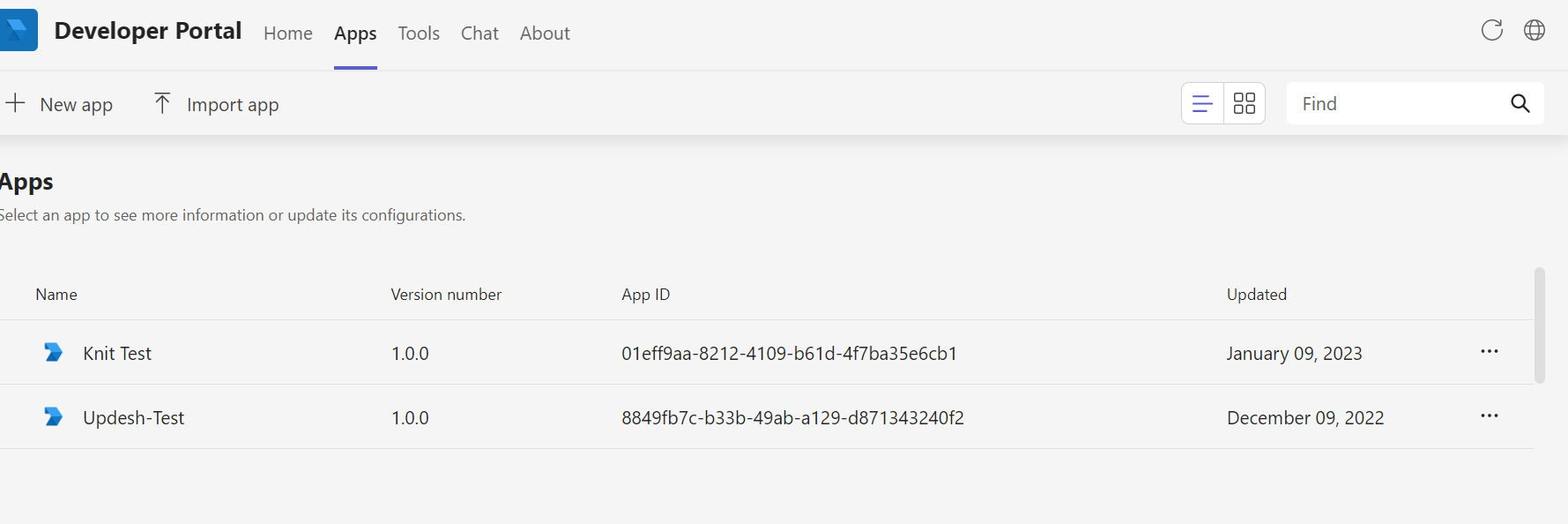
3. Now, select the **+** icon to create a new app.
4. When you add the name of your app, you will be asked to provide the Developer name, terms of use etc in the _Basic Information_ section. Fill out all the details carefully and then click on the _Save_ button.
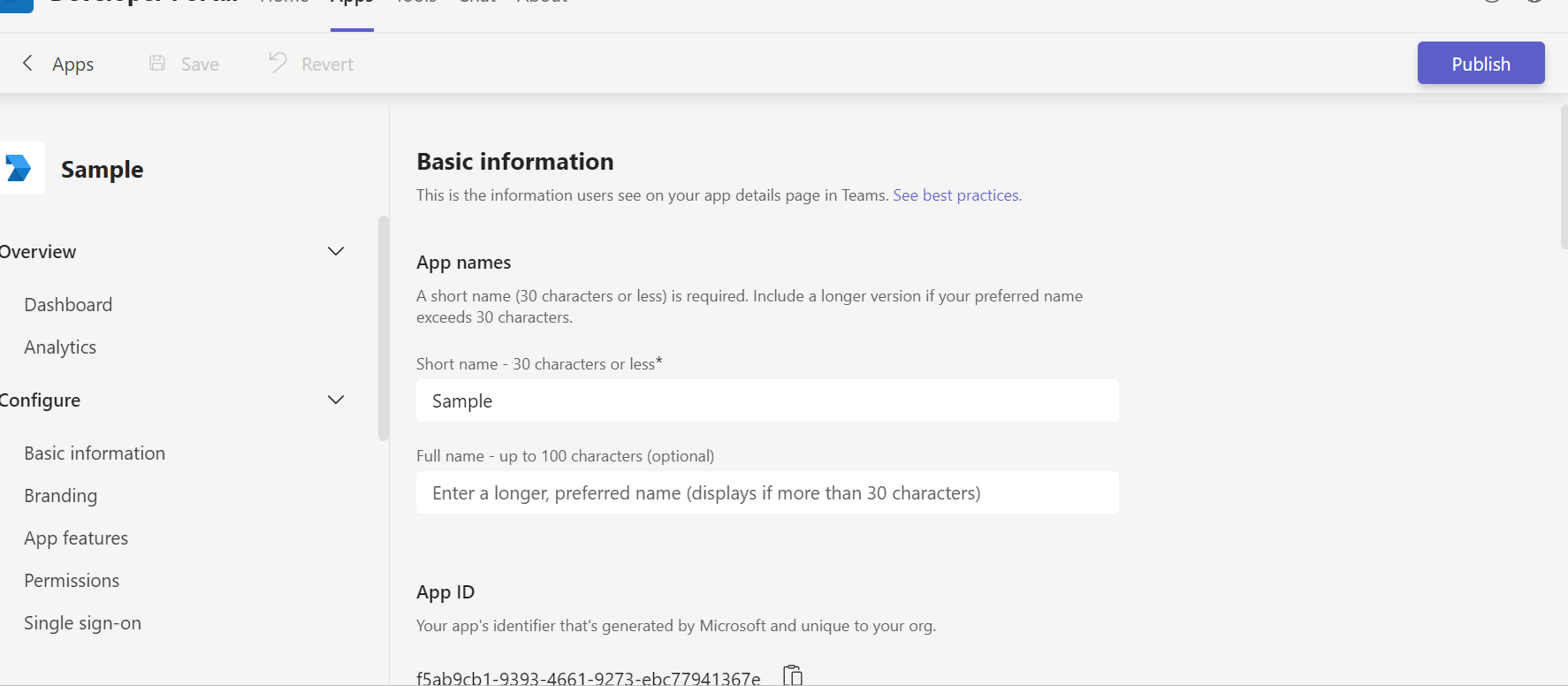
5. Next, visit the _Branding_ section to add your icon and other display information.
6. Click on the _App Features_ section and select _Bot_.
7. Next, create one Bot by selecting _Create a new Bot_.
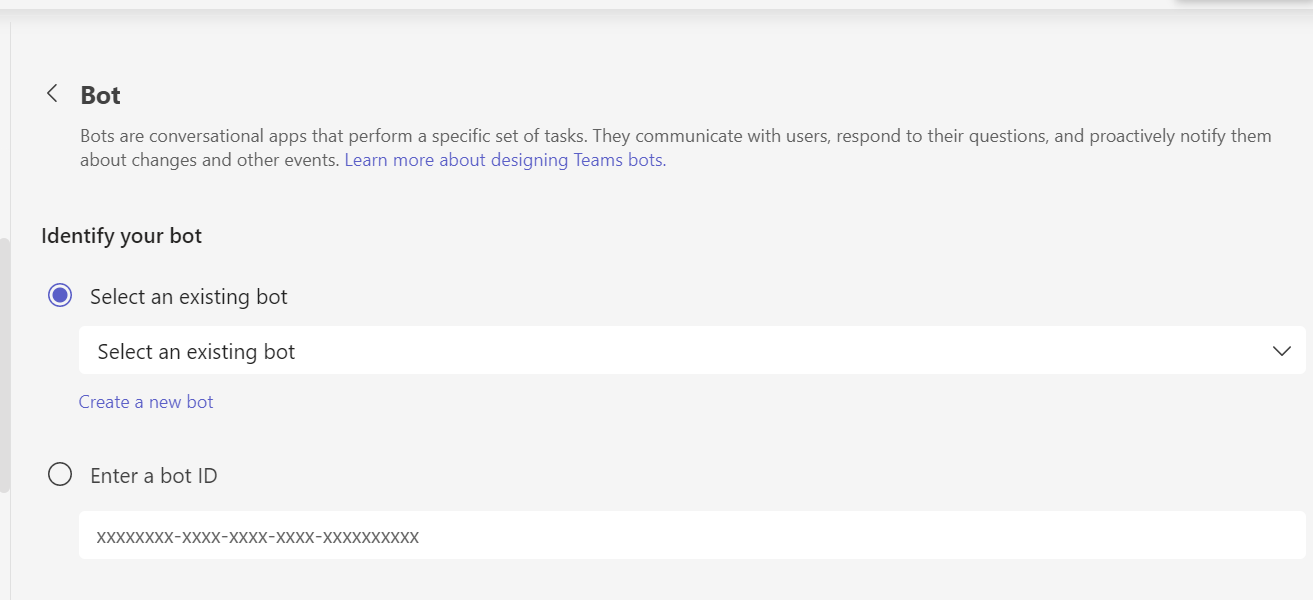
8. Here, you will see the **+** icon to add a new Bot.

9. After giving Name to the Bot, you need to configure the endpoint address. Set this to [Teams Bot End Point]
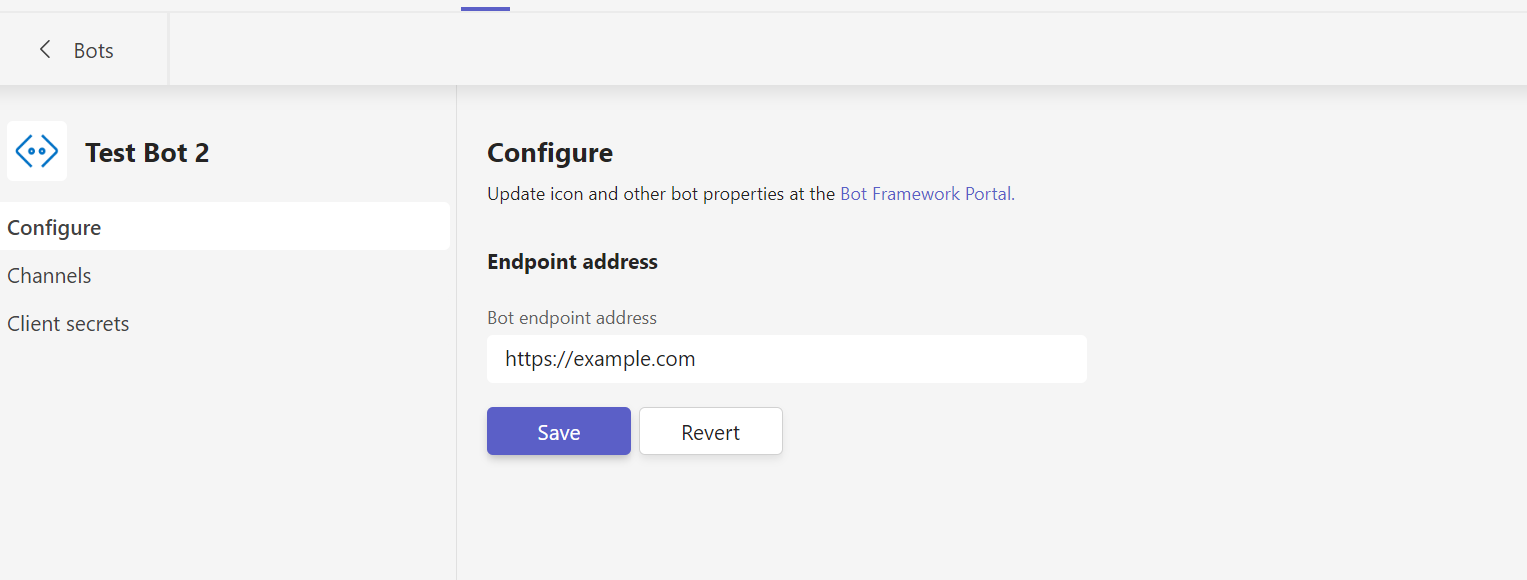
10. Click on the _Client Secrets_ option and then _Generate Client Secret_. (Keep this information handy it will be required during OAuth Registration with Knit.)

11. Now, copy this key as it is a one time secret. After clicking _OK _ you will be shown the below screen and your Bot would have been configured.

12.Now you need to link this bot to your newly created App in _Step 6_. You will see this bot in the dropdown. Select this Bot, then select _Team_ scope and click on _Save_ button.
1. Click on the _Publish_ button on the top right corner in the app home page.

2. You will see the following options.
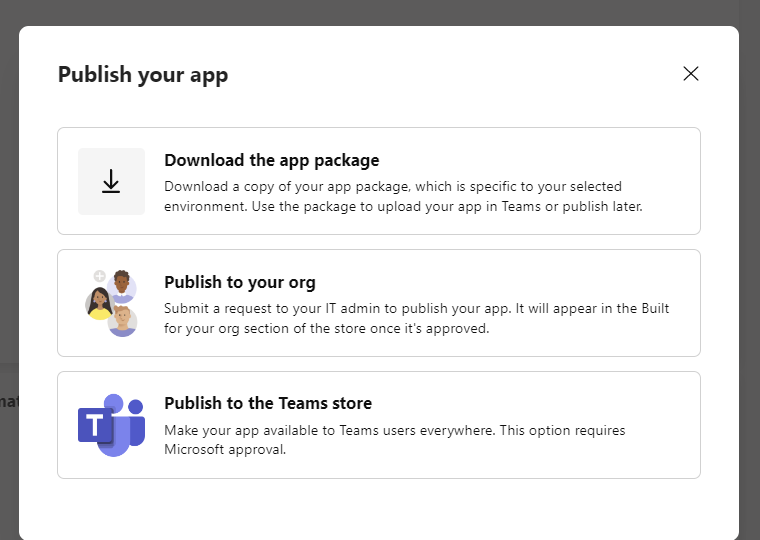
To use within your org, select publish to org. For distributing to clients download the package.
3. If you have followed the right steps and filled in all the necessary information correctly, you will be able to download it.
If you have missed any of mandatory fields, errors will be listed for missing fields shown in the image below
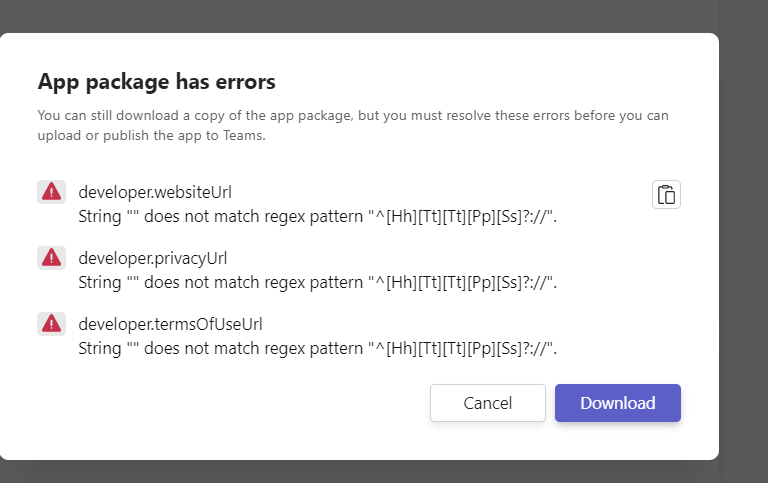
4. In the example above, the developer website URL, privacy terms etc. are missing. You need to fix all errors before you can download the package. It can be used to install in any team using steps described in the section _Using Knit's Teams Bot_.

Every SaaS company knows the difficulty of building and managing all integrations in-house. It not only puts unnecessary strain on your engineering teams and resources but also leads to (avoidable) financial cost.
Using a unified API platform can help you achieve integration success without spending unnecessary bandwidth or money. Let’s have a look at what a unified API platform is and what things you must check to make the right choice.
A unified API platform helps companies integrate the various applications, systems and software they use in a single, centralized platform. Such a platform makes the communication and exchange of data between the different applications seamless, quick and effective. With a unified API, data flow gets extremely streamlined, and it eliminates the need to manage multiple points of contacts for integrations.
Of course, building all integrations in-house is an alternative solution, when the number of integrations increase exponentially, individual connections can be difficult (and impractical) to manage and maintain from a technical standpoint. A unified API platform takes the friction out of such integration management with low-code or no-code solutions to reduce complexities and centralize integration management.
In any SaaS company, developers should focus on the core product roadmap – enhancing its features and usability Everything else, including building and maintaining integrations, becomes a non-core activity.
Before we move onto the factors that should influence your unified API choice, let’s look at some of the real life advantages:
An integral part of data exchange that integrations rely on revolves around ETL or extraction, transformation and load. When performed manually for disparate applications, the processes can be highly time consuming. However, a unified integration platform can centralize the processes together and enable real-time data insights. It can automatically facilitate the extraction of data from operating systems like the ERP or the CRM and simultaneously transform it for effective use by different applications and systems within the platform. It reduces the burden on engineering teams to extract legacy data and automates the process of cleansing it to improve data quality and consistency for use by different applications.
In addition to the ease of extraction and transformation, a unified API platform adds efficiency to the way businesses or developers leverage integrations. On the one hand, as it automates the process and reduces manual data entry, the incidence of errors and data contamination become significantly low. On the other hand, unified APIs facilitate data flow in real-time in different formats and protocols while maintaining accuracy and timeliness, allowing applications and systems to exchange and access different data sets instantly. Companies no longer have to focus on data format similarity.
A unified API can help companies significantly reduce their time to market with new integrations that are needed with changing business realities. It can enable business agility by ensuring that new applications and systems are integrated in real-time with pre-built connectors without the need to build the integration API from scratch.
At the same time, costs associated with integrations also come down when companies use unified APIs. On the one hand, the cost of manual data entry and costs associated with errors is significantly reduced with automated data exchange. On the other hand, without a unified API , companies have to bear the monetary burden of maintaining multiple point-to-point connectors for data exchange between applications. Building an in-house integration can take anywhere between 2 weeks to 3 months. With a developer salary ranging from USD 80K to USD 125K, each integration can cost USD 10K to companies. At the same time, building it in-house can delay your core product offering by 3-6 months, putting you at a market disadvantage.
Now that you understand how a unified integration platform can assist your product roadmap journey and facilitate business success, let’s look at some of the features your unified API tool must have .
Start by understanding the security protocols in place for the unified API to ensure the confidentiality and security of your and your client’s data.
Since the API tool will have access to all the data that goes through your different applications, you need to ensure that the platform has robust security measures like risk based security, data encryption at rest/ in transit, least privilege security, continuous logging and access controls. Lack of effective security measures can render you vulnerable to security threats and data breaches.
At the same time, check out whether or not the platform meets the security norms and compliances for your industry. Check the necessary certifications. Additionally, you must understand the security considerations and data access the platform has for your end customers, for how long it stores their data, what data it stores, etc.
From a security lens, focus on the security posture of the platform for your as well as your end customer’s data, as they may not consent to data storage by a third-party application. Thus, be cognizant of these considerations and understand the security measures to address the same.
The main purpose behind using a unified APIis to ensure that you are able to efficiently manage large numbers of integrations and high volumes of data. Therefore, a key feature to look out for is scalability. There are two forces at play here.
First, you need to check if the platform is able to take the load of your current and future integrations. This suggests you must ensure if it can manage the complexities of managing multiple integrations, a situation that may arise when you add a lot of integrations based on customer expectations. At the same time, you should gauge the number of integrations it is able to manage at once and the potential to add more as time passes.
Second, the scalability test must understand the volume of data being processed by the platform. As data comes in from diverse sources at a high pace, the platform must support processing of high volume data in seconds. This can be accomplished with batch processing. You must ensure that the platform can easily support high volume requests.
When you use multiple applications and systems, the data and protocols you receive can be in a variety of types and formats. To facilitate real-time processing and data flow, the unified API platform must be compatible with different formats and should be able to process information accurately. Various protocols could include HTTP, FTP, and SFTP, and there can be different data formats, such as XML, CSV, and JSON. The objective is to ensure that while the sources of data might be different, leading to differences in the types of data you receive, the data which is loaded to other applications must be compatible with their understanding for processing and decision making.
The unified API platform that you choose should be easy to deploy, use and manage with a user-friendly and intuitive interface. If the tool requires a lot of technical knowledge to run, it will again eat into the bandwidth of your engineering team. Look for an API that is extremely low-code or nearly no-code to ensure that you don’t have to hire an entire technical team to run your integrations. Most unified APIs have a drag and drop UI, which makes the implementation of integrations very easy and reduces the dependency on technical teams for execution.
Another factor is the customer experience that the unified API brings along. Since your end customers will be using the integrations, the experience they have will make a lot of difference when it comes to choosing the right platform. How well the customers are able to engage with the integrations and how well the integrations serve their business purposes via the unified platform can be a big defining factor.
At the same time, in case an integration breaks down, i.e. when either the API key becomes invalid or API experiences time out, your unified API platform must be able to seamlessly manage the customer experience flow. Before making a decision, you need to check how well the API tool in consideration ensures uninterrupted customer business even in times of integration breakdown or how quickly it is able to resolve the breakdown.
Thus, when it comes to choosing the right unified API, make sure that it is easy to use, with low or no-code functionalities and preferably with a drag and drop interface. And look for options that have a proven track record of great customer experience to get an idea of whether or not the platform is able to meet expectations.
Another important parameter to look out for while choosing a unified API is the cost. There are several cost components for any platform and you need to check how much will the platform cost you in total, from deployment to end customer use.
The cost can be based on connectors being used or CPU usages or data volume or number of users. Understand the pricing structure of the platform and do an in-depth study of your needs as well. Depending on the pricing structure, select the one which suits your budget the most. In general, it is a good practice to choose the platform which does not have constraints on the data volume or where cost is not a direct function of the data volume.
Also Read: ROI of Unified API and Build vs Buy: What is the ideal approach to SaaS integration (for you)
The platform should provide adequate API or SDK (software development kit) documentation. The SDK documentation is important to ensure that your engineering team has the right information to get started. While the unified API tool is likely to be low-code with a drag and drop interface, you will still need information about the APIs, other components and even simple example codes to help you get started.
The SDK documentation will help you understand how you can use the various components and functionalities of the API platform to run the various integrations you need. It will also have information on how to configure the platform and integrations as well as the APIs.
A unified API solution must offer robust support to help you address any challenges that you might face with the various integrations you use. There are many examples of this support here.
Thus, the customer support should ensure that you do not have to deploy additional engineering bandwidth and any error is solved without any friction in a timely manner to reduce lag or delays.
At a macro level, the unified API solution is itself an application or a software that will get upgraded from time to time. You need to understand the impact of such upgrades on your business. Consider two major factors here.
First, try to understand the future roadmap of the product. As a platform, are there any expansion plans on the map? Check if the platform has any plan to add more functionalities or support any new integrations that you might want to implement for your company as well. You would want to choose a platform that has a robust plan for growth in the future and not one which has reached its potential, since the market and customer expectations will keep growing. Furthermore, you might want to check if you can influence the product roadmap for the platform in some way to better meet your business needs.
Second, you need to be equally focused on the historical records of the platform whenever it underwent an upgrade. When an application adds new functionalities or upgrades, there is a chance that existing processes or functionalities get impacted. It could be the addition of new connectors or security upgrades, etc. However, the best platforms ensure negligible or no impact on existing integrations. Therefore, choose a platform which has had a successful history of upgrades to prevent any negative impact on integrations you are using.
These are some of the things you should look out for while choosing a unified integration platform. You can fall back on customer reviews, case studies and delve into technical assistance for better decision making. Try to research which successful companies are using the unified integration platform in question and how it has enabled them to scale their business with integrations. Also, check which platforms are being used by companies in your domain or the ones that use applications like yours. Finally, it is always best to try and see it for yourself. So, opt for API tools that offer free trials to review and recheck everything you have seen or read about the tool so far.
As we conclude, it is clear that a unified API platform helps organizations deploy, manage and use different applications and systems from a single, centralized dashboard. It enables:
However, the key to integration success lies in choosing the right API tool. When choosing one, look out for:
If you keenly look out for these factors, you will easily be able to compare the various platforms and select the right one for your needs. Make sure you have a clear idea of the integrations you need for your customers to map the scope for factors like cost, documentation, scalability, security, etc.

Using Knit's Communication APIs, you can send text as well as interactive messages to any Slack channel or user either using Knit's Bot or your own Bot. In this guide, we will help you understand which kind of bot to use for development and which one to use for production.
Knit Slack Bot is meant for testing only. It will help you get familiar with the communication APIs. For the production use cases, you must setup your own bots.
If you wish to use Knit Slack Bot then it is a simple one step process. You just need to select Slack, after which a typical question (similar to other apps) will be asked. You need to follow the OAuth flow and the app will be installed in your workspace.
However, this should be done only for development/testing. **Please do not use Knit's Bot in production!**
You should use your own Bot in production. Do not use Knit's Bot for production use cases.
There are two simple steps to get started with your own Bot.
Follow these steps below to create a Bot on Slack.
1. Visit Your Apps and sign in with your account to create App.
2. Click on the option: _Create new App_
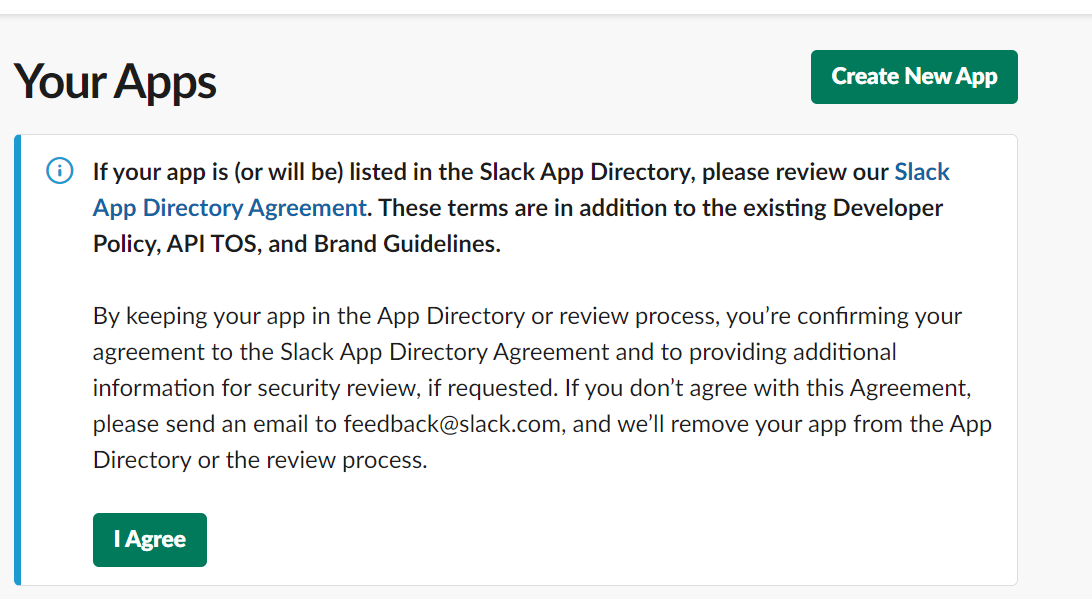
3. Select the option: _From scratch_

4. You will be asked to provide a Name of App. You can choose a workspace linked to the signed in account in which you wish to create the app. Click on: _Create App_
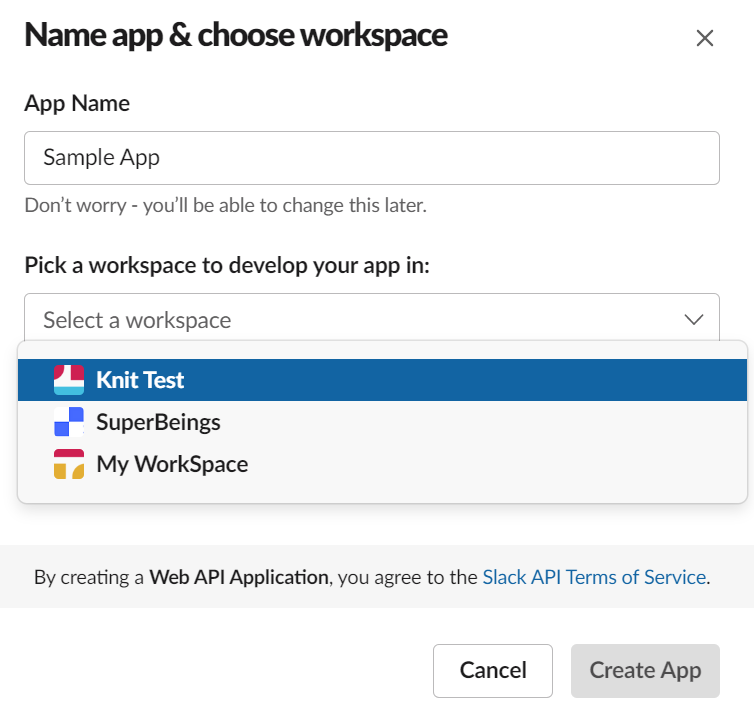
5. On clicking _Basic Information_ in the left panel, at the end of page you can add _Display Information_ such as App Image, Description etc.
6.Now, configure the redirect URL .
Things to consider:
1. Use https://app.getknit.dev/oauth/authorize for Production
2. Use https://app.sandbox.getknit.dev/oauth/authorize for Sandbox
3. Do not forget to click on _Save URLs_
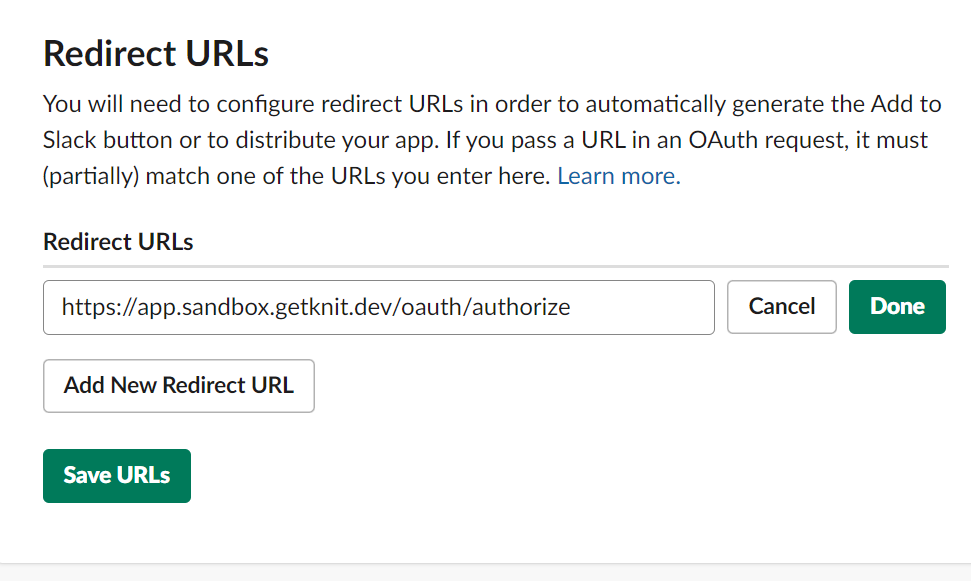
7. Now, add the following scopes
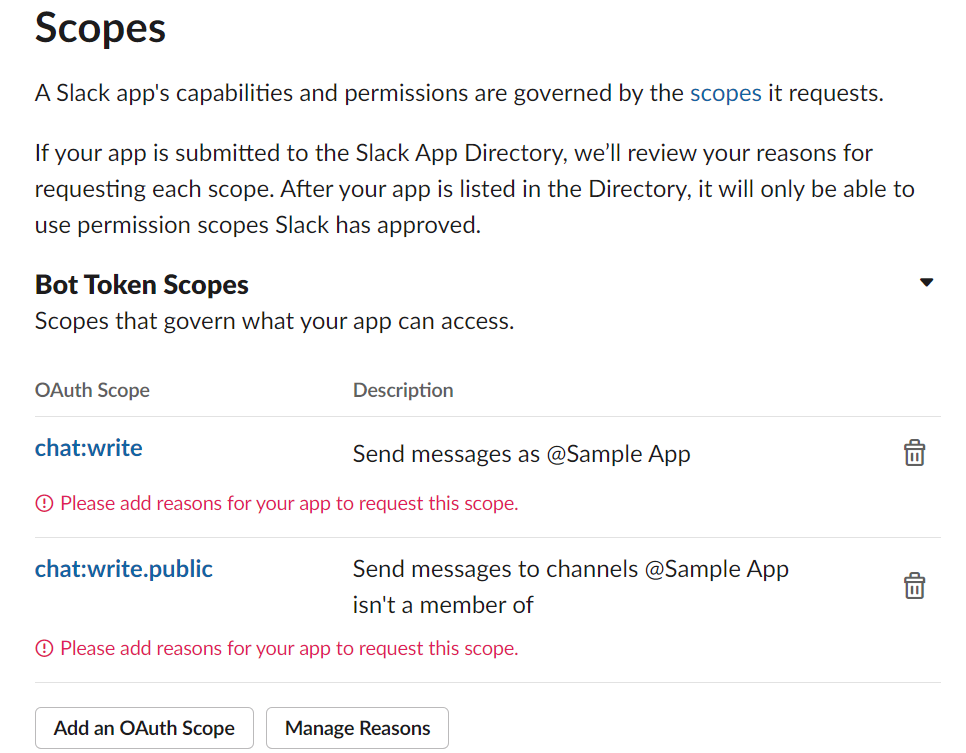
8. If you want to subscribe to other Slack events, click here and do the steps mentioned in this guide.
9. Congratulations! Your Bot setup is done. Next, you must enable public distribution of the Bot for your users to discover and use this new Bot. To begin, click on _Manage Distribution_ on the left panel
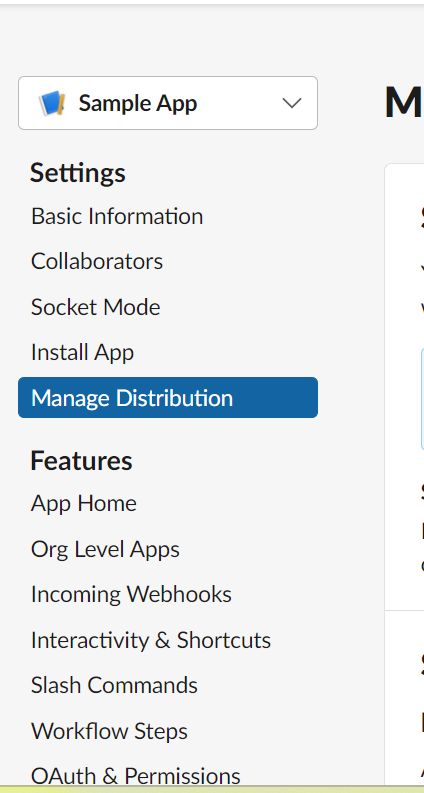
10. To finally enable public distribution, just tick the checkbox for _I’ve reviewed and removed any hard-coded information_ and then click on _Activate Public Distribution_ button

11. Congratulations! Your Bot is now available for others to install.
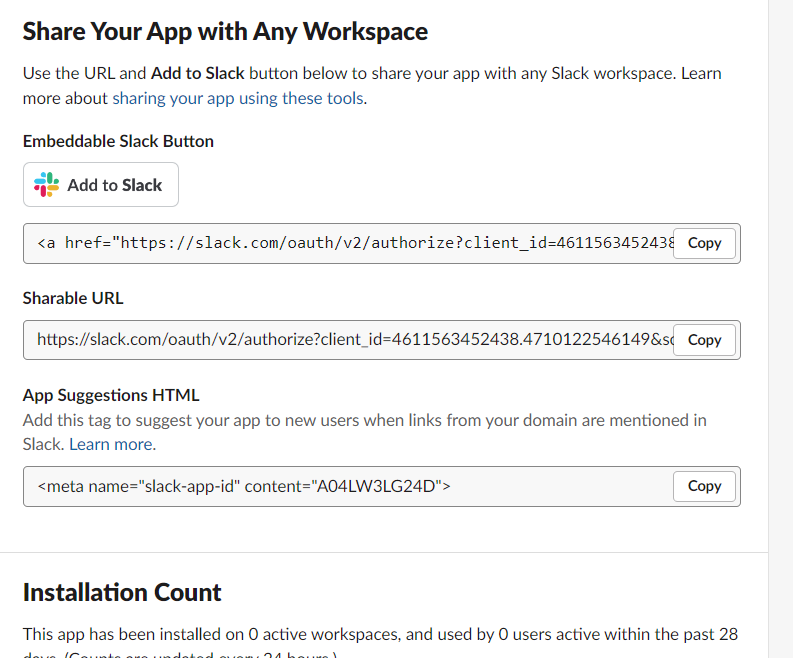
You have now created your own Slack Bot! However, there's one small step to do before you can use Knit's API on your new Bot.
Share Bot's client ID and client secret with Knit via Register OAuth Cred API and that's it. You're all set to use Knit's API! 😀