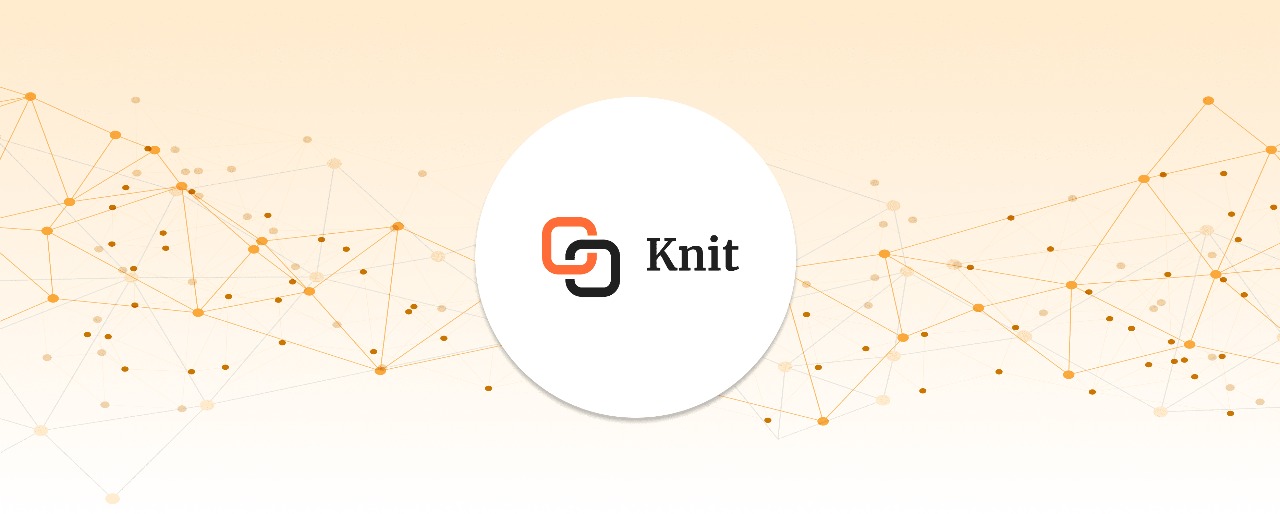1. Introduction to QuickBooks Online
Force behind QuickBooks Online: Intuit
Forbes listed QuickBooks as one of the best accounting software tools in the world. Many
organizations and individual accounting professionals rely on QuickBooks for their accounting
tasks.
At the heart of QuickBooks is Intuit, a company that people recognize for its most popular
product.
What does QuickBooks Online do?
QuickBooks Online is a hero for small businesses. It is a cloud-based accounting software that
manages and keeps track of all your accounting needs, from expenses to income. It organizes
your financial information, provides insights into project profitability reports, and encourages you
to make informed decisions.
QuickBooks is significantly popular for its bookkeeping software but offers more than this. It
is a solution to many financial problems, making it prominent among businesses of all sizes.
QuickBooks Online users are present in diverse industries such as construction and real estate,
education, retail, non-profit, healthcare, hospitality, and many others.
Professionals in the services industry widely use QuickBooks Online, and it is a popular option
for government contractors to meet the accounting and auditing requirements of DCAA.
Overview of QuickBooks Online API integration
Businesses often use multiple software or tools to fulfill their requirements. QuickBooks Online API integration benefits businesses as it allows proper management of finances and automates tasks such as payroll, invoice, expense tracking, and reporting. You can create custom workflows for your integration and synchronize data among all your platforms—which enhances overall efficiency.
Key features of QuickBooks Online
When it comes to accounting, keeping track of cash flow, debt, payroll, and expenses and
driving real-time insights are crucial for the smooth running of a business. Let’s look at some of
the key features that QuickBooks Online offers to fulfill these requirements in detail:
- Expense tracking
It is an unsung hero. QuickBooks expense tracking captures receipts on the go, which makes reporting and reimbursements easy!
- Invoice tracking
Companies emphasize tracking their invoices, as it is important for record-keeping, but it is more of a strategic tool for accurate accounting and is crucial for business success. QuickBooks Online can simplify the process of invoices as it creates, sends, and tracks invoices with ease.
- Bank integration
It is not feasible to keep track of daily business transactions manually. QuickBooks integration with banks allows you to track and categorize transactions.
- Payroll processing
This feature is developed to smartly manage employee compensation in a unified platform (payroll and accounting in one place), such that it has automated calculations for gross pay, tax deductions, and net pay.
- Financial reporting
With accurate reporting, you can monitor performance, ensure compliance with regulatory requirements, maintain investor relations, allocate resources, plan long-term, and make informed decisions based on insights.
Unveiling the Benefits of Unified API Integration With QuickBooks Online API
Businesses all over the world use QuickBooks because it streamlines their accounting processes.
- Data consistency
Direct integration with the QuickBooks Online API leads to various points of data interaction, which increases the chances of incorrect or uneven data flow. With a Unified API, there is a single source of truth and a single point of data interaction, ensuring consistency.
- Build once, scale perpetually
Direct integration with the QuickBooks Online API requires managing various aspects, but with a unified API like Knit, you gain immediate access and synchronization capability for new integrations without writing additional code.
- Integrated workflows
Integrated workflows are important for maintaining harmony between multiple systems. It reduces human intervention and automates data transfer between systems, eliminating the need for manual data re-entry.
- Security
Unified APIs like Knit abstract the complexities of data integration, providing a simplistic interface that shields users from the underlying data structure and minimizes potential security hazards.
2. QuickBooks Online API: Authorization and Authentication
Authentication and Authorization are important steps you must ensure before you start your integration. Authentication, in simple terms, is verifying the user's identity, and authorization is verifying if the user has access and permissions to what they are accessing.
QuickBooks Developer Account Creation
First, you need to sign up with Intuit to create a developer account. Once you sign in, you can access the developer portal and tools required to develop your app.
Authenticate Using OAuth 2.0
Authentication and Authorization using OAuth 2.0 is a standard industry protocol. OAuth 2.0 allows users to log into their QuickBooks account via the OAuth 2.0 flow.
- Create your app on the developer portal
Once you log in to your Intuit developer account, create an app and select the QuickBooks Online Accounting scope. This app will provide the credentials you’ll need for authorization requests.
- How does OAuth 2.0 authorize your application
Once the user grants permission, Intuit sends the user back to the application with an authorization code. Check out the OAuth Playground to preview each step.
- OpenID Connect (OIDC)
OpenID Connect is an identity layer that provides an extra layer of protection for your app, giving user information such as name and email address. It is an optional step, but we recommend it for extra security.
Set Up Authentication With Intuit Single Sign-On
Setting up authentication with Intuit single sign-on is an alternative way to handle the UI for authorization to simplify the user signing-in experience. You need to implement the following steps:
- Set up OpenID Connect
- Design your app’s sign-in experience
- Add multiple company connections
3. Understanding QuickBooks Online API Data Model
It is important to understand the data models of the API we are going to integrate, as they are the backbone of accurate integration.
What Are Data Models, and Why Are They Important?
Data models are abstract representations of data structures. Data models show you the format for storing and retrieving data from the database. Understanding the structure of data before API integration is crucial for several reasons:
- Data integrity and consistency
The data model encapsulates business rules and logic, ensuring that data exchange follows these rules and logic.
- Better API design
The API endpoint structure and parameter definitions (data types, optional or required) become clear with data models.
Key Components of QuickBooks Online API Data Model
Key components of a data model include entities, attributes, relationships, and constraints. QuickBooks has many entities; some of the most commonly used are:
- Accounts
Businesses use accounts to track transactions of income and expenses. It also includes assets and liabilities. Accountants often call accounts "ledgers".
Attributes: AcctNum, SubAccount, AccountType, and many more.
- Bills
It is an Accounts Payable (AP) transaction that represents a request for payment from a third party for goods or services they render, receive, or both.
Attributes: VendorRef, TotalAmt, Balance, and more.
- Customer
Customers are the consumers of services or products offered by businesses. QuickBooks includes parent and sub-customer entities for simple and detailed classification.
Attributes: DisplayName, GivenName, PrimaryEmailAddr, etc.
- Payment
It records the payment for customers against single or multiple invoices and credit memos in QuickBooks. It can be a full update or a sparse update.
Attributes: TotalAmt, PaymentMethodRef, Unapplied Amt, and more.
- Vendor
It is a seller from whom the company purchases any service or product. QuickBooks applies certain business rules to this entity.
Attributes: DisplayName, GivenName, PrimaryEmailAddr, etc.
- Invoice
An invoice represents a sales form where customers pay for a product or service. QuickBooks applies specific business rules to this entity in QuickBooks.
Attributes: DocNumber, BillEmail, TrackingNum, etc.
- ProfitAndLoss
The Profit and Loss Summary report from the QuickBooks Online Report Service provides information regarding profit and loss through the object named ProfitAndLoss.
Attributes: Customer, item, vendor, and more.
4. Integrating QuickBooks Online With Knit’s API: Introduction and Data Mapping
There are various benefits of API integration with a Unified API. Let’s look into one such Unified
API that is ruling the market.
Introduction to Knit’s API
Knit covers all your integration needs in one API. It is rated number one for ease of integration. QuickBooks API integration with a Unified API bridges gaps between multiple platforms and enables synchronized data flow. Knit helps you build your QuickBooks integration 10X faster using the Unified Accounting API.
Map QuickBooks Objects and Fields to Knit’s API
To correctly implement the integration, you should have an understanding of QuickBooks Objects and their corresponding Knit Objects. Get an overview with the below examples:
Examples of Common Object Mappings
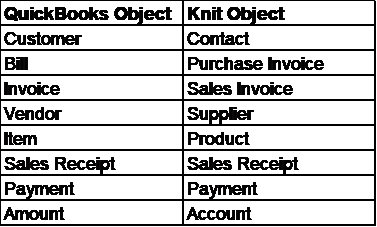
5. Building Custom Workflows With the QuickBooks Online API
QuickBooks offers both pre-built and custom workflows that automate repetitive tasks related to accounting requirements.
QuickBooks Workflows: Pre-Built vs. Custom
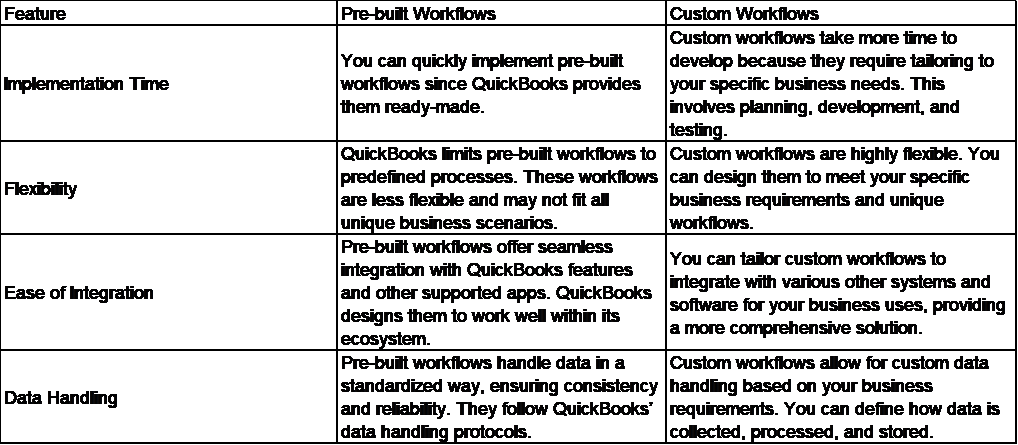
Create Custom Workflows (Step-by-Step)
Pre-built workflows automate common business needs, while users design custom workflows to
fulfill conditions and logic specific to their business needs.
- Create and update records: When a sales order is approved, we construct a workflow to create a customer invoice. To create a record for this, you need to set a trigger and apply a condition (criteria for the workflow to activate) as per the condition once it's triggered. You then perform a pre-defined action set in the workflow.
- Send reminders and push notifications with QuickBooks
- You can create tasks with QuickBooks to alert users (Set Reminders for deadlines) and
- use specific features to deliver real-time notifications with the help of Custom Workflows.
6. QuickBooks Online API Integration Case Studies
The QuickBooks Online API offers effective financial management and automation in several time-consuming, repetitive tasks, giving you more time to focus on what matters.
How Businesses Utilize the QuickBooks Online API
As companies grow, managing data becomes harder, leading to human errors and data inaccuracies. These inaccuracies can result in misleading insights that might cause problems for businesses. Companies use the QuickBooks API to solve these issues at their core. Integrating with a Unified API simplifies the process, as you only need to manage one API integration, saving you time.
Use the API To Streamline Invoicing and Payments
Managing invoices and payments is essential for smooth accounting in any business. Creating invoices quickly leads to faster payments from customers, and offering flexible payment options improves customer relations and cash flow, enhancing the overall financial health of the business.
Automate Data Flow Using QuickBooks Online API
QuickBooks Online API understands your business needs and ensures real-time data synchronization across all your systems. For example:
- Inventory management
Sync inventory levels between QuickBooks and warehouse management systems.
- Expense tracking
Automatically import expense data from corporate cards or receipt capture apps.
- Financial reporting
Generate custom reports and visualizations based on QuickBooks data.
- Payroll integration
Seamlessly integrate payroll data with QuickBooks for accurate calculations and tax filings.
7. Implementation Steps for QuickBooks Online API Integration
For the Implementation steps, we will implement the Accounting API use case.
Getting Started: QuickBooks Accounting API Integration (use case)
QuickBooks Online Accounting API offers various features such as create, send, read invoices in user’s QuickBooks online companies.
- Design and analyze workflows
The first step is to outline integration goals, identify specific QuickBooks data, actions, endpoints and map workflows (visualize how data will flow between your application and QuickBooks).
- Data identificationsome text
- Determine the required data: For creating an invoice, include Customer, Product, and Invoice.
- Define data fields: For a Customer entity, you might need CustomerId, DisplayName, PrimaryEmail, and BillAddr.
- Data mapping: Transform data between systems. For instance, a 'ProductCode' in your system might map to the 'Sku' field in QuickBooks.
- Construct your API requests
The core components of API requests include:
- Endpoint: The specific URL path where the request is sent.
- HTTP Method: The action to be performed (GET, POST, PUT, DELETE).
- Headers: Metadata about the request, such as content type, authorization, and API version.
- Request Body: Data sent to the server, typically in JSON or XML format.
Learn more about body parameters, rules or conditions, request and response body
- Authorization and headers:some text
- Obtain credentials: Acquire the necessary client ID, client secret, and access token.
- Implement authentication: Use OAuth 2.0 for secure authorization.
- Set request headers: Include authentication headers in your API requests.
- Send requests and handle responses:some text
- Make API calls: Send constructed requests to the QuickBooks API endpoints.
- Parse responses: Extract required data from API responses.
- CRUD for invoices and customers:some text
- [POST] Invoices: Generate new invoices with relevant details.
- [READ] Invoices: Retrieve existing invoice information.
- [DELETE] Invoices: Remove unnecessary invoices.
- Query Invoices: Retrieving with searching and filtering of multiple invoices.
- Fully [UPDATE] Invoices: Modify invoice data as needed
- Sparse [UPDATE] Invoices: Modify a subset of invoice data as needed.
- Void Invoices: Cancels a previously created invoice. This action is typically taken when an invoice was created in error or needs to be corrected.
- [POST] Customers: Add new customers to QuickBooks.
- [READ] Customers: Access specific customer information.
- Query Customers: Retrieving with searching and filtering of multiple customers.
- Fully [UPDATE] Customers: Modify customer details.
- Sparse [UPDATE] Customers: Modify a subset of customer details.
- Test your integration:
You can test your integration in different testing environments which QuickBooks support.
- You can use Collections, Set redirect URI, and Configure your testing environment in Postman.
- You can create and test with a Sandbox company.
8. QuickBooks Online API Webhooks: Event-Driven Integrations
Webhooks are a cost-efficient way to reduce constant API calls, as they provide real-time information (in the form of notifications) when your event occurs.
Understand How Webhooks Drive Event-Based Integrations
Webhooks can automatically notify you whenever data changes in your end-users QuickBooks
Online company files. Webhooks allow QuickBooks to proactively send notifications when the event occurs.
Webhook Applications (Examples)
- Invoice processing
Once an invoice is created, webhook sends a notification with details of the invoice, which in turn triggers the invoice processing workflow.
- Payment reminders
Get payment reminders when invoice status becomes overdue.
9. Bulk Data Operations With the QuickBooks Online API
Benefits of Bulk Data Operations
Processing large datasets efficiently is crucial for many applications. QuickBooks API offers features to handle bulk operations, providing several advantages:
- Improved performance
Reduces API call overhead by processing multiple records in a single request.
- Enhanced efficiency
Streamlines data transfer and processing.
- Cost savings
Optimizes API usage and potentially reduces costs.
Perform Bulk Data Operations
With growing business, it’s essential to work with smart tools that save you time. Batch processing is one such tool that QuickBooks Online Advanced offers.
- Batch invoicing
You can generate multiple invoices from a single-entry input.
- Batch expenses
You can create an expense once and duplicate it while changing some of the underlying details, like vendor or amount.
- Batch checks
You can create templates for those you write often. It gives you more control over the company’s check writing.
- Pagination of large datasets
When dealing with extensive data, pagination is essential. QuickBooks API provides mechanisms to retrieve data in manageable chunks. Use pagination to fetch data in pages, allowing you to process it incrementally without overwhelming your application.
Efficiently Managing Large Datasets
- Data chunking
To optimize performance, divide large datasets into smaller, manageable chunks. Process these chunks sequentially, avoiding overwhelming the API or your application.
- Optimizing API calls
You can minimize requests by planning to make API calls to fetch only necessary data and utilize filters to refine your data requests.
10. Handling QuickBooks Online API Rate Limits and Errors
Performance is key for any successful API integration. To control the load on the system and ensure great performance, rate limits are applied to APIs.
QuickBooks Online API Rate Limits Explained
QuickBooks applies rate limits to restrict the number of requests in a specified timeframe. If you exceed these limits, your application requests may be temporarily blocked due to throttling.
Best Practices for Error Handling and Retries
Effective error handling significantly improves your API integration. Here are some best practices:
- Rate limits
QuickBooks Online API imposes rate limits, so you need to adjust your application's request frequency accordingly.
- Handle error codes
Understand your error codes and look for them in QuickBooks-defined Error Codes.
- Batch requests
To optimize API usage and reduce the number of API calls, group multiple requests into a single batch.
- Asynchronous processing
Offload time-consuming tasks to background jobs or queues to avoid blocking the main application thread.
11. QuickBooks Online API Security Best Practices
Once you complete your QuickBooks API integration, you must actively secure the financial data and integration.
Secure Your Data (Mitigating Vulnerabilities)
To secure your data, make sure to use data encryption methods to encrypt data both at rest and in transit. Enhance security by adding proper input validation to prevent incorrect data from being entered into your database.
Manage Your Credentials (Cookies and Tokens)
Unauthorized access due to poorly managed credentials poses a threat to your application and integration. To ensure that your users are authorized, implement regular token rotation, avoid hard-coding credentials, and utilize multifactor authentication.
Perform Security Scans and Audits
Conduct vulnerability scans, simulate attacks with penetration testing, and perform regular security audits.
References for Verification
1. Security Requirements for QuickBooks API Integration
2. QuickBooks Online Accounting API
6. Schema & Data formats for QuickBooks
7. Use Cases
9. Implement Intuit Single Sign-On
10. OAuth 2.0
11. QuickBooks Integration Basics
13. Overview of QuickBooks API integration
14. QuickBooks API Data models
15. Batch Processing
16. Accounting Processes with QuickBooks
18. Features