Efficient HubSpot Integration with Knit MCP Server
Overview
This document provides a detailed, step-by-step process for integrating the Net MCP Server with various applications, such as HubSpot, and using it effectively for diverse use cases including Claude. By following these instructions, you will be able to seamlessly connect and manage your integrations, enabling smooth operations across different platforms.

Step 1
Hello, and welcome to a quick overview of the Net MCP Server. I am thrilled to introduce this to you. Upon logging in, you will see a screen similar to this:
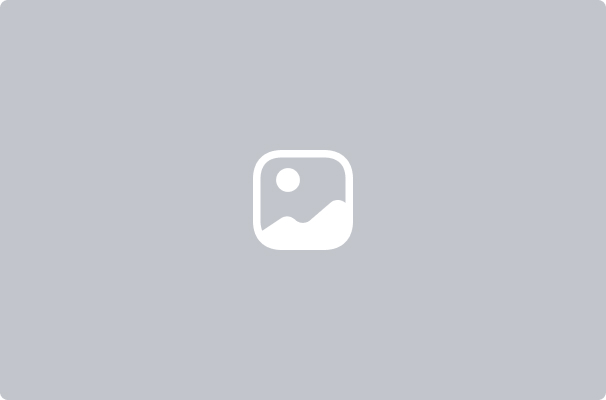
Step 2
Simply select the application for which you wish to sort a package.
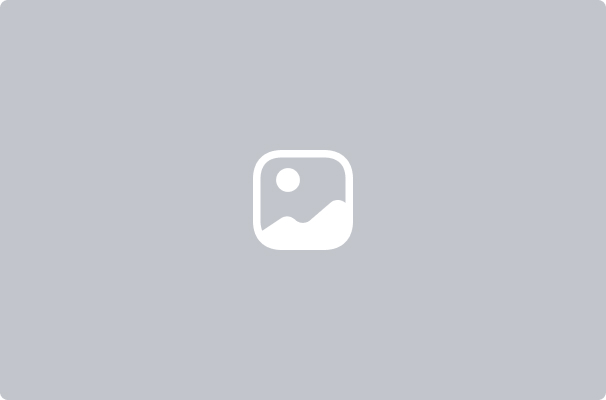
Step 3
I will choose HubSpot for this demonstration. While you can select multiple apps, I will focus on the read tools for deals on HubSpot.
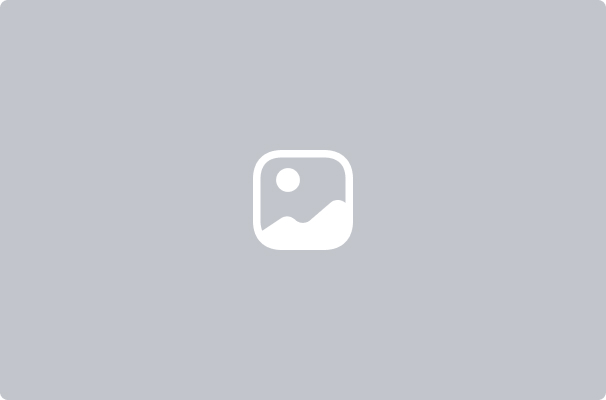
Step 4
Proceed to select the available tools.
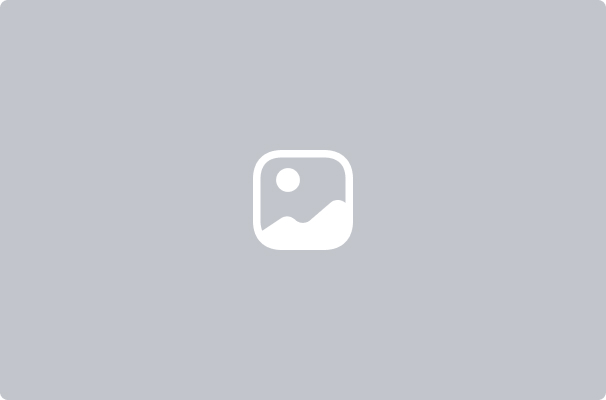
Step 5
You can follow the same procedure for contacts or any other use case you have.
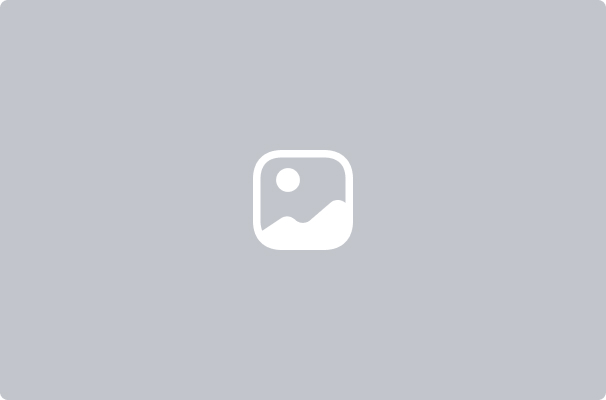
Step 6
Next, name this MCP Server, such as HubSpot MCP.
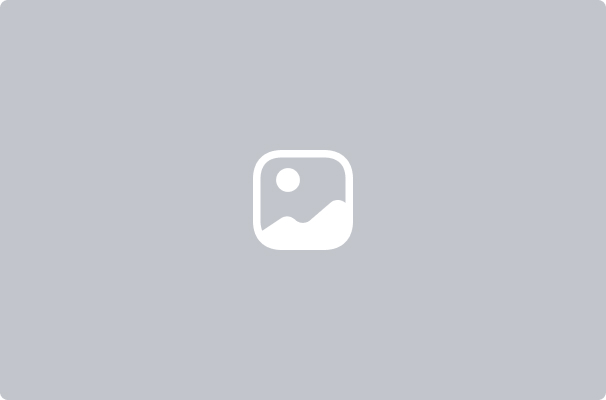
Step 7
I am setting this up for Claude, but you can utilize it with any client you prefer, including Cursor, Winsor, or even your own custom agent.
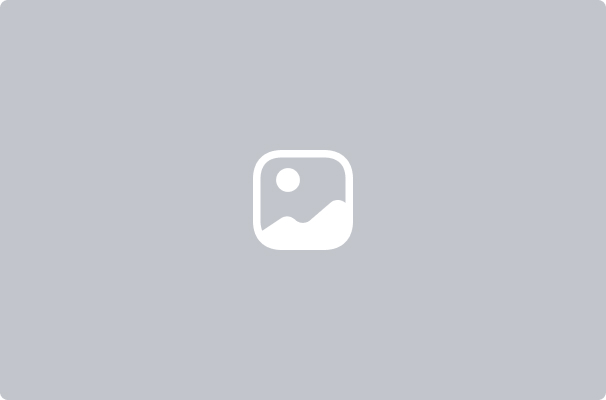
Step 8
For Claude integration, go to the Settings page, click on Add Integration, enter the copied URL, name it, and add it.
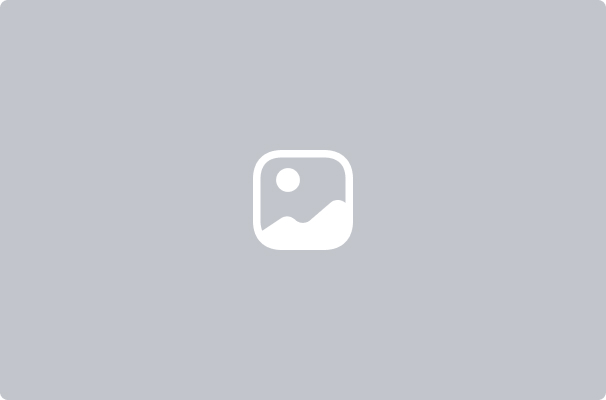
#1 For Ease of Integrations


4.9 out of 5 stars on G2










