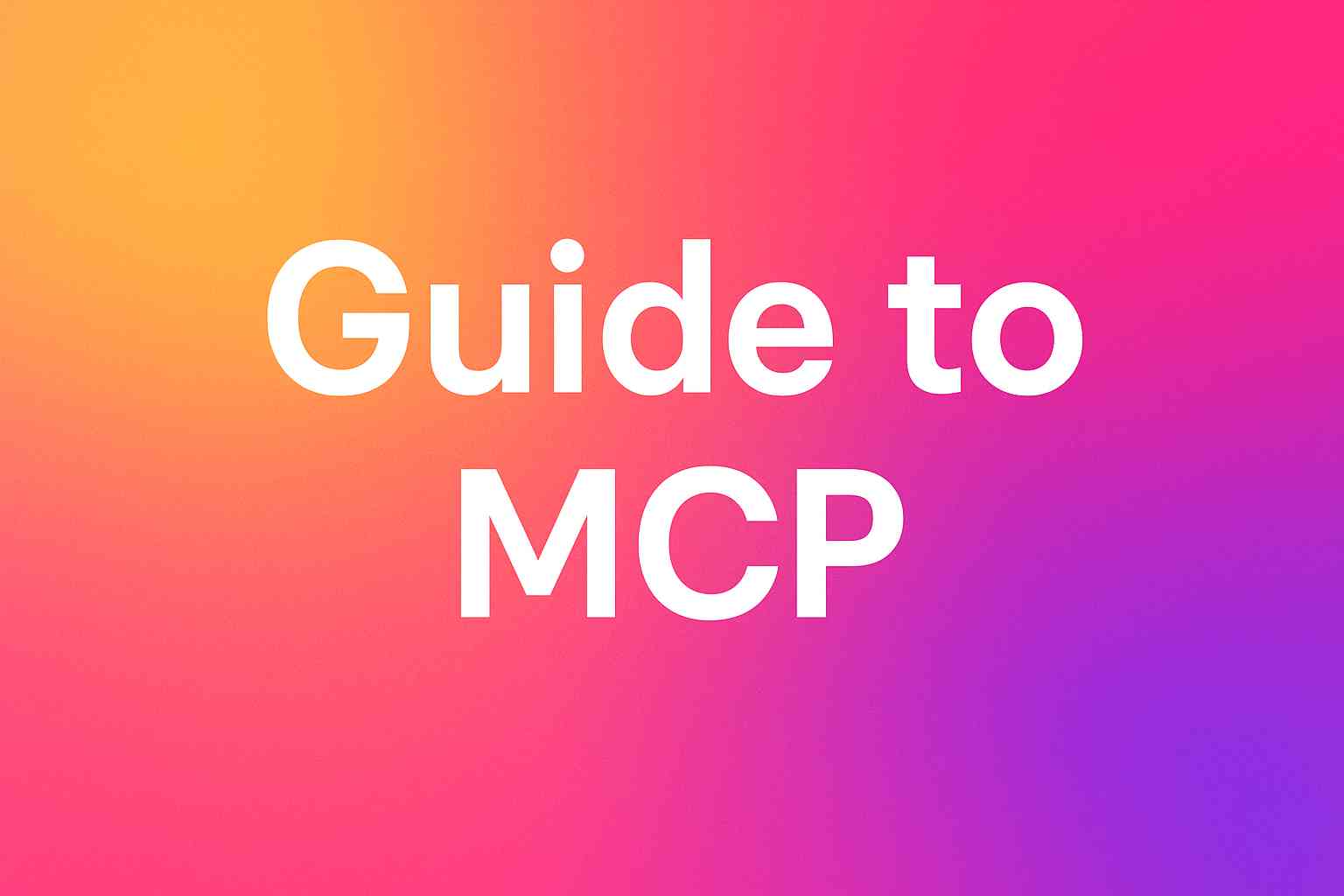How to Build AI Agents in n8n with Knit MCP Servers : Complete Guide
Most AI agents hit a wall when they need to take real action. They excel at analysis and reasoning but can't actually update your CRM, create support tickets, or sync employee data. They're essentially trapped in their own sandbox.
The game changes when you combine n8n's new MCP (Model Context Protocol) support with Knit MCP Servers. This combination gives your AI agents secure, production-ready connections to your business applications – from Salesforce and HubSpot to Zendesk and QuickBooks.
What You'll Learn
This tutorial covers everything you need to build functional AI agents that integrate with your existing business stack:
- Understanding MCP implementation in n8n workflows
- Setting up Knit MCP Servers for enterprise integrations
- Creating your first AI agent with real CRM connections
- Production-ready examples for sales, support, and HR teams
- Performance optimization and security best practices
By following this guide, you'll build an agent that can search your CRM, update contact records, and automatically post summaries to Slack.
Understanding MCP in n8n Workflows
The Model Context Protocol (MCP) creates a standardized way for AI models to interact with external tools and data sources. It's like having a universal adapter that connects any AI model to any business application.
n8n's implementation includes two essential components through the n8n-nodes-mcp package:
MCP Client Tool Node: Connects your AI Agent to external MCP servers, enabling actions like "search contacts in Salesforce" or "create ticket in Zendesk"
MCP Server Trigger Node: Exposes your n8n workflows as MCP endpoints that other systems can call
This architecture means your AI agents can perform real business actions instead of just generating responses.
Why Choose Knit MCP Servers Over Custom / Open Source Solutions
Building your own MCP server sounds appealing until you face the reality:
- OAuth flows that break when providers update their APIs
- You need to scale up hundreds of instances dynamically
- Rate limiting and error handling across dozens of services
- Ongoing maintenance as each SaaS platform evolves
- Security compliance requirements (SOC2, GDPR, ISO27001)
Knit MCP Servers eliminate this complexity:
✅ Ready-to-use integrations for 100+ business applications
✅ Bidirectional operations – read data and write updates
✅ Enterprise security with compliance certifications
✅ Instant deployment using server URLs and API keys
✅ Automatic updates when SaaS providers change their APIs
Step-by-Step: Creating Your First Knit MCP Server
1. Access the Knit Dashboard
Log into your Knit account and navigate to the MCP Hub. This centralizes all your MCP server configurations.
2. Configure Your MCP Server
Click "Create New MCP Server" and select your apps :
- CRM: Salesforce, HubSpot, Pipedrive operations
- Support: Zendesk, Freshdesk, ServiceNow workflows
- HR: BambooHR, Workday, ADP integrations
- Finance: QuickBooks, Xero, NetSuite connections
3. Select Specific Tools
Choose the exact capabilities your agent needs:
- Search existing contacts
- Create new deals or opportunities
- Update account information
- Generate support tickets
- Send notification emails
4. Deploy and Retrieve Credentials
Click "Deploy" to activate your server. Copy the generated Server URL - – you'll need this for the n8n integration.
Building Your AI Agent in n8n
Setting Up the Core Workflow
Create a new n8n workflow and add these essential nodes:
- AI Agent Node – The reasoning engine that decides which tools to use
- MCP Client Tool Node – Connects to your Knit MCP server
- Additional nodes for Slack, email, or database operations
Configuring the MCP Connection
In your MCP Client Tool node:
- Server URL: Paste your Knit MCP endpoint
- Authentication: Add your API key as a Bearer token in headers
- Tool Selection: n8n automatically discovers available tools from your MCP server
Writing Effective Agent Prompts
Your system prompt determines how the agent behaves. Here's a production example:
You are a lead qualification assistant for our sales team.
When given a company domain:
1. Search our CRM for existing contacts at that company
2. If no contacts exist, create a new contact with available information
3. Create a follow-up task assigned to the appropriate sales rep
4. Post a summary to our #sales-leads Slack channel
Always search before creating to avoid duplicates. Include confidence scores in your Slack summaries.
Testing Your Agent
Run the workflow with sample data to verify:
- CRM searches return expected results
- New records are created correctly
- Slack notifications contain relevant information
- Error handling works for invalid inputs
Real-World Implementation Examples
Sales Lead Processing Agent
Trigger: New form submission or website visitActions:
- Check if company exists in CRM
- Create or update contact record
- Generate qualified lead score
- Assign to appropriate sales rep
- Send Slack notification with lead details
Support Ticket Triage Agent
Trigger: New support ticket createdActions:
- Analyze ticket content and priority
- Check customer's subscription tier in CRM
- Create corresponding Jira issue if needed
- Route to specialized support queue
- Update customer with estimated response time
HR Onboarding Automation Agent
Trigger: New employee added to HRISActions:
- Create IT equipment requests
- Generate office access requests
- Schedule manager check-ins
- Add to appropriate Slack channels
- Create training task assignments
Financial Operations Agent
Trigger: Invoice status updates
Actions:
- Check payment status in accounting system
- Update CRM with payment information
- Send payment reminders for overdue accounts
- Generate financial reports for management
- Flag accounts requiring collection actions
Performance Optimization Strategies
Limit Tool Complexity
Start with 3-5 essential tools rather than overwhelming your agent with every possible action. You can always expand capabilities later.
Design Efficient Tool Chains
Structure your prompts to accomplish tasks in fewer API calls:
- "Search first, then create" prevents duplicates
- Batch similar operations when possible
- Use conditional logic to skip unnecessary steps
Implement Proper Error Handling
Add fallback logic for common failure scenarios:
- API rate limits or timeouts
- Invalid data formats
- Missing required fields
- Authentication issues
Security and Compliance Best Practices
Credential Management
Store all API keys and tokens in n8n's secure credential system, never in workflow prompts or comments.
Access Control
Limit MCP server tools to only what each agent actually needs:
- Read-only tools for analysis agents
- Create permissions for lead generation
- Update access only where business logic requires it
Audit Logging
Enable comprehensive logging to track:
- Which agents performed what actions
- When changes were made to business data
- Error patterns that might indicate security issues
Common Troubleshooting Solutions
Agent Performance Issues
Problem: Agent errors out even when MCP server tool call is succesful
Solutions:
- Try a different llm model as sometimes the model not be able to read or understand certain response strcutures
- Check if the issue is with the schema or the tool being called under the error logs and then retry with just the necessary tools
- For the workflow nodes enable retries for upto 3-5 times
Authentication Problems
Error: 401/403 responses from MCP server
Solutions:
- Regenerate API key in Knit dashboard
- Verify Bearer token format in headers
- Check MCP server deployment status+
Advanced MCP Server Configurations
Creating Custom MCP Endpoints
Use n8n's MCP Server Trigger node to expose your own workflows as MCP tools. This works well for:
- Company-specific business processes
- Internal system integrations
- Custom data transformations
However, for standard SaaS integrations, Knit MCP Servers provide better reliability and maintenance.
Multi-Server Agent Architectures
Connect multiple MCP servers to single agents by adding multiple MCP Client Tool nodes. This enables complex workflows spanning different business systems.
Frequently Asked Questions
Which AI Models Work With This Setup?
Any language model supported by n8n works with MCP servers, including:
- OpenAI GPT models (GPT-5, GPT- 4.1, GPT 4o)
- Anthropic Claude models (Sonnet 3.7, Sonnet 4 And Opus)
Can I Use Multiple MCP Servers Simultaneously?
Yes. Add multiple MCP Client Tool nodes to your AI Agent, each connecting to different MCP servers. This enables cross-platform workflows.
Do I Need Programming Skills?
No coding required. n8n provides the visual workflow interface, while Knit handles all the API integrations and maintenance.
How Much Does This Cost?
n8n offers free tiers for basic usage, with paid plans starting around $50/month for teams. Knit MCP pricing varies based on usage and integrations needed
Getting Started With Your First Agent
The combination of n8n and Knit MCP Servers transforms AI from a conversation tool into a business automation platform. Your agents can now:
- Read and write data across your entire business stack
- Make decisions based on real-time information
- Take actions that directly impact your operations
- Scale across departments and use cases
Instead of spending months building custom API integrations, you can:
- Deploy a Knit MCP server in minutes
- Connect it to n8n with simple configuration
- Give your AI agents real business capabilities
Ready to build agents that actually work? Start with Knit MCP Servers and see what's possible when AI meets your business applications.


.webp)