Knit has recently rolled out one of its most anticipated features: User Management.
With the User Management feature you can now add multiple users with different capabilities to your Knit account based on their roles.
In this article, we will discuss how to get started with the User Management feature and maximize its benefits.
What is User Management?
The User Management feature allows you to add multiple users to your organization’s Knit account and also assign them roles and permissions . It means multiple users can login and have access to your organization’s integrated accounts and various other features as a part of integration management.
Knit currently serves 3 categories of possible roles for any organization.
1. Admin
Admins have full access to all the features in the dashboard. They are in a way the primary users who have the right to add/edit/remove new users.
2. Member
Members have access to only manage integrations and webhooks. Unlike Admins, they cannot add/update users or make changes to the organization’s account with Knit.
3. Billing Contact
Billing contact has access to only billing related options, like editing payment details, selecting plans etc.
For more information on setting up the User Management feature, take a look at this video.

How to access the User Management page
When you\ sign up to your Knit Dashboard, you will be logged in as an administrator of the organization you have just created.
You can then access user management by going to the settings page.
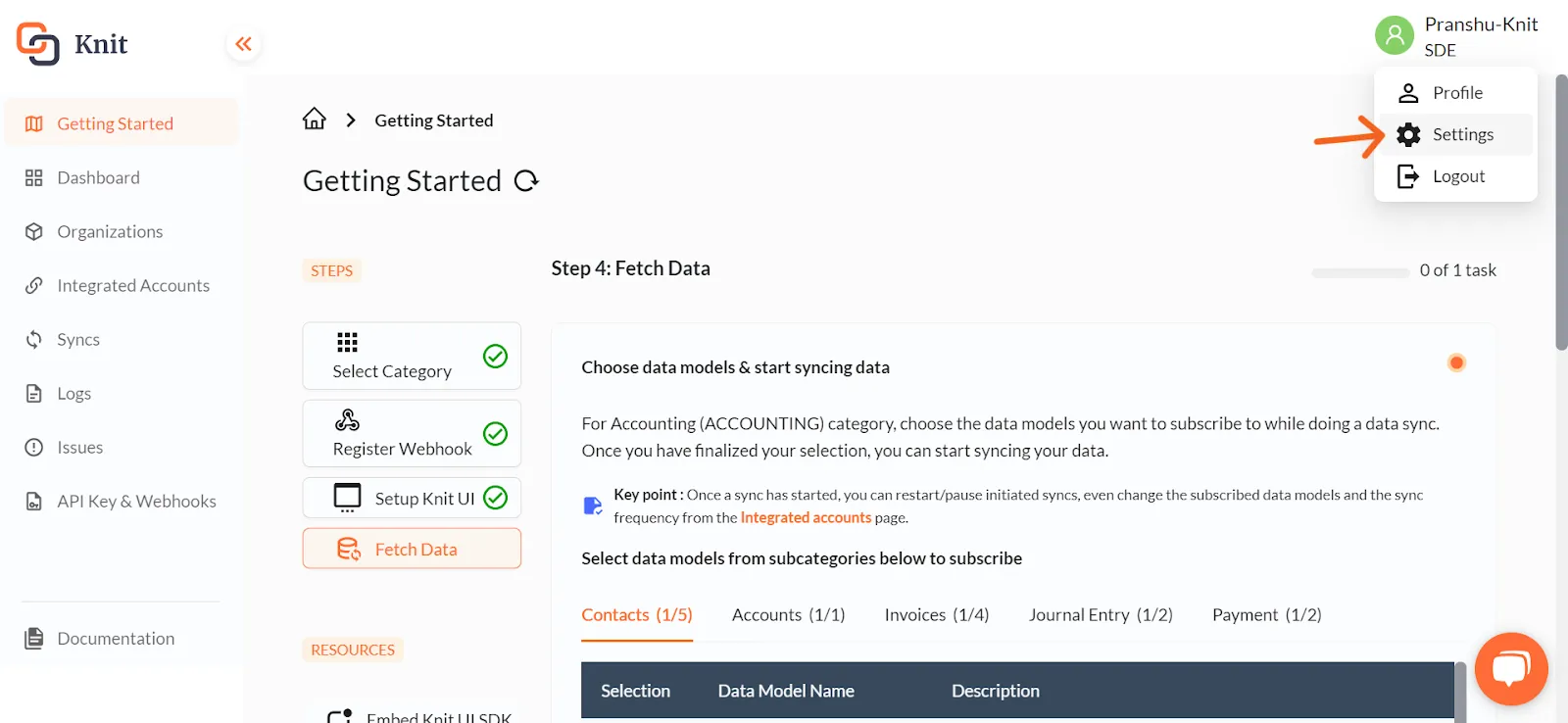
In the settings page you will have access to user management, among other settings.
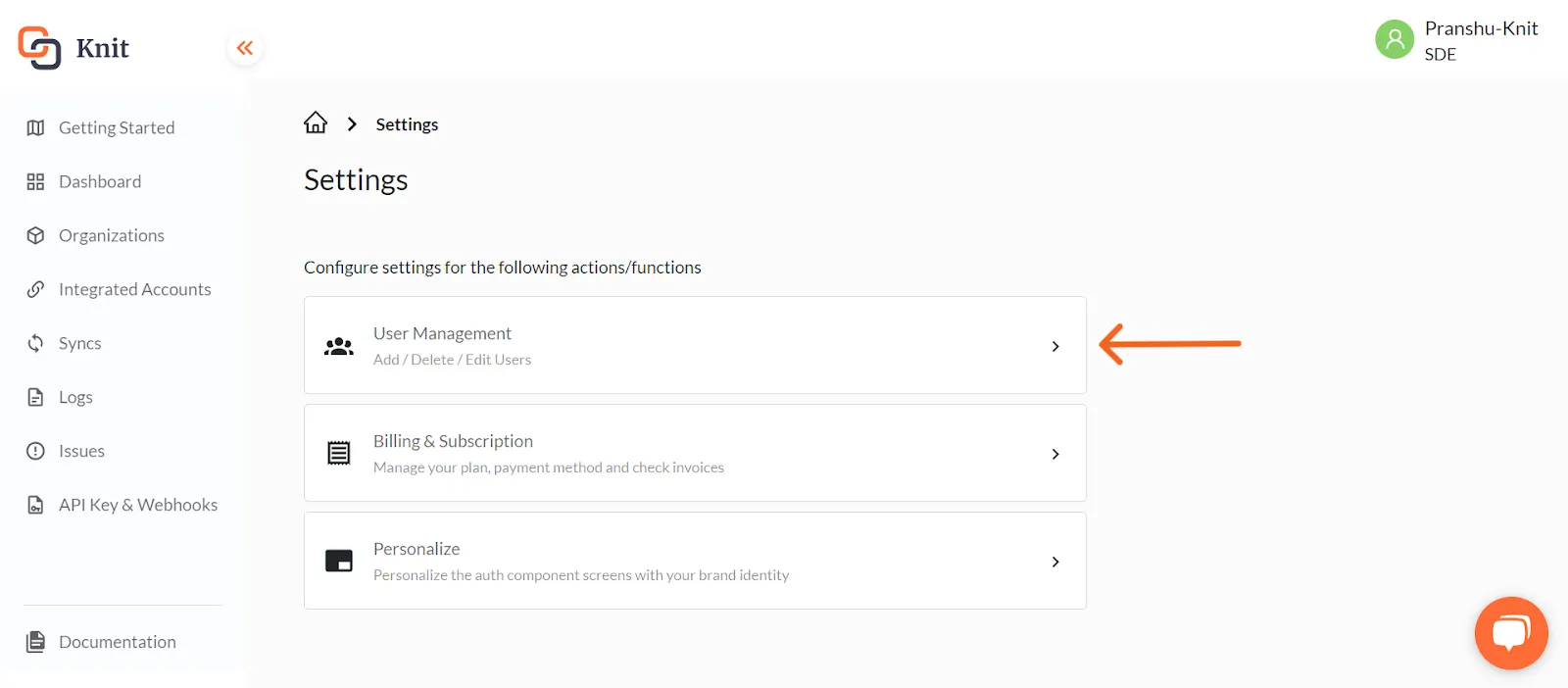
The User Management screen shows you all the users assigned to your organization, their emails, permissions and also gives you the option to see and edit their roles.
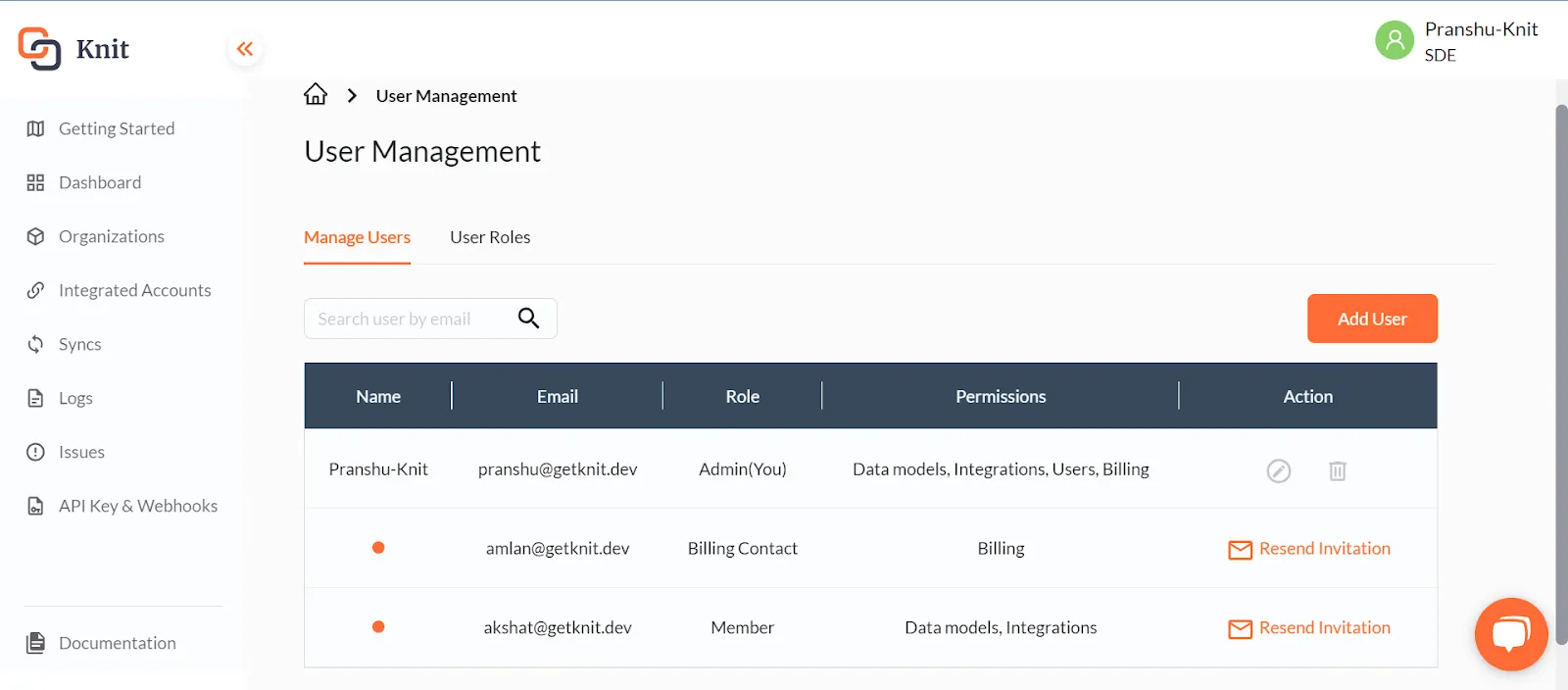
To invite a new user to your org, click on the Add User button on top right.
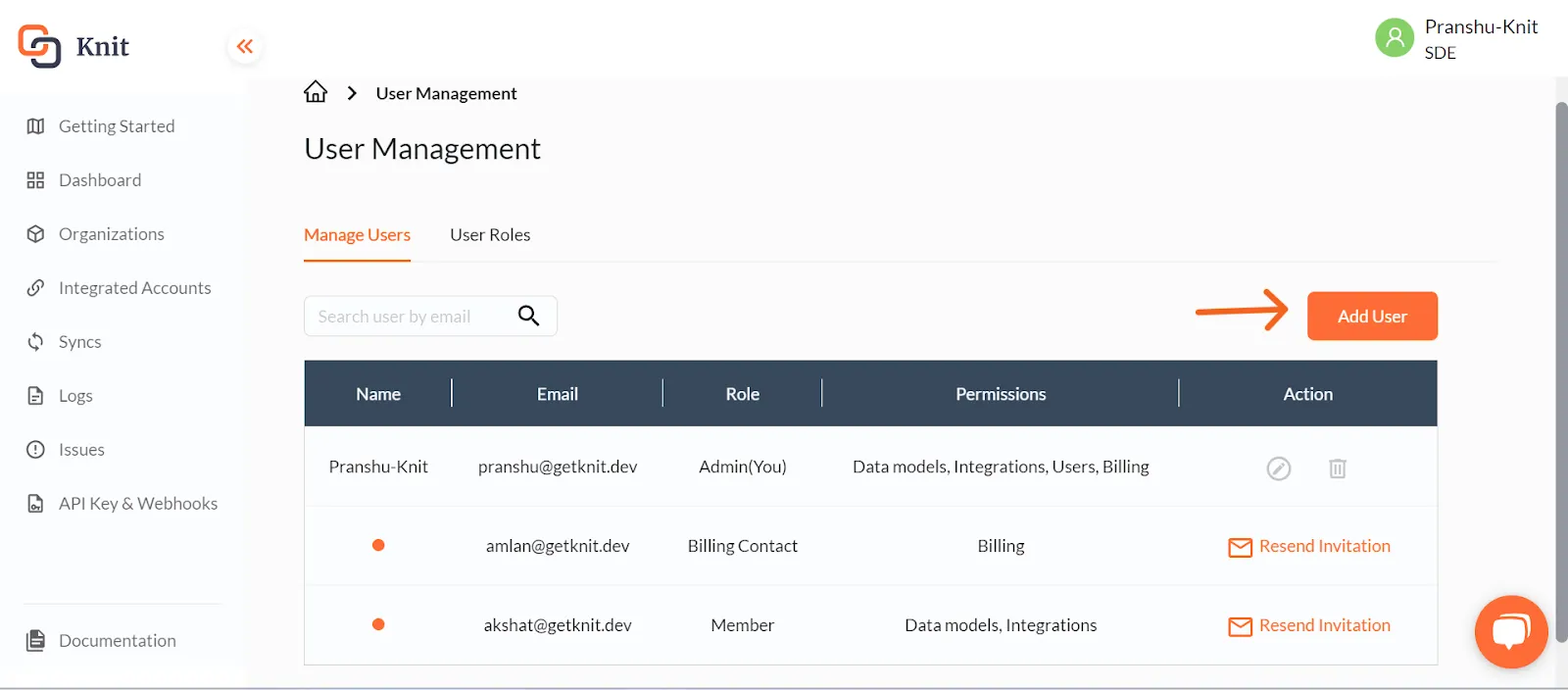
Here, you can enter the email ID of the person you’d like to invite to join your organization. You can also set their role. Invited users will receive an invite link on their respective email ID.
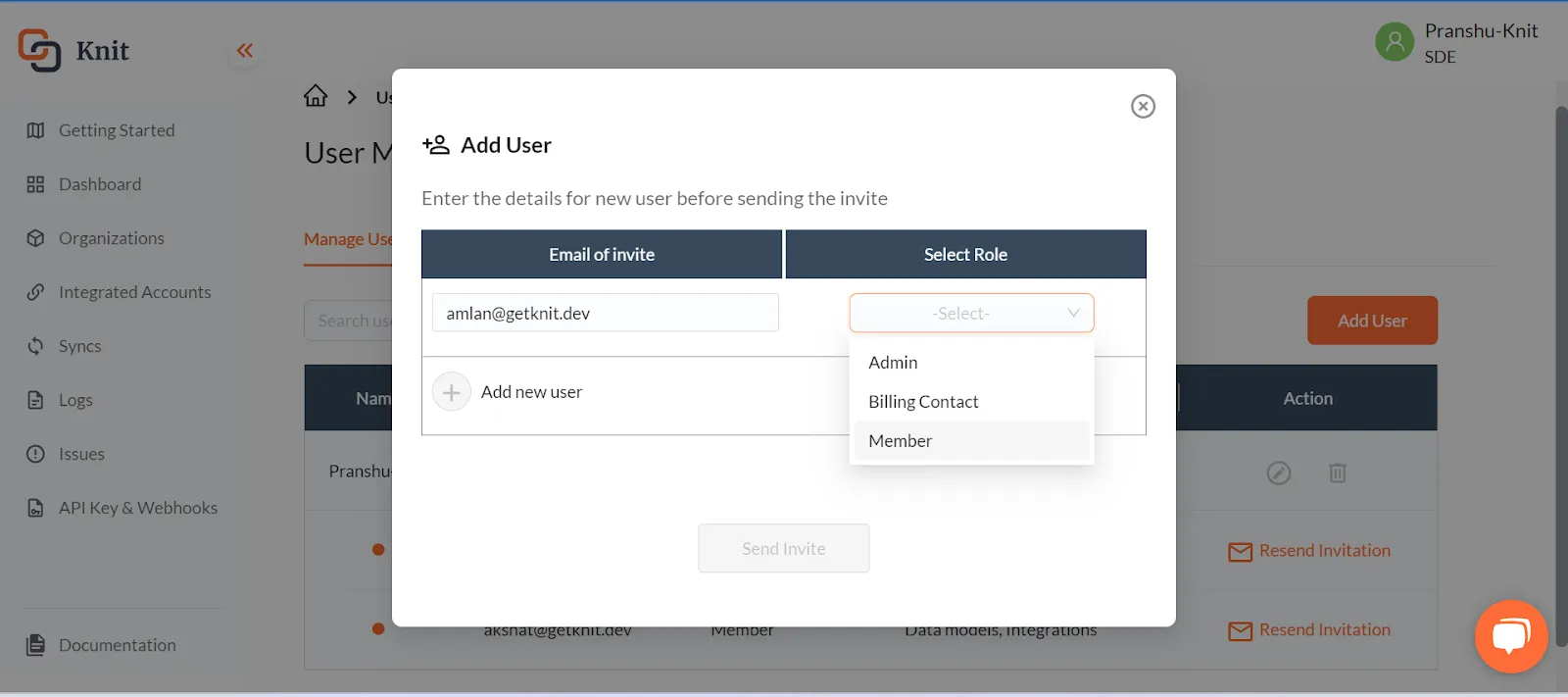
For detailed information about dashboard access for each role, be sure to check out the User Roles tab.
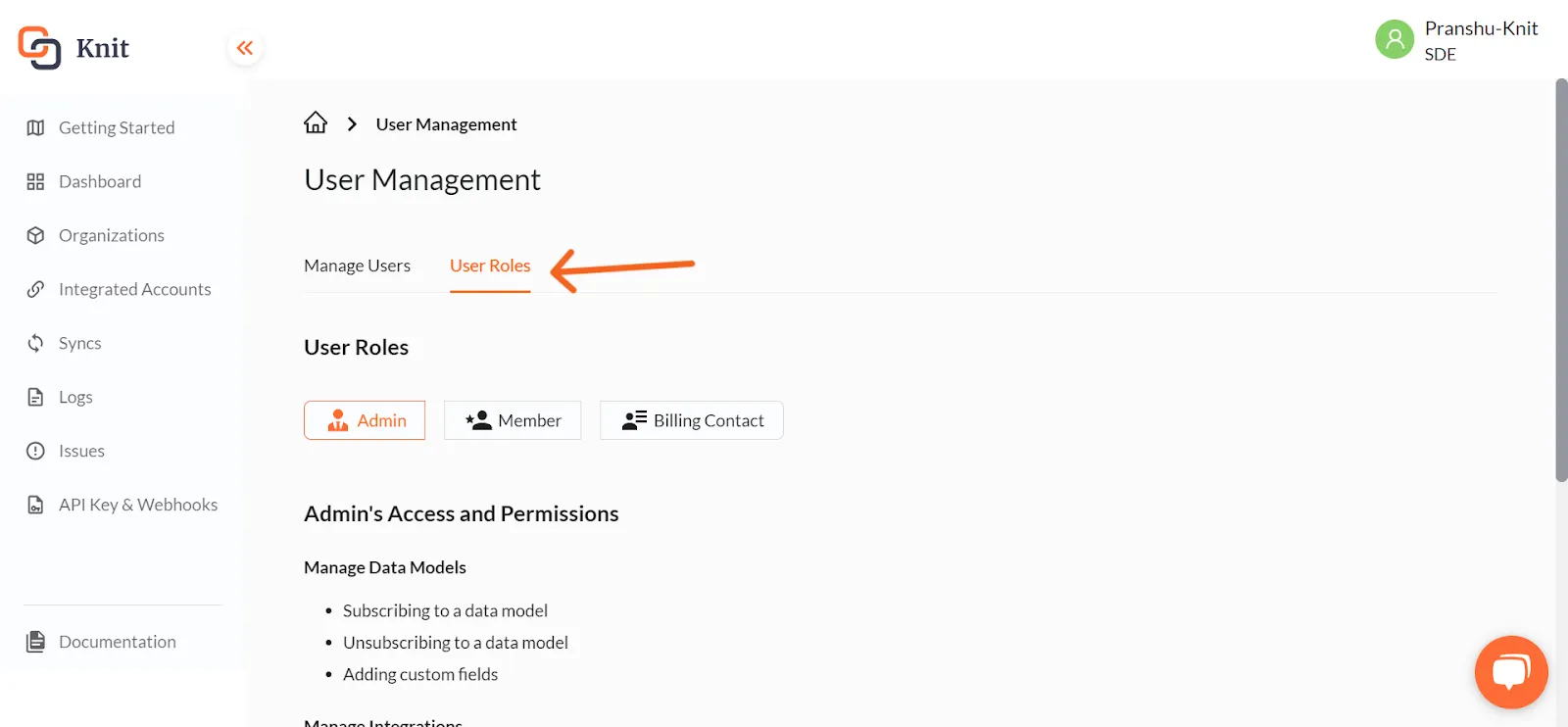
You can also edit the roles for a user, and resend the invitation to invited users.

What if we have already created multiple separate accounts and want to combine them?
If you have already created multiple separate accounts (by signing up separately with your individual email IDs), we can help you combine them into a single account.
In the process, we will also combine your integrated accounts, and organizations from multiple accounts.
However, it would not be possible to transfer pre-existing syncs, logs and issues. As a result, once the integrated accounts are transferred, you’ll have to restart the sync for them.
Note: If you have created multiple accounts for testing and production, we recommend that you do not to merge them as the User Management feature does not provide for segregation of environments.
Thus, it is best to have a separate account for production and for testing in that case.
Let’s get started
Please reach out to kunal@getknit.dev with the list of email addresses (along with their respective roles) that you would like to combine and we’d be happy to help you through it! Get in touch




.webp)





